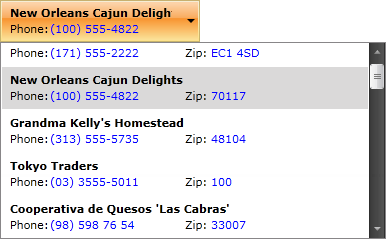Binding to Collection
This tutorial will guide you through the process of binding a RadComboBox to a collection of business objects. It also demonstrates two ways of customizing the visualization of the bound items:
To bind the ComboBox to a collection of business objects, you should set its ItemsSource property. If you want the changes to the collection and the properties of the data items to be automatically reflected in the UI, the collection needs to implement the INotifyCollectionChanged interface (such collection is ObservableCollection<T>) and your business objects have to implement the INotifyPropertyChanged interface.
The following example shows how to implement the models structure and use it in the ComboBox control.
Creating the data item's model
public class Agency
{
public Agency()
{
}
public Agency( string name, string phone, string zip )
{
this.Name = name;
this.Phone = phone;
this.Zip = zip;
}
public string Name { get; set; }
public string Phone { get; set; }
public string Zip { get; set; }
}
Public Class Agency
Public Sub New()
End Sub
Public Sub New(ByVal name As String, ByVal phone As String, ByVal zip As String)
Me.Name = name
Me.Phone = phone
Me.Zip = zip
End Sub
Private _Name As String
Public Property Name() As String
Get
Return _Name
End Get
Set(ByVal value As String)
_Name = value
End Set
End Property
Private _Phone As String
Public Property Phone() As String
Get
Return _Phone
End Get
Set(ByVal value As String)
_Phone = value
End Set
End Property
Private _Zip As String
Public Property Zip() As String
Get
Return _Zip
End Get
Set(ByVal value As String)
_Zip = value
End Set
End Property
End Class
Creating the main view model
public class AgencyViewModel
{
private ObservableCollection<Agency> agencies;
public ObservableCollection<Agency> Agency
{
get
{
if (agencies == null)
{
agencies = new ObservableCollection<Agency>();
agencies.Add( new Agency( "Exotic Liquids", "(171) 555-2222", "EC1 4SD" ) );
agencies.Add( new Agency( "New Orleans Cajun Delights", "(100) 555-4822", "70117" ) );
agencies.Add( new Agency( "Grandma Kelly's Homestead", "(313) 555-5735", "48104" ) );
agencies.Add( new Agency( "Tokyo Traders", "(03) 3555-5011", "100" ) );
agencies.Add( new Agency( "Cooperativa de Quesos 'Las Cabras'", "(98) 598 76 54", "33007" ) );
agencies.Add( new Agency( "Mayumi's", "(06) 431-7877", "545" ) );
agencies.Add( new Agency( "Pavlova, Ltd.", "(03) 444-2343", "3058" ) );
agencies.Add( new Agency( "Specialty Biscuits, Ltd.", "(161) 555-4448", "M14 GSD" ) );
agencies.Add( new Agency( "PB Knäckebröd AB", "031-987 65 43", "S-345 67" ) );
agencies.Add( new Agency( "Refrescos Americanas LTDA", "(11) 555 4640", "5442" ) );
agencies.Add( new Agency( "Heli Süßwaren GmbH & Co. KG", "(New Item) (010) 9984510", "10785" ) );
agencies.Add( new Agency( "Plutzer Lebensmittelgroßmärkte AG", "(New Item) (069) 992755", "60439" ) );
agencies.Add( new Agency( "Nord-Ost-Fisch Handelsgesellschaft mbH", "(New Item) (04721) 8713", "27478" ) );
agencies.Add( new Agency( "Formaggi Fortini s.r.l.", "(New Item) (0544) 60323", "48100" ) );
agencies.Add( new Agency( "Norske Meierier", "(New Item) (0)2-953010", "1320" ) );
agencies.Add( new Agency( "Bigfoot Breweries", "(New Item) (503) 555-9931", "97101" ) );
agencies.Add( new Agency( "Svensk Sjöföda AB", "(New Item) 08-123 45 67", "S-123 45" ) );
agencies.Add( new Agency( "Aux joyeux ecclésiastiques", "(New Item) (1) 03.83.00.68", "75004" ) );
agencies.Add( new Agency( "New England Seafood Cannery", "(New Item) (617) 555-3267", "2134" ) );
agencies.Add( new Agency( "Leka Trading", "(New Item) 555-8787", "512" ) );
agencies.Add( new Agency( "Lyngbysild", "(New Item) 43844108", "2800" ) );
agencies.Add( new Agency( "Zaanse Snoepfabriek", "(New Item) (12345) 1212", "9999 ZZ" ) );
agencies.Add( new Agency( "Karkki Oy", "(New Item) (953) 10956", "53120" ) );
agencies.Add( new Agency( "G'day, Mate", "(New Item) (02) 555-5914", "2042" ) );
agencies.Add( new Agency( "Ma Maison", "(New Item) (514) 555-9022", "H1J 1C3" ) );
agencies.Add( new Agency( "Pasta Buttini s.r.l.", "(New Item) (089) 6547665", "84100" ) );
agencies.Add( new Agency( "Escargots Nouveaux", "(New Item) 85.57.00.07", "71300" ) );
agencies.Add( new Agency( "Gai pâturage", "(New Item) 38.76.98.06", "74000" ) );
agencies.Add( new Agency( "Forêts d'érables", "(New Item) (514) 555-2955", "J2S 7S8" ) );
}
return agencies;
}
}
}
Public Class AgencyViewModel
Private agencies As ObservableCollection(Of Agency)
Public ReadOnly Property Agency() As ObservableCollection(Of Agency)
Get
If agencies Is Nothing Then
agencies = New ObservableCollection(Of Agency)()
agencies.Add(New Agency("Exotic Liquids", "(171) 555-2222", "EC1 4SD"))
agencies.Add(New Agency("New Orleans Cajun Delights", "(100) 555-4822", "70117"))
agencies.Add(New Agency("Grandma Kelly's Homestead", "(313) 555-5735", "48104"))
agencies.Add(New Agency("Tokyo Traders", "(03) 3555-5011", "100"))
agencies.Add(New Agency("Cooperativa de Quesos 'Las Cabras'", "(98) 598 76 54", "33007"))
agencies.Add(New Agency("Mayumi's", "(06) 431-7877", "545"))
agencies.Add(New Agency("Pavlova, Ltd.", "(03) 444-2343", "3058"))
agencies.Add(New Agency("Specialty Biscuits, Ltd.", "(161) 555-4448", "M14 GSD"))
agencies.Add(New Agency("PB Knäckebröd AB", "031-987 65 43", "S-345 67"))
agencies.Add(New Agency("Refrescos Americanas LTDA", "(11) 555 4640", "5442"))
agencies.Add(New Agency("Heli Süßwaren GmbH & Co. KG", "(New Item) (010) 9984510", "10785"))
agencies.Add(New Agency("Plutzer Lebensmittelgroßmärkte AG", "(New Item) (069) 992755", "60439"))
agencies.Add(New Agency("Nord-Ost-Fisch Handelsgesellschaft mbH", "(New Item) (04721) 8713", "27478"))
agencies.Add(New Agency("Formaggi Fortini s.r.l.", "(New Item) (0544) 60323", "48100"))
agencies.Add(New Agency("Norske Meierier", "(New Item) (0)2-953010", "1320"))
agencies.Add(New Agency("Bigfoot Breweries", "(New Item) (503) 555-9931", "97101"))
agencies.Add(New Agency("Svensk Sjöföda AB", "(New Item) 08-123 45 67", "S-123 45"))
agencies.Add(New Agency("Aux joyeux ecclésiastiques", "(New Item) (1) 03.83.00.68", "75004"))
agencies.Add(New Agency("New England Seafood Cannery", "(New Item) (617) 555-3267", "2134"))
agencies.Add(New Agency("Leka Trading", "(New Item) 555-8787", "512"))
agencies.Add(New Agency("Lyngbysild", "(New Item) 43844108", "2800"))
agencies.Add(New Agency("Zaanse Snoepfabriek", "(New Item) (12345) 1212", "9999 ZZ"))
agencies.Add(New Agency("Karkki Oy", "(New Item) (953) 10956", "53120"))
agencies.Add(New Agency("G'day, Mate", "(New Item) (02) 555-5914", "2042"))
agencies.Add(New Agency("Ma Maison", "(New Item) (514) 555-9022", "H1J 1C3"))
agencies.Add(New Agency("Pasta Buttini s.r.l.", "(New Item) (089) 6547665", "84100"))
agencies.Add(New Agency("Escargots Nouveaux", "(New Item) 85.57.00.07", "71300"))
agencies.Add(New Agency("Gai pâturage", "(New Item) 38.76.98.06", "74000"))
agencies.Add(New Agency("Forêts d'érables", "(New Item) (514) 555-2955", "J2S 7S8"))
End If
Return agencies
End Get
End Property
End Class
Initializing the view model as a resource
<UserControl.Resources>
<example:AgencyViewModel x:Key="DataSource"/>
</UserControl.Resources>
Setting RadComboBox's ItemsSource
<telerik:RadComboBox Width="200" x:Name="radComboBox" ItemsSource="{Binding Source={StaticResource DataSource}, Path=Agency}"/>
Option 1: Set the DisplayMemberPath Property
By default, the content of the items will be set to the value returned by the ToString() method of the underlying business objects. As this is rarely the desired behavior, RadComboBox exposes a DisplayMemberPath property. Its purpose is to specify a property of the source object to serve as the visual representation of the ComboBox item.
The following example demonstrates how to set the DisplayMemberPath property to point to the Name property of the Agency objects.
Set DisplayMemberPath property
<telerik:RadComboBox x:Name="radComboBox" DisplayMemberPath="Name" Width="200" ItemsSource="{Binding Source={StaticResource DataSource}, Path=Agency}" />
RadComboBox displaying agency names
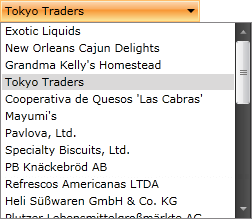
Option 2: Define a Custom ItemTemplate
The DisplayMemberPath works well if the value you want to display is contained in a single property of the business objects. If you want to visualize more information, you can define a custom DataTemplate and set it as the RadComboBox ItemTemplate property. The process of doing so is demonstrated below.
Define the custom DataTemplate
<UserControl.Resources>
<example:AgencyViewModel x:Key="DataSource"/>
<DataTemplate x:Key="ComboBoxCustomTemplate">
<Grid Margin="5,5,5,5" Width="350">
<Grid.ColumnDefinitions>
<ColumnDefinition />
<ColumnDefinition />
</Grid.ColumnDefinitions>
<Grid.RowDefinitions>
<RowDefinition />
<RowDefinition />
</Grid.RowDefinitions>
<TextBlock FontWeight="Bold" Grid.ColumnSpan="2" Text="{Binding Name}" />
<TextBlock Grid.Row="1" Text="Phone:" />
<TextBlock Grid.Row="1" Foreground="Blue" Margin="40,0,0,0"
Text="{Binding Phone}" />
<TextBlock Grid.Row="1" Grid.Column="1" Text="Zip:" />
<TextBlock Grid.Row="1" Foreground="Blue" Grid.Column="1" Margin="26,0,0,0"
Text="{Binding Zip}" />
</Grid>
</DataTemplate>
</UserControl.Resources>
Setting the RadComboBox's ItemTemplate property
<telerik:RadComboBox x:Name="radComboBox" ItemTemplate="{StaticResource ComboBoxCustomTemplate}" Width="200" ItemsSource="{Binding Source={StaticResource DataSource}, Path=Agency}" />
RadComboBox displaying a custom template