Data Binding
RadCardView is populated with cards via its ItemsSource property.
This article shows how to prepare and set the ItemsSource, and data bind the cards' properties to the underlying data items.
For each public property in the underlying objects of the ItemsSource a data field is auto-generated in the card.
The control internally works with a QueryableCollectionView which handles the sorting, grouping and filtering operations. This said, if an IEnumerable is set as ItemsSource it will get wrapped into a QueryableCollectionView object.
Example 1: Defining the model
public class CardInfo
{
public string Header { get; set; }
public string Name { get; set; }
public int Number { get; set; }
public string Category { get; set; }
}
public class MainViewModel
{
public ObservableCollection<CardInfo> Items { get; set; }
public MainViewModel()
{
int counter = 0;
Items = new ObservableCollection<CardInfo>();
for (int g = 0; g < 3; g++)
{
for (int i = 0; i < 6; i++)
{
Items.Add(new CardInfo()
{
Header = "Card " + counter,
Name = "Name " + counter,
Number = counter,
Category = "Category " + g
});
counter++;
}
}
}
}
Example 2: Setting the data context
public MainWindow()
{
InitializeComponent();
this.DataContext = new MainViewModel();
}
Example 3: Setting up the view
<telerik:RadCardView x:Name="cardView"
CardHeaderBinding="{Binding Header}"
MinorLength="200"
ItemsSource="{Binding Items}"/>
Figure 1: RadCardView example
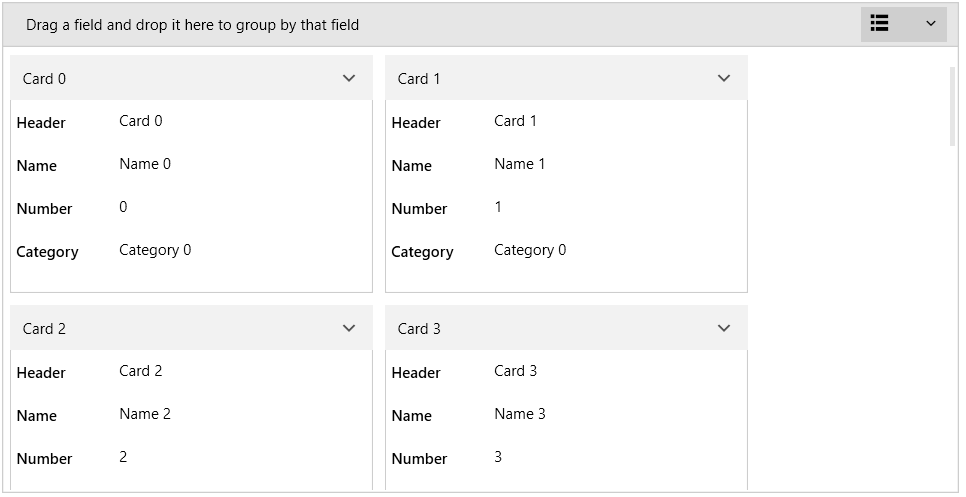
The data fields in the cards are automatically generated based on the public properties of the CardInfo class from Example 1. To change this behavior you can set the AutoGenerateDataFieldDescriptors property of RadCardView to False and then define the descriptors manually in the DataFieldDescriptors collection of the control.
Manual Data Field Generation
To disable the automatic data field descriptor generation, set the AutoGenerateDataFieldDescriptors property to False. Then add CardDataFieldDescriptor elements in the DataFieldDescriptors collection of RadCardView.
Example 4: Defining CardDataFieldDescriptors
<telerik:RadCardView x:Name="cardView"
ItemsSource="{Binding Items}"
CardHeaderBinding="{Binding Header}"
MinorLength="200"
AutoGenerateDataFieldDescriptors="False">
<telerik:RadCardView.DataFieldDescriptors>
<telerik:CardDataFieldDescriptor Header="Name" DataMemberBinding="{Binding Name}" />
<telerik:CardDataFieldDescriptor Header="Number" DataMemberBinding="{Binding Number}" />
<telerik:CardDataFieldDescriptor Header="Category" DataMemberBinding="{Binding Category}" />
</telerik:RadCardView.DataFieldDescriptors>
</telerik:RadCardView>
Figure 2: RadCardView example
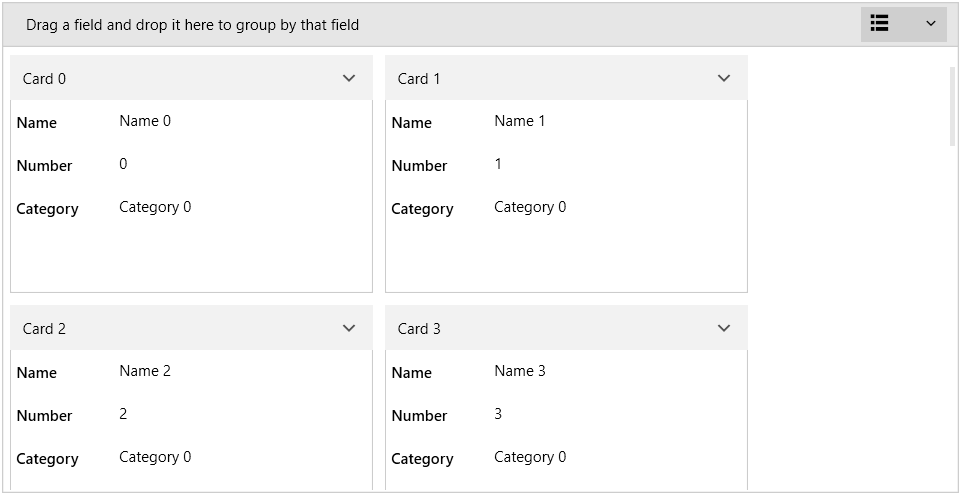
Read more about the data field descriptor's settings in the Data Field Descriptor article.
Binding to CollectionView
In order to easily control the sorting, filtering and grouping, you can use QueryableCollectionView or QueryableCollectionViewSource.
Example 5: Setting up QueryableCollectionViewSource
<Window.Resources>
<local:MainViewModel x:Key="viewModel" />
<telerik:QueryableCollectionViewSource x:Key="qcvSource" Source="{Binding Source={StaticResource viewModel}, Path=Items}">
<telerik:QueryableCollectionViewSource.GroupDescriptors>
<telerik:GroupDescriptor Member="Category" />
</telerik:QueryableCollectionViewSource.GroupDescriptors>
</telerik:QueryableCollectionViewSource>
</Window.Resources>
<Grid>
<telerik:RadCardView x:Name="cardView" Margin="10"
ItemsSource="{Binding Source={StaticResource qcvSource}, Path=View}"
CardHeaderBinding="{Binding Header}"
MinorLength="200"
AutoGenerateDataFieldDescriptors="False">
<telerik:RadCardView.DataFieldDescriptors>
<telerik:CardDataFieldDescriptor Header="Name" DataMemberBinding="{Binding Name}" />
<telerik:CardDataFieldDescriptor Header="Number" DataMemberBinding="{Binding Number}" />
<telerik:CardDataFieldDescriptor Header="Category" DataMemberBinding="{Binding Category}" />
</telerik:RadCardView.DataFieldDescriptors>
</telerik:RadCardView>
</Grid>
Figure 3: RadCardView grouping example
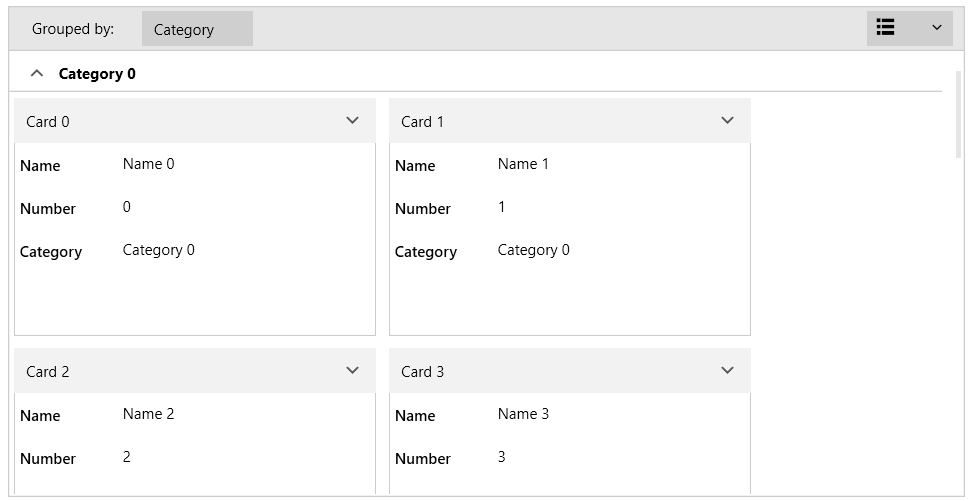
Read more about the collection view descriptors in the QueryableCollectionView or QueryableCollectionViewSource article.