View Specific Properties
You can check the Configuration article for more information about the properties that are common for all views.
DayView and WeekView Specific Properties
Some ViewDefinitions have specific properties. Here is a list of specific properties for DayView and WeekView:
- EnableSmallAppointmentRendering: Gets or sets whether appointments with duration smaller than MinorTickLength will be rounded to MinorTickLength.
When EnableSmallAppointmentRendering is enabled, RadScheduler will display the appointments with zero duration inside DayViewDefinition and WeekViewDefinition.
ShowWeekGroupHeaders: Gets or sets whether the WeekHeaders should be visible.
-
WeekGroupHeaderStringFormat: Gets or sets the format that will be applied to the WeekHeaders. After setting the ShowWeekGroupHeaders to True you can customize the string format of the week numbers displayed in the Header.
Example 1 shows how to set the ShowWeekGroupHeaders and WeekGroupHeaderStringFormat property in WeekView.
Example 1: Setting the ShowWeekGroupHeaders and WeekGroupHeaderStringFormat in xaml
<telerik:RadScheduler x:Name="scheduler" AppointmentsSource="{Binding Appointments}"> <telerik:RadScheduler.ViewDefinitions> <telerik:WeekViewDefinition ShowWeekGroupHeaders="True" WeekGroupHeaderStringFormat="Week number {0}, {1:D}" /> </telerik:RadScheduler.ViewDefinitions> </telerik:RadScheduler>Example 2: Setting the ShowWeekGroupHeaders and WeekGroupHeaderStringFormat in code
weekDefinition.ShowWeekGroupHeaders = true; weekDefinition.WeekGroupHeaderStringFormat = "Week number {0}, {1:D}";Figure 1: Result from Examples 1 and 2
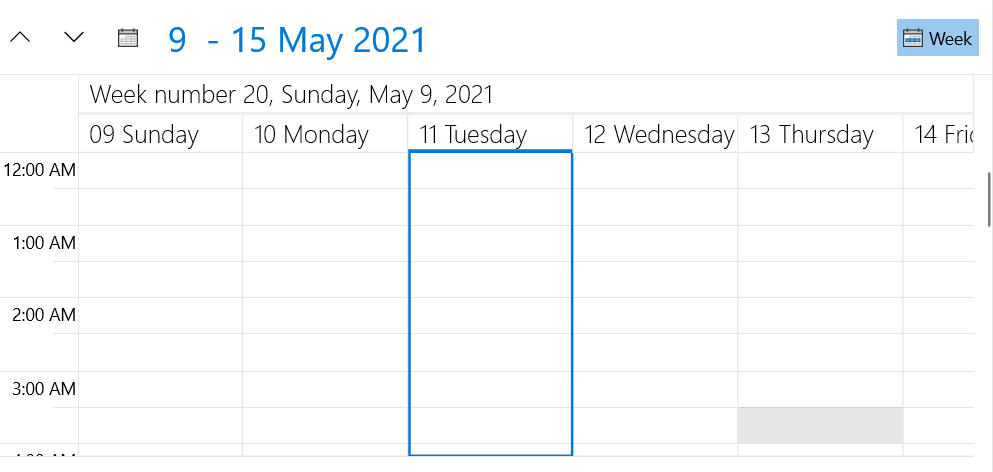
-
ShowAllDayArea: Gets or sets a value indicating whether the all-day area is visible or not. This area displays appointments which have their IsAllDayEvent property set to True.
Figure 2: RadScheduler AllDayArea
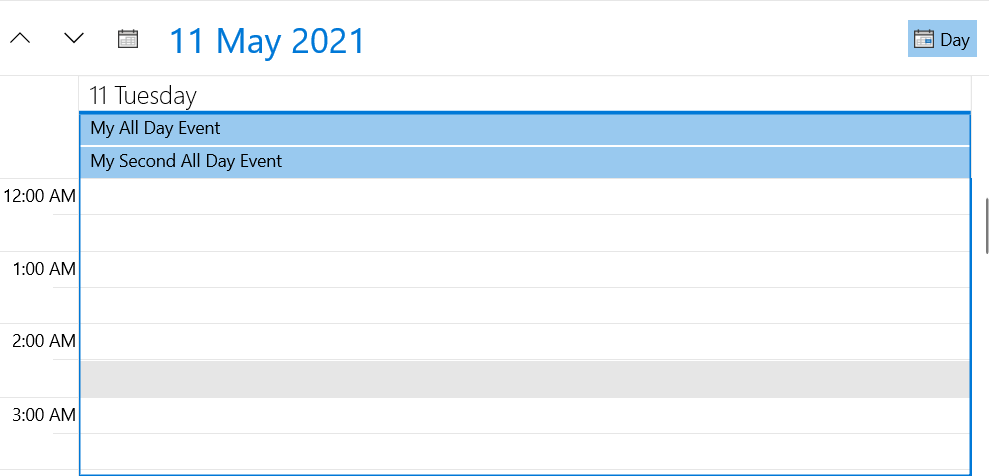
MonthView specific properties
Here is a list of the properties that are specific for MonthView:
- AllowCustomAppointmentSize: Sets whether the appointments with custom size can be displayed in the MonthViewDefinition. By default AllowCustomAppointmentSize is set to False.
TimelineView specific properties
StretchAppointments
It sets whether the appointments will be stretched to fill all available space in the TimeSlot - by default it is set to False.
Example 3: Setting the StretchAppointments property
<telerik:RadScheduler x:Name="scheduler" AppointmentsSource="{Binding Appointments}">
<telerik:RadScheduler.ViewDefinitions>
<telerik:TimelineViewDefinition StretchAppointments="True" />
</telerik:RadScheduler.ViewDefinitions>
</telerik:RadScheduler>
ApplyStartEndTimeToEachDay
When the DayStartTime and DayEndTime properties are set to the TimelineViewDefinition, the DayStartTime property gets applied only for the first day of the displayed range of days, while the DayEndTime only for the last one. In order to apply them for each day of the VisibleDays range, the ApplyStartEndTimeToEachDay property needs to be set to True. The ApplyStartEndTimeToEachDay is of type bool - its default value is False.
The following example illustrates how to set the DayStartTime, DayEndTime and ApplyStartEndTimeToEachDay for the TimelineView:
Example 4: Setting the ApplyStartEndTimeToEachDay in xaml
<telerik:RadScheduler AppointmentsSource="{Binding Appointments}">
<telerik:RadScheduler.ViewDefinitions>
<telerik:TimelineViewDefinition DayStartTime="13:00:00" DayEndTime="14:30:00" ApplyStartEndTimeToEachDay="True"/>
</telerik:RadScheduler.ViewDefinitions>
</telerik:RadScheduler>
Example 5: Setting the ApplyStartEndTimeToEachDay in code
timelineDefinition.DayStartTime = new TimeSpan(13, 00, 0);
timelineDefinition.DayEndTime = new TimeSpan(14, 30, 0);
timelineDefinition.ApplyStartEndTimeToEachDay = true;
Please notice that the DayStartTime property should always be set to a time earlier than the DayEndTime, otherwise the start and end times won't be applied for each day.
Figure 1: Result from Example 5
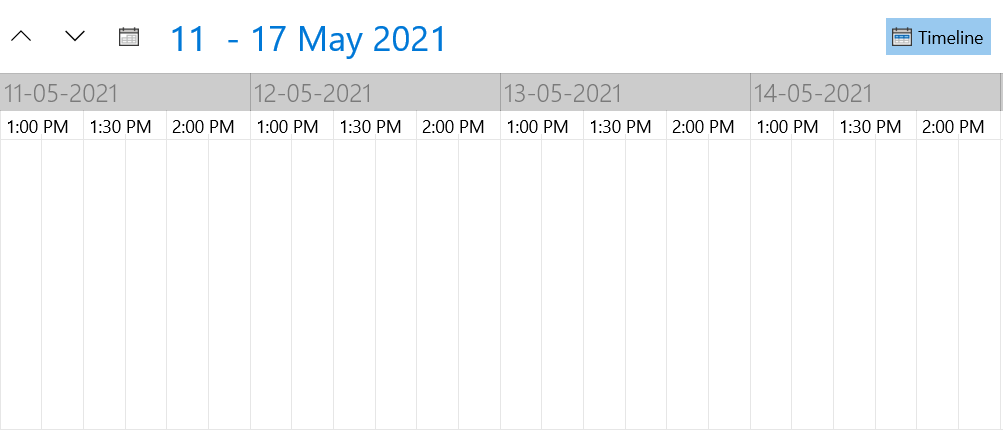
TimeRulerGroupStringFormat
It sets the format applied on the TimeRulerGroupItem.