Add Remove Theme Files
RadThemeManager cannot load the theme if it is saved as package (tssp file). This is shown in the following article: using custom themes To edit the list of themes loaded into a Theme Manager, follow these steps:
-
Select the RadThemeManager control, and then open its Smart Tag menu.
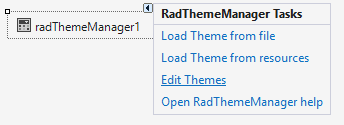
-
Select Edit Themes to open the ThemeSource Collection Editor.
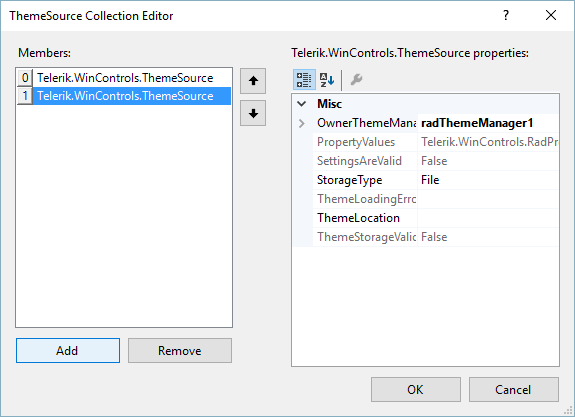
Click OK when you are finished working in the editor.
To Add a New Theme to the Theme Manager
Click Add.
Choose the StorageType for the theme. Select Resource or File.
Set the ThemeLocation (resource name or file location).
To Remove a Theme from the Resource Manager
Select the theme that you wish to remove.
Click Remove.
To Change the Properties for an Existing Theme
Select the theme that you wish to edit.
Set the StorageType and ThemeLocation properties to your desired values.
When setting the ThemeLocation for a Resource storage type be sure to include the project namespace. The naming convention for ThemeManager to find the resource is <my project namespace>.<theme name>.xml. In project "MyProject" with theme resource file "MyTheme.xml", the fully qualified resource name should be entered as "MyProject.MyTheme.XML".