Using custom themes
Since version R1 2010, Visual Style Builder we have introduced a new theming mechanism, which allows you to create or modify one theme at a time, but for all RadControls simultaneously. The following part shows how you can save and use the custom theme in your application.
Saving a custom theme
When you choose the Save option, the Visual Style Builder automatically detects whether a theme has been opened and edited. If yes, it simply overwrites the already loaded files with the new XML data. However, if you created a new theme without loading files, the Visual Style Builder will display the Save As dialog and will ask you to choose location and theme name for the newly created theme. What is important is to set the ThemeName and to check Save As Package, which will save the theme as .tssp file.
Figure 1: Save the custom theme.
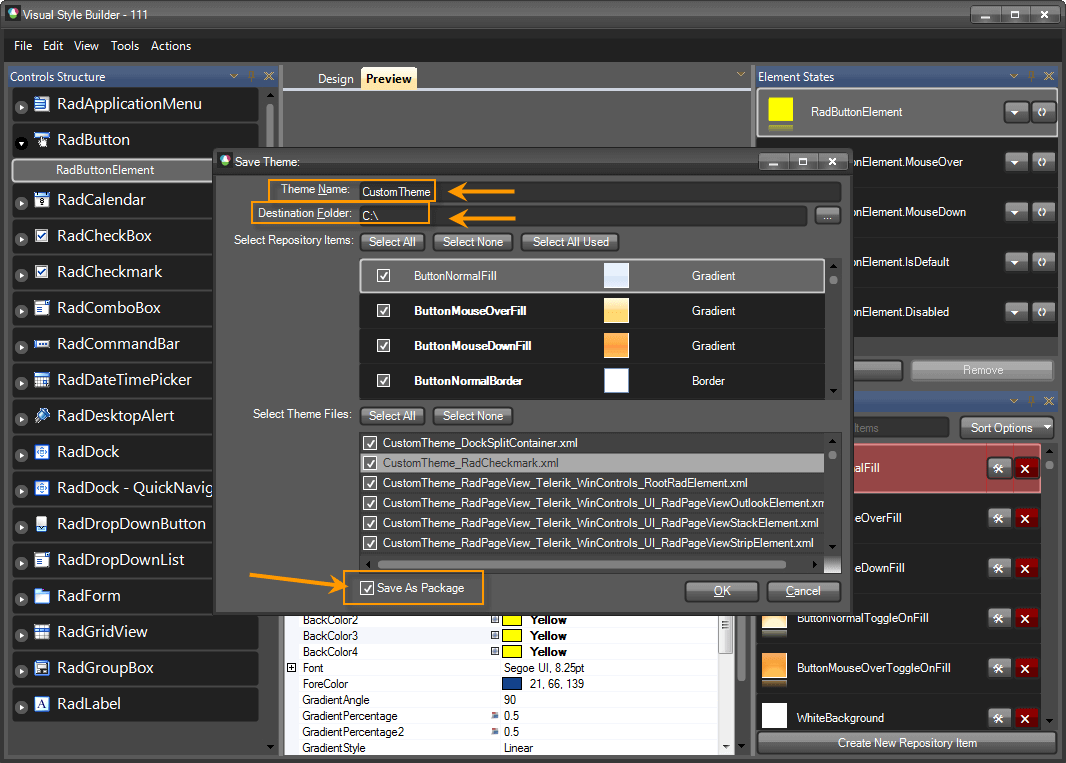
Loading theme package
The ThemeResolutionService class exposes two static methods that allow you to load a theme package:
- LoadPackageResource: This method loads a theme package file that is contained in the project as an EmbeddedResource. This is the preferable method for loading a theme package since the resource path to the package is not changed when the application is deployed. The path construction is DefaultProjectNamespace.ThemeFolder.ThemePackageFile. The ThemeFolder part should only be used if the package is contained in a folder under the main project directory and if the project programming language is C#. In VB.NET project you do not need to include ThemeFolder part even if the package file is contained in a folder.
Loading package resource
ThemeResolutionService.LoadPackageResource("SamplesCS.CustomTheme.tssp");
ThemeResolutionService.LoadPackageResource("SamplesVB.CustomTheme.tssp")
- LoadPackageFile: This method loads a file from a specified directory on the system. Depending on how the directory is defined (full or relative), the path to the package may change when the application is deployed on another machine.
Loading package file
ThemeResolutionService.LoadPackageFile(@"C:\CustomTheme.tssp");
ThemeResolutionService.LoadPackageFile("C:\CustomTheme.tssp")
Our TelerikHelper class has a static method that determines whether a theme is dark: TelerikHelper.IsDarkTheme(themeName). This method is used when an editor in grid activates (if theme is not dark, a white back color is applied to the editor) and the ribbon bars (RichTextEditor, Spreadsheet, Diagram), where different icons set is applied if the theme is dark. So, if you saved a custom theme with a name different from our predefined dark themes, this method, TelerikHelper.IsDarkTheme(themeName) will consider the theme as light. This is why in R2 2020 we introduced a way to register a dark theme and to act as a dark theme everywhere: ThemeResolutionService.RegisterDarkTheme(string themeName).
Applying a theme to an entire application
ThemeResolutionService.ApplicationThemeName = "CustomTheme";
ThemeResolutionService.ApplicationThemeName = "CustomTheme"
Applying a theme to single control
radButton1.ThemeName = "CustomTheme";
radButton1.ThemeName = "CustomTheme"
Applying a theme to all instances of a specific control in a form
foreach (Control control in this.Controls)
{
RadButton button = control as RadButton;
if (button != null)
{
button.ThemeName = "CustomTheme";
}
}
For Each button As RadButton In Me.Controls
If button IsNot Nothing Then
button.ThemeName = "CustomTheme"
End If
Next