Create a Project
1. Let’s start by creating a New Project Suite in Test Complete.
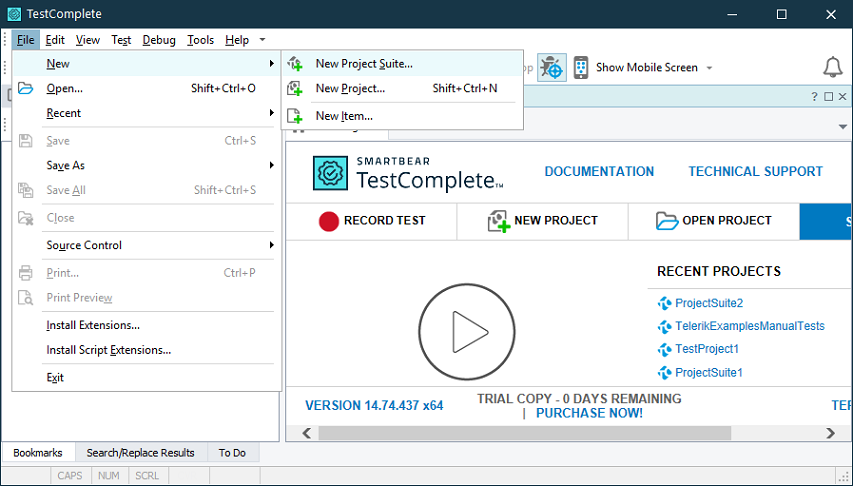
2. After your project suite is created you can Right click it and select "Add -> New Item…" option. This will open a window where you can set a name for your project and select between few different Script languages. For this tutorial select "C#Script".
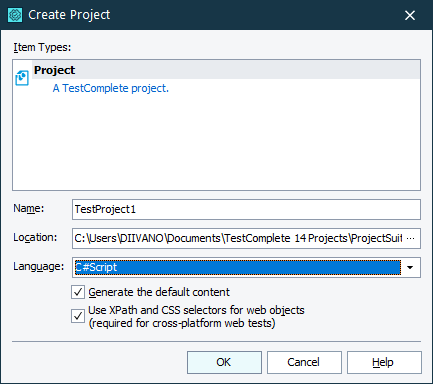
3. In your Project Explorer you will see that you have few different collections and groups (such as Script units under the name "Script").
You will need another group that is not yet present in your project - "Tested Applications". To add this group, right click your TestProject and select "Add -> New Item…" option. Scroll down in the newly opened "Create Project Item" window and select Tested Applications option.
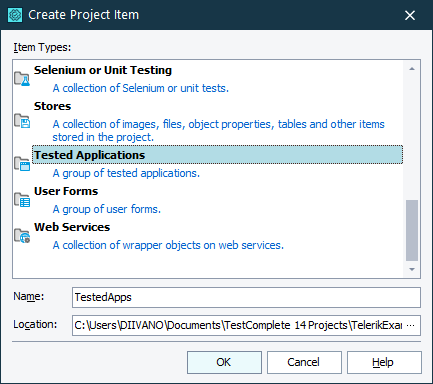
4. Now that you have "Tested Applications" group you can add new item to the group. Select "Generic Windows application" option and browse to TelerikExamples.exe in Telerik UI for WinForms installation folder:
C:\Program Files (x86)\Progress\Telerik UI for WinForms [version]\Examples\QuickStart\Bin\TelerikExamples.exe
In the next articles you will find out how to: