Highlight Filtering Results by using HTML-like text formatting in RadListView
Environment
| Product Version | Product | Author |
|---|---|---|
| 2020.1.113 | RadListView for WinForms | Nadya Karaivanova |
Description
This tutorial demonstrates how to highlight text results both backcolor and forecolor when filtering in RadListView by using HTML-like text formatting approach.
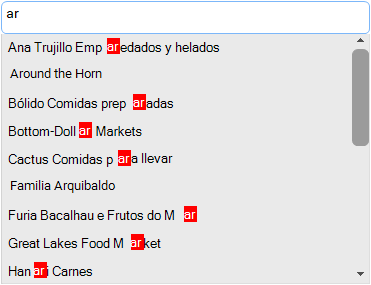
Solution
First, I would like to note that HTML-like text formatting uses uses GDI+ to measure and render the text. You can find more information about text rendering here.
The desired text highlight effect can be achieved by subscribing to the VisualItemFormatting event that provides a convenient way for customizing the items appearance. In this event you have access to the ListViewDataItem via the VisualItem.Data property. Then, you can separate the text to a small parts by the searched symbol/s. Finally, you can use the HTML-like text formatting to apply a specific look of the text parts accordingly.
A full code snippet is illustrated below:
public RadForm1()
{
InitializeComponent();
this.radListView1.UseCompatibleTextRendering = true;
radListView1.EnableFiltering = true;
this.radTextBoxControl1.TextChanged += this.radTextBoxControl1_TextChanged;
this.radListView1.VisualItemFormatting += this.RadListView1_VisualItemFormatting;
}
string searchedValue;
private void RadListView1_VisualItemFormatting(object sender, ListViewVisualItemEventArgs e)
{
ListViewDataItem data = e.VisualItem.Data as ListViewDataItem;
if (data != null && searchedValue != null)
{
string dataText = data.Text;
if (dataText.Contains(searchedValue))
{
string firstPart = dataText.Substring(0, dataText.IndexOf(searchedValue));
int startFormatting = dataText.IndexOf(searchedValue) + searchedValue.Length;
string secondPart = dataText.Substring(startFormatting, dataText.Length - startFormatting);
e.VisualItem.Text = String.Format(@"<html>" + firstPart + "<span style=\"color: white\"><span style=\"background-color:red\">" + searchedValue + "</span><span style=\"color: black\">" + secondPart) + "</span></html>";
}
}
}
private void radTextBoxControl1_TextChanged(object sender, EventArgs e)
{
searchedValue = (sender as RadTextBoxControl).Text;
if (searchedValue != null)
{
FilterDescriptor valueFilter = new FilterDescriptor(this.radListView1.DisplayMember, FilterOperator.Contains, searchedValue);
this.radListView1.FilterDescriptors.Add(valueFilter);
}
}
Public Class RadForm1
Public Sub New()
InitializeComponent()
Me.RadListView1.UseCompatibleTextRendering = True
RadListView1.EnableFiltering = True
AddHandler Me.RadTextBoxControl1.TextChanged, AddressOf RadTextBoxControl1_TextChanged_1
AddHandler Me.RadListView1.VisualItemFormatting, AddressOf Me.RadListView1_VisualItemFormatting
End Sub
Private searchedValue As String
Private Sub RadListView1_VisualItemFormatting(ByVal sender As Object, ByVal e As ListViewVisualItemEventArgs)
Dim data As ListViewDataItem = TryCast(e.VisualItem.Data, ListViewDataItem)
If data IsNot Nothing AndAlso searchedValue IsNot Nothing Then
Dim dataText As String = data.Text
If dataText.Contains(searchedValue) Then
Dim firstPart As String = dataText.Substring(0, dataText.IndexOf(searchedValue))
Dim startFormatting As Integer = dataText.IndexOf(searchedValue) + searchedValue.Length
Dim secondPart As String = dataText.Substring(startFormatting, dataText.Length - startFormatting)
e.VisualItem.Text = String.Format("<html>" & firstPart & "<span style=""color: white""><span style=""background-color:red"">" & searchedValue & "</span><span style=""color: black"">" & secondPart) & "</span></html>"
End If
End If
End Sub
Private Sub RadTextBoxControl1_TextChanged_1(sender As Object, e As EventArgs) Handles RadTextBoxControl1.TextChanged
searchedValue = (TryCast(sender, RadTextBoxControl)).Text
If searchedValue IsNot Nothing Then
Dim valueFilter As FilterDescriptor = New FilterDescriptor(Me.RadListView1.DisplayMember, FilterOperator.Contains, searchedValue)
Me.RadListView1.FilterDescriptors.Add(valueFilter)
End If
End Sub
End Class