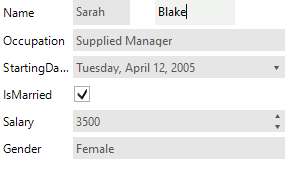Programmatically Arrange Items
Items in RadDataEntry can be arranged both at design time and run time. At design time users can use the designer to arrange the items according to their needs by drag and drop or by setting the desired properties of the items. However at run time there is no designer that can be used to arrange them, so to achieve the desired layout the user should use the exposed events or to access the controls from the Controls collection and to change their location, size and etc. The following example will demonstrate how to use the control events to arrange the generated items.
1. For the purpose of this tutorial, we will create a new class Employee with a couple of exposed properties. By binding RadDataEntry to object from this type we will generate several items.
Data Object
private class Employee
{
public string FirstName
{
get;
set;
}
public string LastName
{
get;
set;
}
public string Occupation
{
get;
set;
}
public DateTime StartingDate
{
get;
set;
}
public bool IsMarried
{
get;
set;
}
public int Salary
{
get;
set;
}
public Gender Gender
{
get;
set;
}
}
private enum Gender
{
Female,
Male
}
Private Class Employee
Public Property FirstName() As String
Get
Return m_FirstName
End Get
Set(value As String)
m_FirstName = Value
End Set
End Property
Private m_FirstName As String
Public Property LastName() As String
Get
Return m_LastName
End Get
Set(value As String)
m_LastName = Value
End Set
End Property
Private m_LastName As String
Public Property Occupation() As String
Get
Return m_Occupation
End Get
Set(value As String)
m_Occupation = Value
End Set
End Property
Private m_Occupation As String
Public Property StartingDate() As DateTime
Get
Return m_StartingDate
End Get
Set(value As DateTime)
m_StartingDate = Value
End Set
End Property
Private m_StartingDate As DateTime
Public Property IsMarried() As Boolean
Get
Return m_IsMarried
End Get
Set(value As Boolean)
m_IsMarried = Value
End Set
End Property
Private m_IsMarried As Boolean
Public Property Salary() As Integer
Get
Return m_Salary
End Get
Set(value As Integer)
m_Salary = Value
End Set
End Property
Private m_Salary As Integer
Public Property Gender() As Gender
Get
Return m_Gender
End Get
Set(value As Gender)
m_Gender = Value
End Set
End Property
Private m_Gender As Gender
End Class
Private Enum Gender
Female
Male
End Enum
Data Binding
this.radDataEntry1.DataSource = new Employee()
{
FirstName = "Sarah",
LastName = "Blake",
Occupation = "Supplied Manager",
StartingDate = new DateTime(2005, 04, 12),
IsMarried = true,
Salary = 3500, Gender = Gender.Female
};
Me.radDataEntry1.DataSource = New Employee() With { _
.FirstName = "Sarah", _
.LastName = "Blake", _
.Occupation = "Supplied Manager", _
.StartingDate = New DateTime(2005, 4, 12), _
.IsMarried = True, _
.Salary = 3500, _
.Gender = Gender.Female _
}
Figure 1: RadDataEntry is initialized.
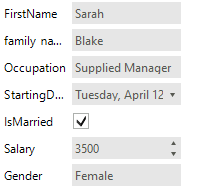
2. To arrange the items we will subscribe to the ItemInitialized event of RadDataEntry. This event is triggered when an item is initialized, so it is suitable to introduce changes.
Special Arrangement
void radDataEntry1_ItemInitialized(object sender, Telerik.WinControls.UI.ItemInitializedEventArgs e)
{
if (e.Panel.Controls[1].Text == "FirstName")
{
e.Panel.Size = new Size(150, 25);
e.Panel.Controls[1].Text = "Name";
}
else if (e.Panel.Controls[1].Text == "LastName")
{
e.Panel.Size = new Size(100, 25);
e.Panel.Controls[1].Visible = false;
e.Panel.Location = new Point(160, radDataEntry1.ItemSpace);
}
else
{
e.Panel.Location = new Point(e.Panel.Location.X, e.Panel.Location.Y - 25);
}
}
Private Sub radDataEntry1_ItemInitialized(sender As Object, e As Telerik.WinControls.UI.ItemInitializedEventArgs)
If e.Panel.Controls(1).Text = "FirstName" Then
e.Panel.Size = New Size(150, 25)
e.Panel.Controls(1).Text = "Name"
ElseIf e.Panel.Controls(1).Text = "LastName" Then
e.Panel.Size = New Size(100, 25)
e.Panel.Controls(1).Visible = False
e.Panel.Location = New Point(160, radDataEntry1.ItemSpace)
Else
e.Panel.Location = New Point(e.Panel.Location.X, e.Panel.Location.Y - 25)
End If
End Sub
Figure 2: The whole name is now displayed in the first row.