Recording Video
To start recording a video you can press the "Start recording" button or call the StartRecording method of RadWebCam control.
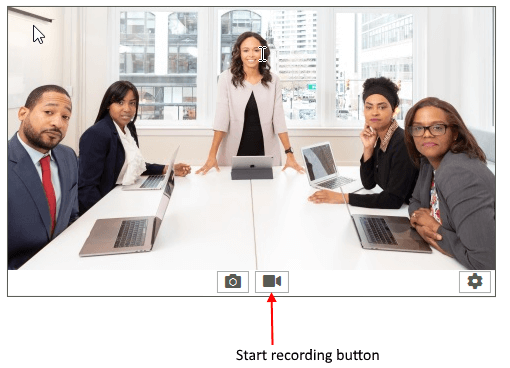
To enable video recording set the RecordingFilePath property of the control. This is the path to the video where the recording will be stored.
radWebCam1.RecordingFilePath = path + @"\Video1.mp4";
radWebCam1.StartRecording();
radWebCam1.RecordingFilePath = path + "\Video1.mp4"
radWebCam1.StartRecording()
To stop recording, press the "Stop" button or call the StopRecording method of RadWebCam. This will stop the recording and close the file stream.
radWebCam1.StopRecording();
radWebCam1.StopRecording()
You can indicate that the camera control is recording via its IsRecording property.
Setting the IsRecording property of RadWebCam will also start or stop the recording.
Elapsed Time Format
The control allows you to replace the default elapsed date-time format. To do this, set the VideoRecordingElapsedTimeFormat property of the RadWebCam control.
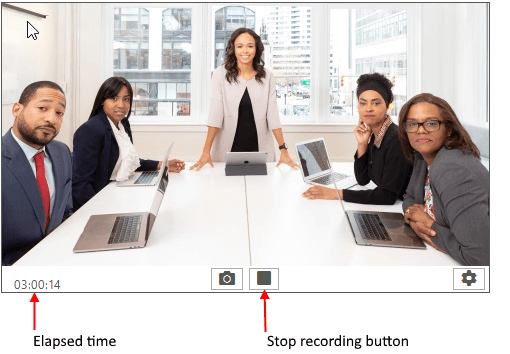
radWebCam1.VideoRecordingElapsedTimeFormat = "ss";
radWebCam1.VideoRecordingElapsedTimeFormat = "ss"