Themes
This help article will demonstrate a step by step tutorial how to customize the ControlDefault theme for RadVirtualGrid.
Open VisualStyleBuilder.
Export the built-in themes. in a specific folder by selecting File >> Export Built-in Themes.
Load a desired theme from the just exported files by selecting File >> Open Package
Navigate to RadVirtualGrid in
Controls Structureon the left side. Then, expand to and select VirtualgridRowElement. In theElements Stateswindow select VirtualGridRowElement.IsCurrent.
Modify the applied fill repository item.
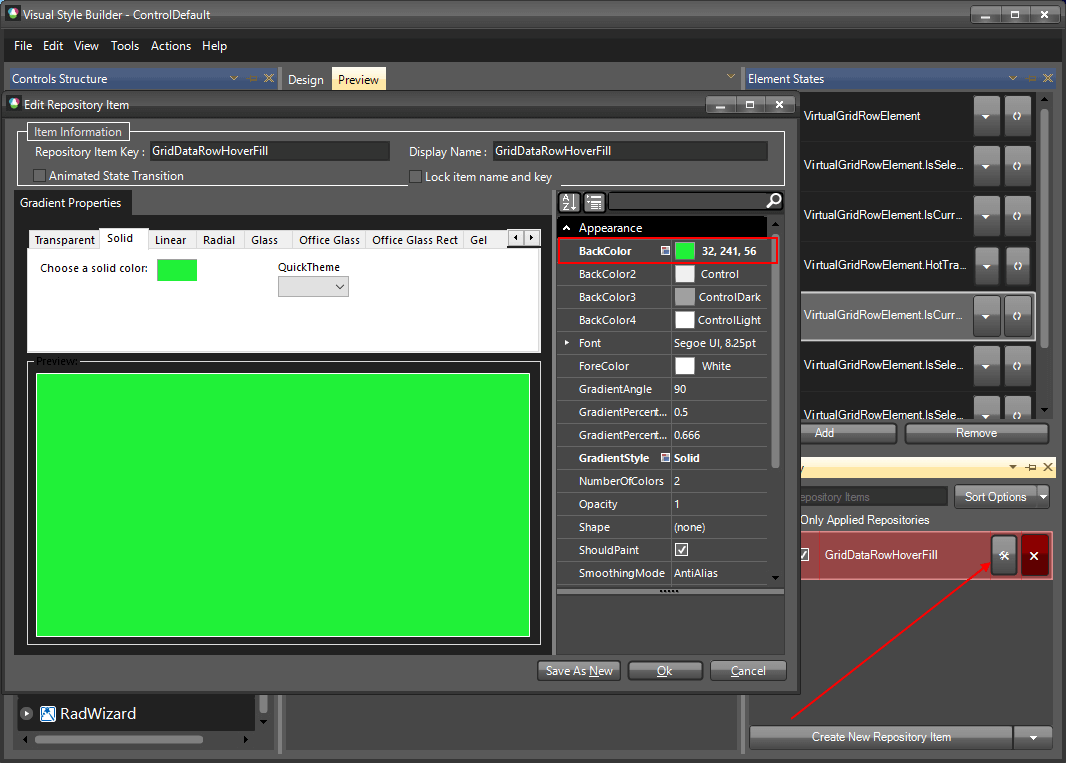
The following image shows the results.
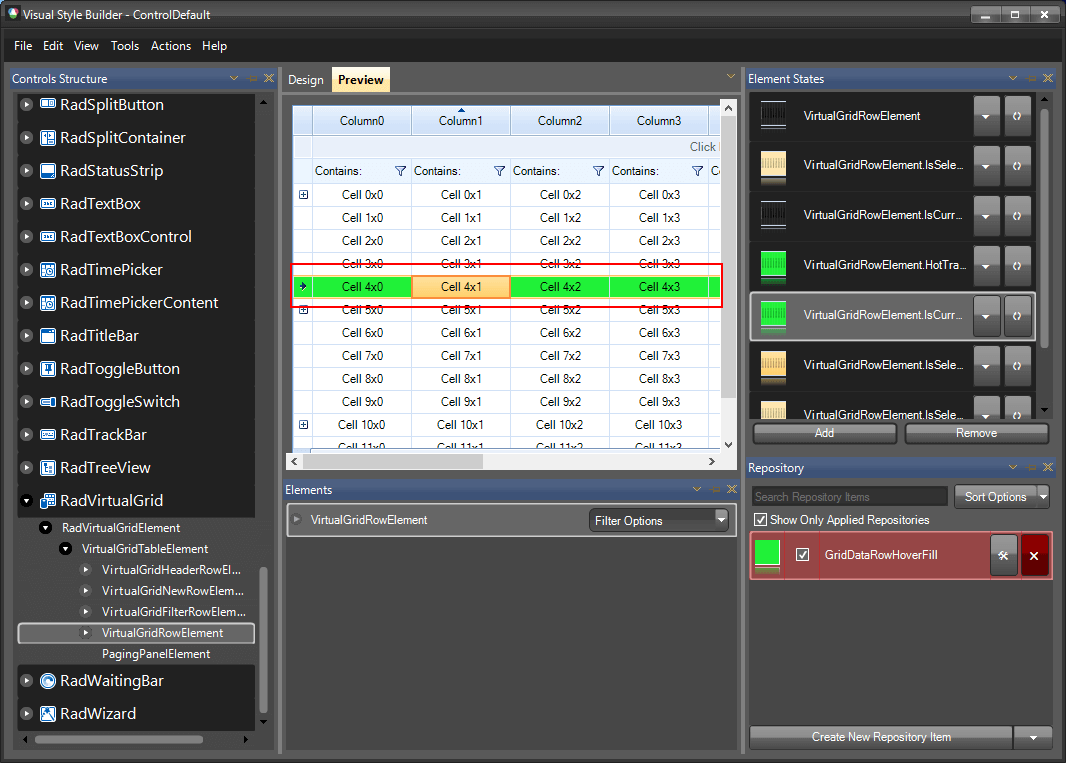
Save the theme by selecting File >> Save As.
Now, you can apply your custom theme to RadVirtualGrid by using the approach demonstrated in the following link: Using custom themes