Busy Indicators
There are two ways to indicate that the grid need time to perform a specific operation. The first one is to show a waiting bar in front of RadVirtualGrid. This way the entire control will be unaccessible while the time consuming operation is executed. The second one is to show a waiting icon in the row header. This way you can indicate that a the data for a specific row is still not loaded.
WatingBar
While this indicator is shown the entire grid is disabled. It is useful when the initial data loading requires more time.
Figure 1: WaitingBar in RadVirtualGrid enabled.
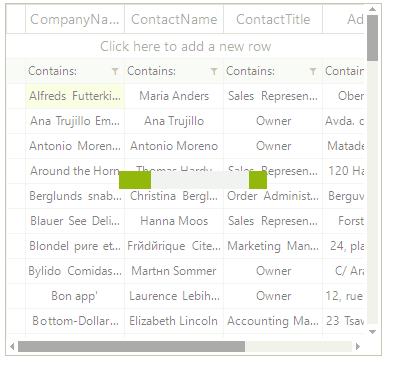
The following snippet shows how you can show/hide the waiting bar:
radVirtualGrid1.MasterViewInfo.IsWaiting = true;
radVirtualGrid1.MasterViewInfo.IsWaiting = false;
radVirtualGrid1.MasterViewInfo.IsWaiting = True
radVirtualGrid1.MasterViewInfo.IsWaiting = False
Waiting icon
The waiting icon can be shown in each row header. With it you can indicate that the row data is still not loaded.
Figure 2: Busy indicators in RadVirtualGrid.
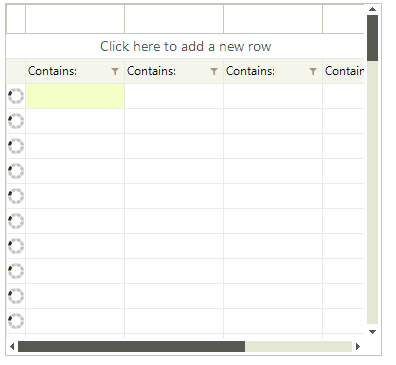
The following snippet shows how you can show/hide the waiting icon:
radVirtualGrid1.MasterViewInfo.StartRowWaiting(5);
radVirtualGrid1.MasterViewInfo.StopRowWaiting(5);
radVirtualGrid1.MasterViewInfo.StartRowWaiting(5)
radVirtualGrid1.MasterViewInfo.StopRowWaiting(5)