Custom Overlay Screen
This tutorial will walk you through how you can create a custom Overlay Screen.
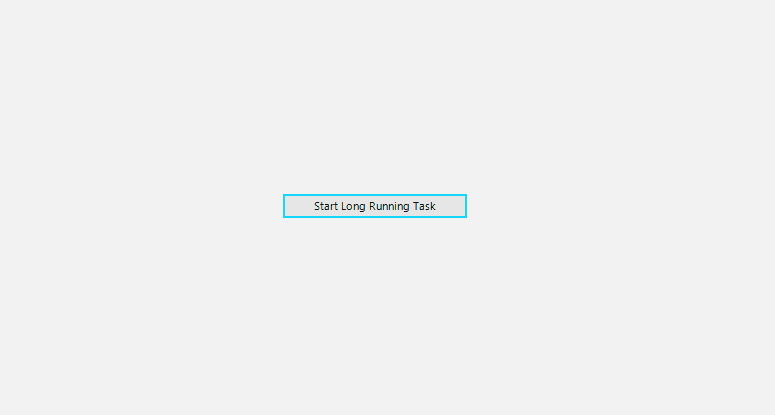
1. To create a custom overlay screen, we can create our own form/class which derives from RadOverlayForm. Then, we can construct our new overlay form per our requirements. For the purpose of this example, we are going to add a label in the midding of the form. We can call the base class with a false parameter to remove the default RadWaitingBar control.
Custom RadOverlayForm
public class CustomOverlayForm : RadOverlayForm
{
private RadLabel loadingLabel;
public CustomOverlayForm() : base(false)
{
loadingLabel = new RadLabel();
this.loadingLabel.Parent = this;
this.loadingLabel.ForeColor = Color.Black;
this.loadingLabel.Font = new Font(loadingLabel.Font.FontFamily, 16);
this.loadingLabel.Text = "Loading...";
}
protected override void OnSizeChanged(EventArgs e)
{
base.OnSizeChanged(e);
this.UpdateLoadingLabelLocation();
}
private void UpdateLoadingLabelLocation()
{
if (this.loadingLabel == null)
{
return;
}
var total = this.ClientSize;
var wbSize = this.loadingLabel.Size;
Point location = new Point();
location.X = (total.Width - wbSize.Width) / 2;
location.Y = (total.Height - wbSize.Height) / 2;
this.loadingLabel.Location = location;
}
}
Public Class CustomOverlayForm
Inherits RadOverlayForm
Private loadingLabel As RadLabel
Public Sub New()
MyBase.New(False)
loadingLabel = New RadLabel()
Me.loadingLabel.Parent = Me
Me.loadingLabel.ForeColor = Color.Black
Me.loadingLabel.Font = New Font(loadingLabel.Font.FontFamily, 16)
Me.loadingLabel.Text = "Loading..."
End Sub
Protected Overrides Sub OnSizeChanged(ByVal e As EventArgs)
MyBase.OnSizeChanged(e)
Me.UpdateLoadingLabelLocation()
End Sub
Private Sub UpdateLoadingLabelLocation()
If Me.loadingLabel Is Nothing Then
Return
End If
Dim total = Me.ClientSize
Dim wbSize = Me.loadingLabel.Size
Dim location As Point = New Point()
location.X = (total.Width - wbSize.Width) / 2
location.Y = (total.Height - wbSize.Height) / 2
Me.loadingLabel.Location = location
End Sub
End Class
2. Next step is to apply our custom form by returning it in the CreateFrom of the OverlayScreen class.
Custom OverlayScreen
public class CustomOverlayScreen : OverlayScreen
{
public override RadOverlayForm CreateFrom()
{
return new CustomOverlayForm();
}
}
Public Class CustomOverlayScreen
Inherits OverlayScreen
Public Overrides Function CreateFrom() As RadOverlayForm
Return New CustomOverlayForm()
End Function
End Class
3. Our final step is to replace the default overlay screen with our custom one by setting the RadOverlayManager.OverlayInstance static property.
Override OverlayInstance
public void SetCustomOverlayScreen()
{
RadOverlayManager.OverlayInstance = new CustomOverlayScreen();
}
Public Sub SetCustomOverlayScreen()
RadOverlayManager.OverlayInstance = New CustomOverlayScreen()
End Sub