Navigation Controls
RadMap incorporates a navigation tool allowing the end to user to easily zoom, pan and change the current view.
Figure 1: Navigation Bar
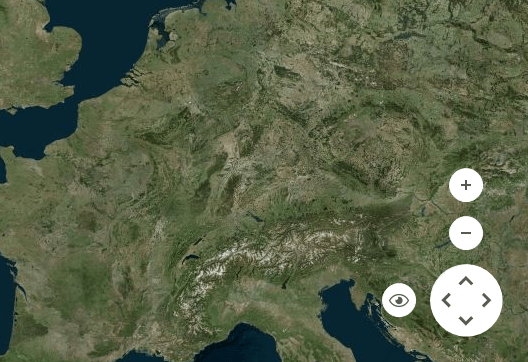
The RadMap.ShowNavigationBar property is responsible for showing or hiding the navigation bar. By default this property is set to true and the location of the navigation bar is set to BottomRight.
Hide Navigation Bar
this.radMap1.ShowNavigationBar = false;
Me.RadMap1.ShowNavigationBar = False
Navigation Bar Location
The location of the MapNavigationBarElement is controlled by the RadMap.MapElement.NavigationBarLocation property.
- MapNavigationBarLocation.TopRight: The location is set to the top right part of the view port.
Figure 2: TopRight
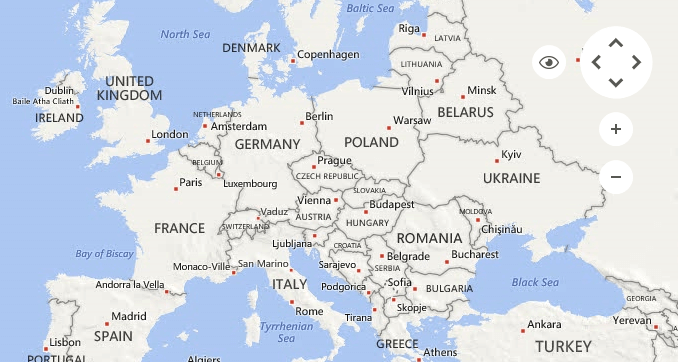
- MapNavigationBarLocation.TopLeft: The location is set to the top left part of the view port.
Figure 3: TopLeft
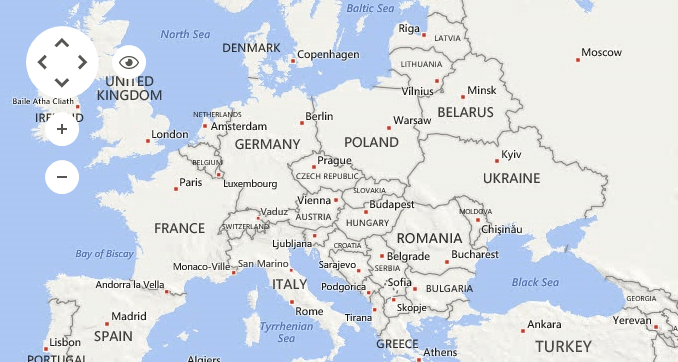
- MapNavigationBarLocation.BottomLeft: The location is set to the bottom left part of the view port.
Figure 4: BottomLeft
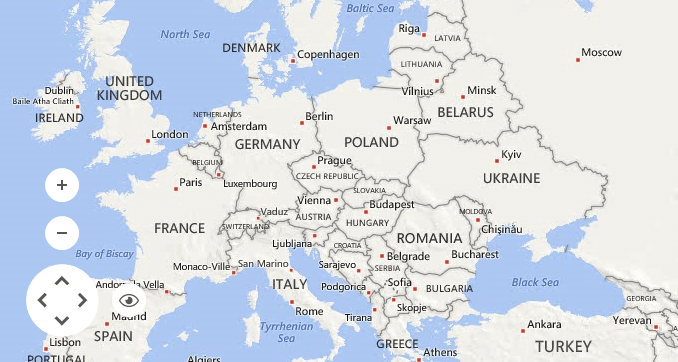
- MapNavigationBarLocation.BottomCenter: The location is set to the bottom center part of the view port.
Figure 5: BottomCenter
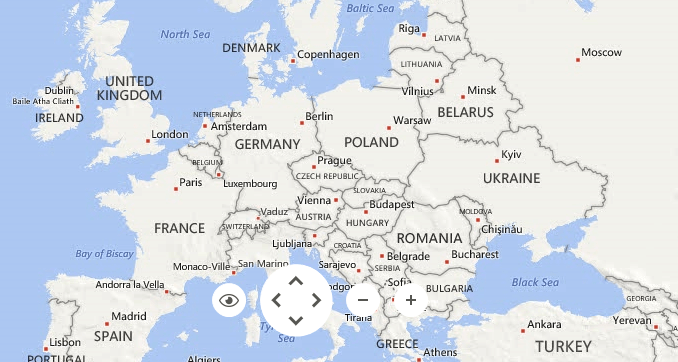
- MapNavigationBarLocation.BottomRight: The location is set to the bottom right part of the view port.
Figure 6: BottomRight
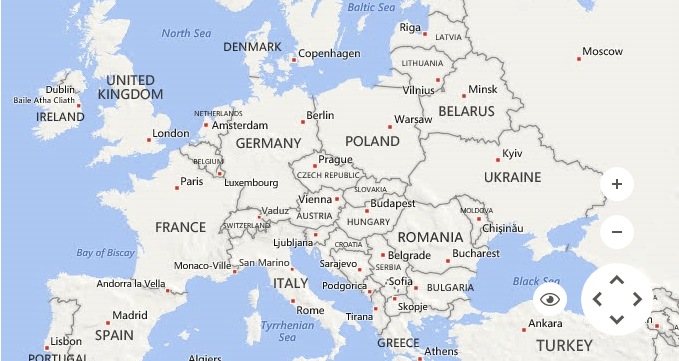
View Modes
The navigation control allows an easy selection of the currently displayed view.
The views which will be displayed in the drop-down will vary depending on the chosen map provider: Providers Overview.
Figure 7: BingRestMapProvider Views
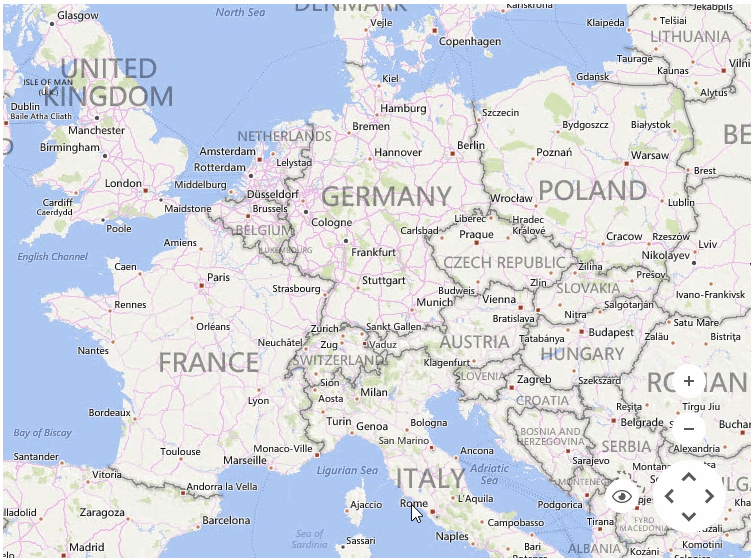
Zoom and Pan
The navigation control allows the end user to easily zoom and pan to a particular location on the map.
Figure 8: Zoom and Pan
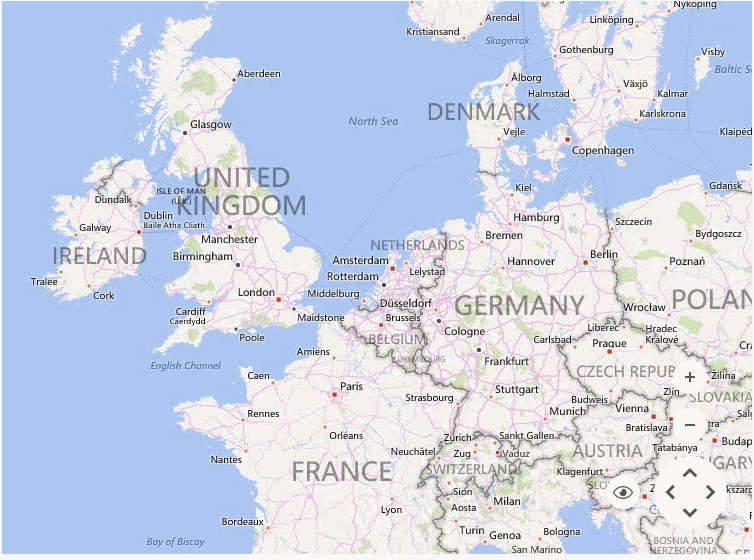
The MapNavigationBarElement can be accessed through the RadMap.MapElement.NavigationBarElement. The table below lists the exposed properties.
Properties
| Property | Description |
|---|---|
| MapElement | Gets the map element. |
| ZoomInButton | Gets the zoom in button. |
| ZoomOutButton | Gets the zoom out button. |
| ViewButton | Gets the view button. |
| MapNavigationElement | Gets the map navigation element. |