Colorization
When used with a shape file, the colorization feature of RadMap allows the data objects to be easily colorized on the basis of a certain condition.
RadMap utilizes three different colorization objects expecting a collection of colors which will be evaluated and assigned to the different shapes.
Graph Colorization
The GraphColorizationStrategy internally arranges the predefined colors so that there are no shapes with the same color next to each other.
Figure 1: Graph Colorization
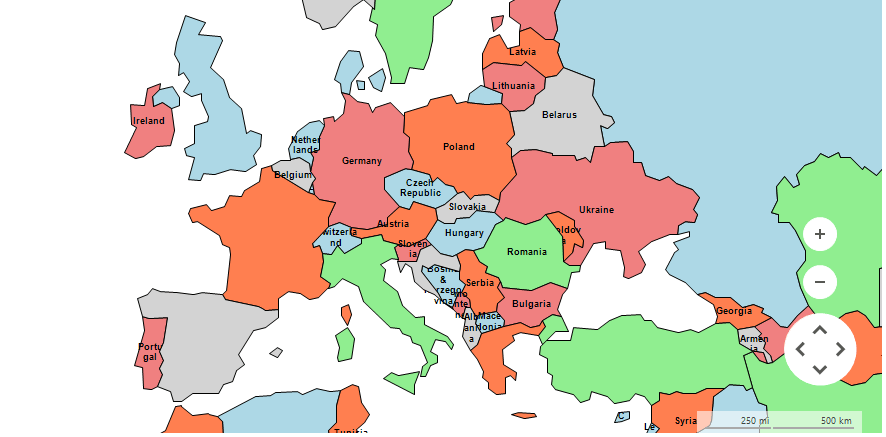
Setting up GraphColorizationStrategy
private void SetupGraphColorizationStrategy()
{
GraphColorizationStrategy colorizer = new GraphColorizationStrategy();
colorizer.Colors = new List<Color>() {
Color.LightBlue,
Color.LightCoral,
Color.Coral,
Color.LightGray,
Color.LightGreen
};
this.radMap1.MapElement.Layers["World Layout"].ColorizationStrategy = colorizer;
}
Private Sub SetupGraphColorizationStrategy()
Dim colorizer As New GraphColorizationStrategy()
colorizer.Colors = New List(Of Color)() From {
Color.LightBlue,
Color.LightCoral,
Color.Coral,
Color.LightGray,
Color.LightGreen
}
Me.RadMap1.MapElement.Layers("World Layout").ColorizationStrategy = colorizer
End Sub
Choropleth Colorization
The ChoroplethColorizationStrategy arranges the predefined colors according to a collection range stops against which each of the shape objects will be evaluated.
Figure 2: Choropleth Colorization
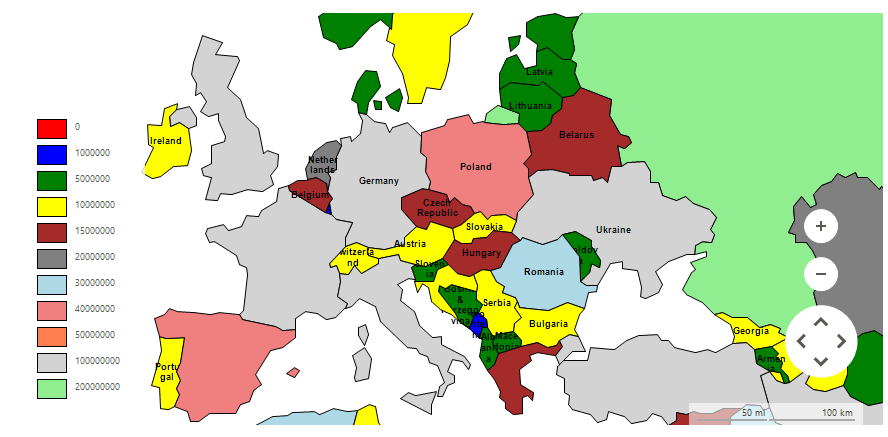
Setting up ChoroplethColorizationStrategy
private void SetupChoroplethColorizationStrategy()
{
ChoroplethColorizationStrategy colorizer = new ChoroplethColorizationStrategy();
colorizer.Colors = new List<Color>() {
Color.Red,
Color.Blue,
Color.Green,
Color.Yellow,
Color.Brown,
Color.Gray,
Color.LightBlue,
Color.LightCoral,
Color.Coral,
Color.LightGray,
Color.LightGreen
};
colorizer.ValueProvider = new MapGeometryPropertyValueProvider("POP_CNTRY");
colorizer.ColorStops = new List<double>() { 0, 1000000, 5000000, 10000000, 15000000, 20000000, 30000000, 40000000, 50000000, 100000000, 200000000 };
this.radMap1.MapElement.Layers["World Layout"].ColorizationStrategy = colorizer;
this.radMap1.MapElement.LegendElement.LegendInfoProvider = colorizer;
}
Private Sub SetupChoroplethColorizationStrategy()
Dim colorizer As New ChoroplethColorizationStrategy()
colorizer.Colors = New List(Of Color)() From {
Color.Red,
Color.Blue,
Color.Green,
Color.Yellow,
Color.Brown,
Color.Gray,
Color.LightBlue,
Color.LightCoral,
Color.Coral,
Color.LightGray,
Color.LightGreen
}
colorizer.ValueProvider = New MapGeometryPropertyValueProvider("POP_CNTRY")
colorizer.ColorStops = New List(Of Double)() From {
0,
1000000,
5000000,
10000000,
15000000,
20000000,
30000000,
40000000,
50000000,
100000000,
200000000
}
Me.RadMap1.MapElement.Layers("World Layout").ColorizationStrategy = colorizer
Me.RadMap1.MapElement.LegendElement.LegendInfoProvider = colorizer
End Sub
Property Colorization
Figure 3: Property Colorization
The PropertyColorizationStrategy evaluates the values of a certain property defined in the shape file. Depending on the result the engine assigns one of the predefined colors.
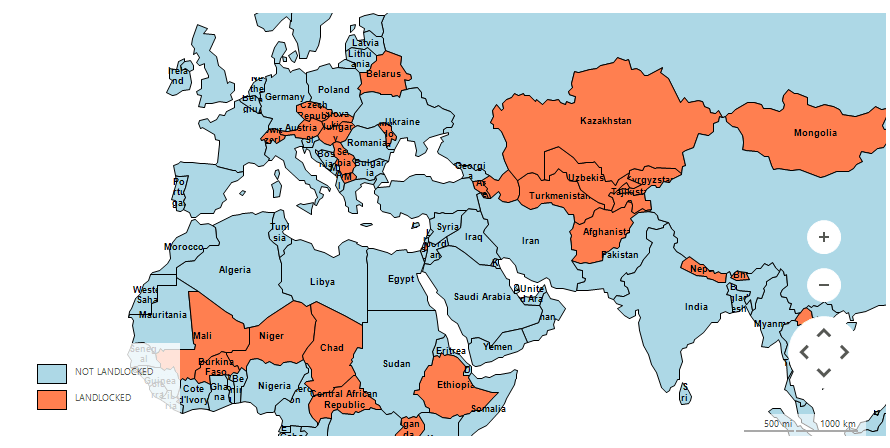
Setting up PropertyColorizationStrategy
private void SetupPropertyColorizationStrategy()
{
PropertyColorizationStrategy colorizer = new PropertyColorizationStrategy();
colorizer.Colors = new List<Color>() {
Color.LightBlue,
Color.Coral
};
colorizer.PropertyValues.Add(new PropertyColorizerItem("N", "NOT LANDLOCKED"));
colorizer.PropertyValues.Add(new PropertyColorizerItem("Y", "LANDLOCKED"));
colorizer.ValueProvider = new MapGeometryPropertyValueProvider("LANDLOCKED");
this.radMap1.MapElement.Layers["World Layout"].ColorizationStrategy = colorizer;
this.radMap1.MapElement.LegendElement.LegendInfoProvider = colorizer;
}
Private Sub SetupPropertyColorizationStrategy()
Dim colorizer As New PropertyColorizationStrategy()
colorizer.Colors = New List(Of Color)() From {
Color.LightBlue,
Color.Coral
}
colorizer.PropertyValues.Add(New PropertyColorizerItem("N", "NOT LANDLOCKED"))
colorizer.PropertyValues.Add(New PropertyColorizerItem("Y", "LANDLOCKED"))
colorizer.ValueProvider = New MapGeometryPropertyValueProvider("LANDLOCKED")
Me.RadMap1.MapElement.Layers("World Layout").ColorizationStrategy = colorizer
Me.RadMap1.MapElement.LegendElement.LegendInfoProvider = colorizer
End Sub
Here is the required code to setup the provider and read the sample shape file used in the examples above.
Setting up EmptyMapProvider
private void SetupProvider()
{
EmptyMapProvider emptyProvider = new EmptyMapProvider();
emptyProvider.InitializationComplete += emptyProvider_InitializationComplete;
this.radMap1.Providers.Add(emptyProvider);
}
private void emptyProvider_InitializationComplete(object sender, EventArgs e)
{
List<PointG> locations = new List<PointG>();
foreach (MapVisualElement el in this.radMap1.Layers["World Layout"].Overlays)
{
locations.Add(el.Location);
}
this.radMap1.BringIntoView(RectangleG.GetBoundingRectangle(locations));
}
Private Sub SetupProvider()
Dim emptyProvider As New EmptyMapProvider()
AddHandler emptyProvider.InitializationComplete, AddressOf emptyProvider_InitializationComplete
Me.RadMap1.Providers.Add(emptyProvider)
End Sub
Private Sub emptyProvider_InitializationComplete(sender As Object, e As EventArgs)
Dim locations As New List(Of PointG)()
For Each el As MapVisualElement In Me.RadMap1.Layers("World Layout").Overlays
locations.Add(el.Location)
Next
Me.RadMap1.BringIntoView(RectangleG.GetBoundingRectangle(locations))
End Sub
Setting up Layer
private void SetupLayer()
{
MapLayer worldLayer = new MapLayer("World Layout");
this.radMap1.Layers.Add(worldLayer);
}
Private Sub SetupLayer()
Dim worldLayer As New MapLayer("World Layout")
Me.RadMap1.Layers.Add(worldLayer)
End Sub
Setting up Data
private void SetupData()
{
using (MemoryStream worldStream = new MemoryStream(Properties.Resources.world))
using (MemoryStream worlDataStream = new MemoryStream(Properties.Resources.world_data))
{
ShapeFileReaderParameters parameters = new ShapeFileReaderParameters();
parameters.ShapeStream = worldStream;
parameters.DbfStream = worlDataStream;
ShapeFileReader reader = new ShapeFileReader();
List<MapVisualElement> elements = reader.Read(parameters);
Font elementFont = new Font("Arial", 7f, FontStyle.Bold);
foreach (MapGeometry element in elements)
{
element.Font = elementFont;
element.ForeColor = Color.Black;
element.Text = (string)element.ExtendedData.GetValue("CNTRY_NAME");
element.BorderWidth = 1;
}
this.radMap1.Layers["World Layout"].AddRange(elements);
}
}
Private Sub SetupData()
Using worldStream As New MemoryStream(My.Resources.world)
Using worlDataStream As New MemoryStream(My.Resources.world_data)
Dim parameters As New ShapeFileReaderParameters()
parameters.ShapeStream = worldStream
parameters.DbfStream = worlDataStream
Dim reader As New ShapeFileReader()
Dim elements As List(Of MapVisualElement) = reader.Read(parameters)
Dim elementFont As New Font("Arial", 7.0F, FontStyle.Bold)
For Each element As MapGeometry In elements
element.Font = elementFont
element.ForeColor = Color.Black
element.Text = DirectCast(element.ExtendedData.GetValue("CNTRY_NAME"), String)
element.BorderWidth = 1
Next
Me.RadMap1.Layers("World Layout").AddRange(elements)
End Using
End Using
End Sub