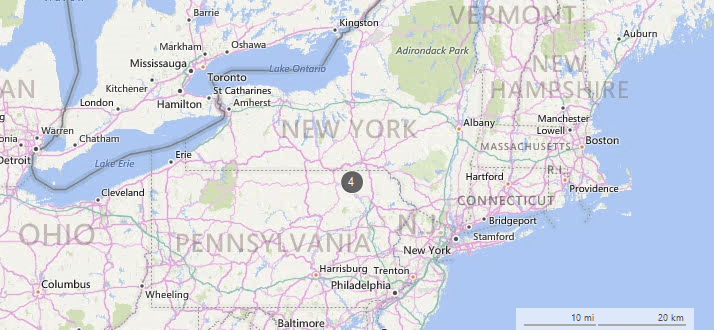Clusterization
RadMap supports clusterization of its layers allowing grouping of their items. This feature is extremely useful when dealing with large collections having items located close to each other.
Figure 1: Clustering
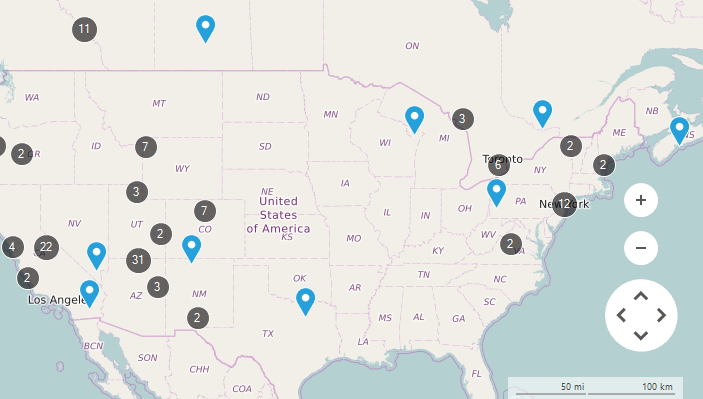
Clusterization Modes
The ClusterDistance property of a certain layer is responsible for setting a distance according to which each of the layer items will be evaluated to form a group. There are two types of clusters which can be assigned to the ClusterStrategy property of the layer:
ElementClusterStrategy: All of the layer items are evaluated and a cluster is being created on the exact coordinates of an item within the cluster.
DistanceClusterStrategy: All of the layer items are evaluated and a cluster is being created on the geographic center of the items part of the cluster.
The example below creates a layer with four MapPin elements and defines clusters using ElementClusterStrategy and DistanceClusterStrategy having the same ClusterDistance.
Add Layer and Data
private void SetupLayers()
{
MapLayer easternLayer = new MapLayer("CitiesLayer");
this.radMap1.Layers.Add(easternLayer);
}
private void SetupData()
{
MapPin element = new MapPin(new PointG(40.4467648, -80.01576030));
element.Text = "Pittsburgh";
element.BackColor = Color.Red;
this.radMap1.Layers["CitiesLayer"].Add(element);
element = new MapPin(new PointG(40.8130697, -74.07439790));
element.Text = "New York";
element.BackColor = Color.Green;
this.radMap1.Layers["CitiesLayer"].Add(element);
element = new MapPin(new PointG(42.3665137, -71.06160420));
element.Text = "Boston";
element.BackColor = Color.Blue;
this.radMap1.Layers["CitiesLayer"].Add(element);
element = new MapPin(new PointG(43.6434661, -79.37909890));
element.Text = "Toronto";
element.BackColor = Color.Yellow;
this.radMap1.Layers["CitiesLayer"].Add(element);
}
Private Sub SetupLayers()
Dim easternLayer As New MapLayer("CitiesLayer")
Me.RadMap1.Layers.Add(easternLayer)
End Sub
Private Sub SetupData()
Dim element As New MapPin(New PointG(40.4467648, -80.0157603))
element.Text = "Pittsburgh"
element.BackColor = Color.Red
Me.RadMap1.Layers("CitiesLayer").Add(element)
element = New MapPin(New PointG(40.8130697, -74.0743979))
element.Text = "New York"
element.BackColor = Color.Green
Me.RadMap1.Layers("CitiesLayer").Add(element)
element = New MapPin(New PointG(42.3665137, -71.0616042))
element.Text = "Boston"
element.BackColor = Color.Blue
Me.RadMap1.Layers("CitiesLayer").Add(element)
element = New MapPin(New PointG(43.6434661, -79.3790989))
element.Text = "Toronto"
element.BackColor = Color.Yellow
Me.RadMap1.Layers("CitiesLayer").Add(element)
End Sub
Figure 2: Initial Result
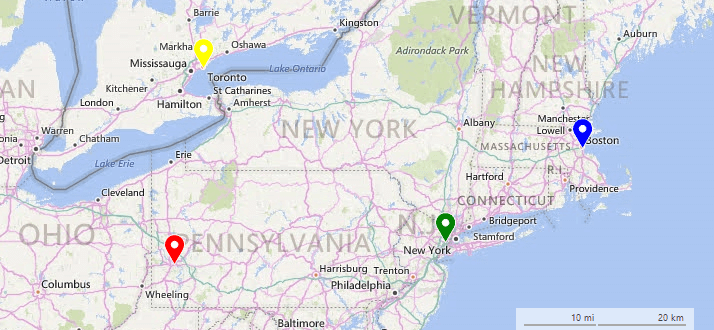
ElementClusterStrategy
private void SetElementCluster()
{
this.radMap1.Layers[0].ClusterStrategy = new ElementClusterStrategy();
this.radMap1.Layers["CitiesLayer"].ClusterDistance = 200;
}
Private Sub SetElementCluster()
Me.RadMap1.Layers(0).ClusterStrategy = New ElementClusterStrategy()
Me.RadMap1.Layers("CitiesLayer").ClusterDistance = 200
End Sub
Figure 3: ElementClusterStrategy
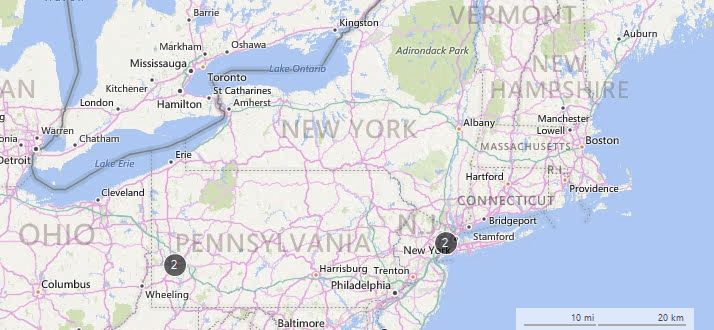
DistanceClusterStrategy
private void DistanceElementCluster()
{
this.radMap1.Layers[0].ClusterStrategy = new DistanceClusterStrategy();
this.radMap1.Layers["CitiesLayer"].ClusterDistance = 200;
}
Private Sub SetDistanceCluster()
Me.RadMap1.Layers(0).ClusterStrategy = New DistanceClusterStrategy()
Me.RadMap1.Layers("CitiesLayer").ClusterDistance = 200
End Sub
Figure 4: DistanceClusterStrategy