Unbound Mode
When in unbound mode of RadGridView does not use a data source to generate its content. In this mode, you need to add/remove the grid columns and rows using the provided API or the RadGridView user interface (in design-time). You can also have a spreadsheet-like grid with empty rows and columns, letting the user enter own data. This topic described the three possible scenarios for creating unbound grids:
Creating empty grids with RowCount property set to the number of desired rows
Creating grids and filling them with data, using the Cells collection
Creating grids and filling them with data, using the Rows collection
Creating Empty Grid
You can create a grid with empty rows and columns and let the user fill the data. You should add columns to the Columns collection of the corresponding GridViewTemplate (or RadGridView in cases of flat grid). Then you should set the RowCount property to the number of desired rows. The grid does take into account the number of the rows that are already set (as described further in this topic). If you have explicitly set 5 rows and set RowCount to 10, RadGridView will add 5 more empty rows so that the total number will be 10.
The following code demonstrates how to create a grid with two columns and ten rows:
this.radGridView1.RowCount = 10;
this.radGridView1.Columns.Add(new GridViewTextBoxColumn("A"));
this.radGridView1.Columns.Add(new GridViewTextBoxColumn("B"));
this.radGridView1.MasterTemplate.AllowAddNewRow = false;
Me.RadGridView1.RowCount = 10
Me.RadGridView1.Columns.Add(New GridViewTextBoxColumn("A"))
Me.RadGridView1.Columns.Add(New GridViewTextBoxColumn("B"))
Me.RadGridView1.MasterTemplate.AllowAddNewRow = False
The result from the code above is on the screenshot below:
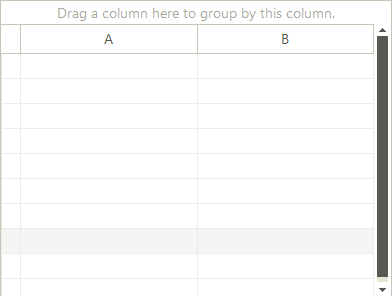
Adding rows programmatically (through Cells collection)
In this scenario, you should add the data for each cell in the row, specifying the cell index or the column name. Note that you should first create the columns:
this.radGridView1.Columns.Add(new GridViewTextBoxColumn("A"));
this.radGridView1.Columns.Add(new GridViewTextBoxColumn("B"));
GridViewRowInfo rowInfo = this.radGridView1.Rows.AddNew();
rowInfo.Cells[0].Value = "A1";
rowInfo.Cells[1].Value = "B1";
rowInfo = this.radGridView1.Rows.AddNew();
rowInfo.Cells["A"].Value = "A2";
rowInfo.Cells["B"].Value = "B2";
Public Sub Form1_Load1(sender As Object, e As EventArgs)
Me.RadGridView1.Columns.Add(New GridViewTextBoxColumn("A"))
Me.RadGridView1.Columns.Add(New GridViewTextBoxColumn("B"))
Dim rowInfo As GridViewRowInfo = Me.RadGridView1.Rows.AddNew()
rowInfo.Cells(0).Value = "A1"
rowInfo.Cells(1).Value = "B1"
rowInfo = Me.RadGridView1.Rows.AddNew()
rowInfo.Cells("A").Value = "A2"
rowInfo.Cells("B").Value = "B2"
End Sub
The code above results in the following grid:
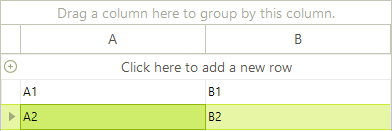
Adding rows programmatically (through Rows collection)
You can have the same result as the picture above by adding the rows data using the Add method of the Rows collection:
this.radGridView1.Columns.Add(new GridViewTextBoxColumn("A"));
this.radGridView1.Columns.Add(new GridViewTextBoxColumn("B"));
this.radGridView1.Rows.Add("A1", "B1");
this.radGridView1.Rows.Add("A2", "B2");
Public Sub Form1_Load2(sender As Object, e As EventArgs)
Me.RadGridView1.Columns.Add(New GridViewTextBoxColumn("A"))
Me.RadGridView1.Columns.Add(New GridViewTextBoxColumn("B"))
Me.RadGridView1.Rows.Add("A1", "B1")
Me.RadGridView1.Rows.Add("A2", "B2")
End Sub
Hierarchical Grid in Unbound mode
Setting the hierarchical grid in unbound mode is quite similar to that for the bound mode with only difference is setting the unbound mode itself. First of all you need to create and the columns you need. After that set up the relation and finally load the data.
public void creatingHierarchicalGridInUnboundMode()
{
//setup the master template
GridViewImageColumn column = new GridViewImageColumn("Photo");
column.ImageLayout = ImageLayout.Stretch;
radGridView1.MasterTemplate.Columns.Add(column);
GridViewTextBoxColumn textColumn = new GridViewTextBoxColumn("Name");
textColumn.Width = 150;
radGridView1.MasterTemplate.Columns.Add(textColumn);
radGridView1.MasterTemplate.Columns.Add(new GridViewDecimalColumn("Salary"));
GridViewDateTimeColumn dateTimeColumn = new GridViewDateTimeColumn("Hire Date");
dateTimeColumn.Width = 100;
dateTimeColumn.TextAlignment = ContentAlignment.MiddleCenter;
radGridView1.MasterTemplate.Columns.Add(dateTimeColumn);
textColumn = new GridViewTextBoxColumn("Title");
textColumn.Width = 150;
radGridView1.MasterTemplate.Columns.Add(textColumn);
radGridView1.MasterTemplate.Columns.Add(new GridViewCheckBoxColumn("Active"));
radGridView1.MasterTemplate.Columns.Add(new GridViewCommandColumn("Action"));
//setup the child template
GridViewTemplate template = new GridViewTemplate();
template.AllowAddNewRow = true;
template.Columns.Add(new GridViewTextBoxColumn("Name"));
template.Columns.Add(new GridViewTextBoxColumn("Product Number"));
template.Columns.Add(new GridViewDecimalColumn("Quantity"));
template.Columns.Add(new GridViewDecimalColumn("Discount"));
template.Columns.Add(new GridViewDecimalColumn("Total"));
radGridView1.MasterTemplate.Templates.Add(template);
//create the relation
GridViewRelation relation = new GridViewRelation(radGridView1.MasterTemplate);
relation.ChildTemplate = template;
relation.RelationName = "EmployeesOrders";
relation.ParentColumnNames.Add("Name");
relation.ChildColumnNames.Add("Name");
radGridView1.Relations.Add(relation);
//load data
LoadUnboundData();
}
private void LoadUnboundData()
{
using (radGridView1.DeferRefresh())
{
for (int i = 0; i < nwindDataSet.Employees.Count; i++)
{
Random random = new Random((int)DateTime.Now.Ticks);
NwindDataSet.EmployeesRow row = nwindDataSet.Employees[i];
string name = row.FirstName + " " + row.LastName;
radGridView1.MasterTemplate.Rows.Add(GetImageFromData(row.Photo), name, random.Next(45000), row.HireDate, row.Title, (random.Next(100) > 50), "View");
GridViewTemplate template = radGridView1.MasterTemplate.Templates[0];
int rowCount = random.Next(20);
for (int j = 0; j < rowCount; j++)
{
template.Rows.Add(name, random.Next(1000), random.Next(50), random.Next(100), random.Next(10000));
}
}
}
}
private Image GetImageFromData(byte[] imageData)
{
const int OleHeaderLength = 78;
MemoryStream memoryStream = new MemoryStream();
if (HasOleContainerHeader(imageData))
{
memoryStream.Write(imageData, OleHeaderLength, imageData.Length - OleHeaderLength);
}
else
{
memoryStream.Write(imageData, 0, imageData.Length);
}
Bitmap bitmap = new Bitmap(memoryStream);
return bitmap.GetThumbnailImage(55, 65, null, new IntPtr());
}
private bool HasOleContainerHeader(byte[] imageByteArray)
{
const byte OleByte0 = 21;
const byte OleByte1 = 28;
return (imageByteArray[0] == OleByte0) && (imageByteArray[1] == OleByte1);
}
Public Sub creatingHierarchicalGridInUnboundMode()
'setup the master template
Dim column As New GridViewImageColumn("Photo")
column.ImageLayout = ImageLayout.Stretch
RadGridView1.MasterTemplate.Columns.Add(column)
Dim textColumn As New GridViewTextBoxColumn("Name")
textColumn.Width = 150
RadGridView1.MasterTemplate.Columns.Add(textColumn)
RadGridView1.MasterTemplate.Columns.Add(New GridViewDecimalColumn("Salary"))
Dim dateTimeColumn As New GridViewDateTimeColumn("Hire Date")
dateTimeColumn.Width = 100
dateTimeColumn.TextAlignment = ContentAlignment.MiddleCenter
RadGridView1.MasterTemplate.Columns.Add(dateTimeColumn)
textColumn = New GridViewTextBoxColumn("Title")
textColumn.Width = 150
RadGridView1.MasterTemplate.Columns.Add(textColumn)
RadGridView1.MasterTemplate.Columns.Add(New GridViewCheckBoxColumn("Active"))
RadGridView1.MasterTemplate.Columns.Add(New GridViewCommandColumn("Action"))
'setup the child template
Dim template As New GridViewTemplate()
template.AllowAddNewRow = True
template.Columns.Add(New GridViewTextBoxColumn("Name"))
template.Columns.Add(New GridViewTextBoxColumn("Product Number"))
template.Columns.Add(New GridViewDecimalColumn("Quantity"))
template.Columns.Add(New GridViewDecimalColumn("Discount"))
template.Columns.Add(New GridViewDecimalColumn("Total"))
RadGridView1.MasterTemplate.Templates.Add(template)
'create the relation
Dim relation As New GridViewRelation(RadGridView1.MasterTemplate)
relation.ChildTemplate = template
relation.RelationName = "EmployeesOrders"
relation.ParentColumnNames.Add("Name")
relation.ChildColumnNames.Add("Name")
RadGridView1.Relations.Add(relation)
'load data
LoadUnboundData()
End Sub
Private Sub LoadUnboundData()
Using RadGridView1.DeferRefresh()
For i As Integer = 0 To NwindDataSet.Employees.Count - 1
Dim now As Long = Date.Now.Ticks
Dim seed As Integer = CType(now And Integer.MaxValue, Integer)
Dim random As New Random(seed)
Dim row As NwindDataSet.EmployeesRow = NwindDataSet.Employees(i)
Dim name As String = row.FirstName & " " & row.LastName
RadGridView1.MasterTemplate.Rows.Add(GetImageFromData(row.Photo), name, random.Next(45000), row.HireDate, row.Title, (random.Next(100) > 50), "View")
Dim template As GridViewTemplate = RadGridView1.MasterTemplate.Templates(0)
Dim rowCount As Integer = random.Next(20)
For j As Integer = 0 To rowCount - 1
template.Rows.Add(name, random.Next(1000), random.Next(50), random.Next(100), random.Next(10000))
Next j
Next i
End Using
End Sub
Private Function GetImageFromData(ByVal imageData() As Byte) As Image
Const OleHeaderLength As Integer = 78
Dim memoryStream As New MemoryStream()
If HasOleContainerHeader(imageData) Then
memoryStream.Write(imageData, OleHeaderLength, imageData.Length - OleHeaderLength)
Else
memoryStream.Write(imageData, 0, imageData.Length)
End If
Dim bitmap As New Bitmap(memoryStream)
Return bitmap.GetThumbnailImage(55, 65, Nothing, New IntPtr())
End Function
Private Function HasOleContainerHeader(ByVal imageByteArray() As Byte) As Boolean
Const OleByte0 As Byte = 21
Const OleByte1 As Byte = 28
Return (imageByteArray(0) = OleByte0) AndAlso (imageByteArray(1) = OleByte1)
End Function