Getting Started with WinForms PopupEditor
This article shows how you can start using RadPopupEditor.
Adding Telerik Assemblies Using NuGet
To use RadPopupEditor when working with NuGet packages, install the Telerik.UI.for.WinForms.AllControls package. The package target framework version may vary.
Read more about NuGet installation in the Install using NuGet Packages article.
With the 2025 Q1 release, the Telerik UI for WinForms has a new licensing mechanism. You can learn more about it here.
Adding Assembly References Manually
When dragging and dropping a control from the Visual Studio (VS) Toolbox onto the Form Designer, VS automatically adds the necessary assemblies. However, if you're adding the control programmatically, you'll need to manually reference the following assemblies:
- Telerik.Licensing.Runtime
- Telerik.WinControls
- Telerik.WinControls.UI
- TelerikCommon
The Telerik UI for WinForms assemblies can be install by using one of the available installation approaches.
Defining the RadPopupEditor
This article shows how you can start using RadPopupEditor. Go ahead and add RadPopupEditor and RadPopupContainer to a form. The result should look like in Figure 1.
Figure 1: RadPopupEditor and RadPopupCintainer at design time.
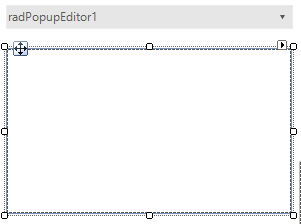
Add three text boxes, four labels and two buttons to the RadPopupContainer. Arrange the controls like in Figure 2.
Figure 2: Sample Layout.
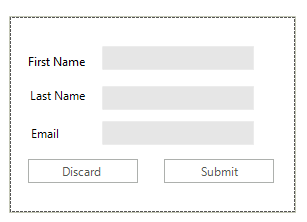
Add Click event handlers for the both buttons and then use the following code in them:
Buttons event handlers
private void radButton1_Click(object sender, EventArgs e)
{
this.radPopupEditor1.Text = radTextBox1.Text + " " + radTextBox2.Text;
radPopupEditor1.PopupEditorElement.ClosePopup();
}
private void radButton2_Click(object sender, EventArgs e)
{
this.radPopupEditor1.Text = "";
radTextBox1.Text = "";
radTextBox2.Text = "";
radTextBox3.Text = "";
radPopupEditor1.PopupEditorElement.ClosePopup();
}
Private Sub radButton1_Click(ByVal sender As Object, ByVal e As EventArgs)
Me.radPopupEditor1.Text = radTextBox1.Text & " " & radTextBox2.Text
radPopupEditor1.PopupEditorElement.ClosePopup()
End Sub
Private Sub radButton2_Click(ByVal sender As Object, ByVal e As EventArgs)
Me.radPopupEditor1.Text = ""
radTextBox1.Text = ""
radTextBox2.Text = ""
radTextBox3.Text = ""
radPopupEditor1.PopupEditorElement.ClosePopup()
End Sub
This way when Submit is pressed the name will be displayed in the control's text box.
Figure 3: The final result.

See Also
Telerik UI for WinForms Learning Resources
- Telerik UI for WinForms PopupEditor Component
- Getting Started with Telerik UI for WinForms Components
- Telerik UI for WinForms Setup
- Telerik UI for WinForms Application Modernization
- Telerik UI for WinForms Visual Studio Templates
- Deploy Telerik UI for WinForms Applications
- Telerik UI for WinForms Virtual Classroom(Training Courses for Registered Users)
- Telerik UI for WinForms License Agreement)