Getting Started with WinForms DateOnlyPicker
This article shows how you can start using RadDateOnlyPicker.
Adding Telerik Assemblies Using NuGet
To use RadDateOnlyPicker when working with NuGet packages, install the Telerik.UI.for.WinForms.AllControls package. The package target framework version may vary.
Read more about NuGet installation in the Install using NuGet Packages article.
With the 2025 Q1 release, the Telerik UI for WinForms has a new licensing mechanism. You can learn more about it here.
Adding Assembly References Manually
When dragging and dropping a control from the Visual Studio (VS) Toolbox onto the Form Designer, VS automatically adds the necessary assemblies. However, if you're adding the control programmatically, you'll need to manually reference the following assemblies:
- Telerik.Licensing.Runtime
- Telerik.WinControls
- Telerik.WinControls.UI
- TelerikCommon
The Telerik UI for WinForms assemblies can be install by using one of the available installation approaches.
Defining the RadDateOnlyPicker
The following tutorial demonstrates basic usage of RadDateOnlyPicker, formatting and applying themes.
-
Drop RadDateOnlyPicker on the form.
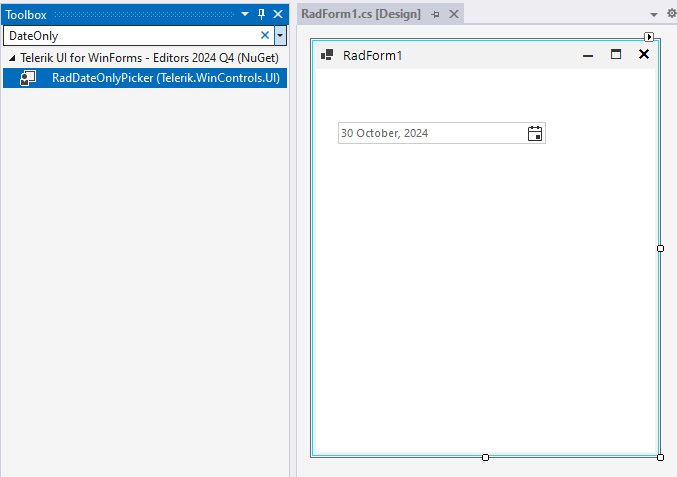
-
In the Properties window use the drop down calendar to set the MinDate property to the first day of the current month. And set the MaxDate property to the last day of the current month.
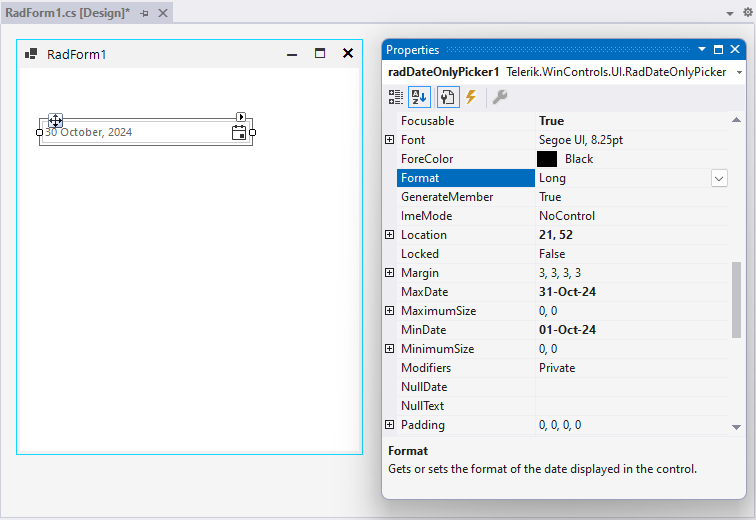
-
Set the Format property to Short.
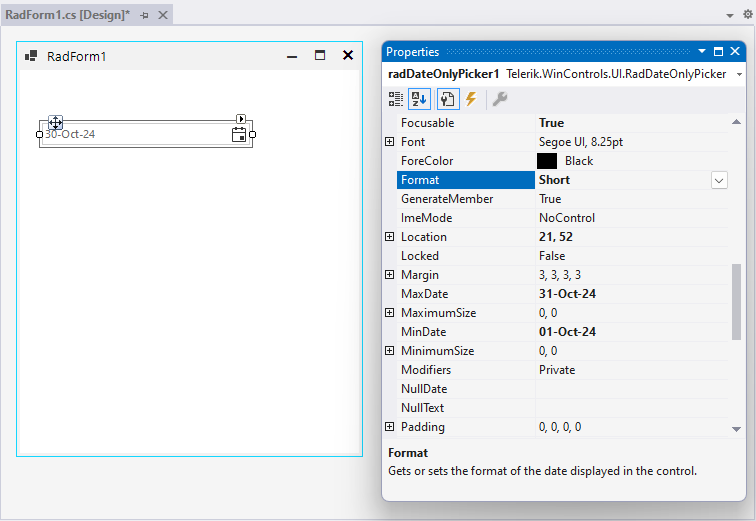
Press F5 to run the application. You will only be able to pick dates that are within the current month.
Figure 1: RadDateOnlyPicker with the Fluent theme.
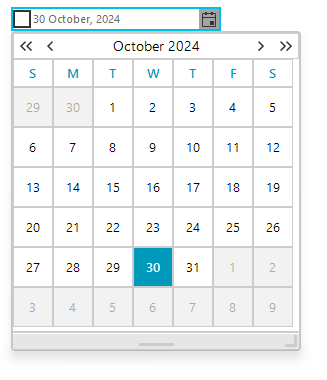
See Also
Telerik UI for WinForms Learning Resources
- Getting Started with Telerik UI for WinForms Components
- Telerik UI for WinForms Setup
- Telerik UI for WinForms Application Modernization
- Telerik UI for WinForms Visual Studio Templates
- Deploy Telerik UI for WinForms Applications
- Telerik UI for WinForms Virtual Classroom(Training Courses for Registered Users)
- Telerik UI for WinForms License Agreement)