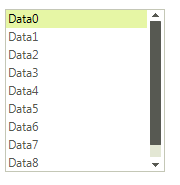DataBinding
Data binding provides a way to bind the display of data in a RadListControl to a data source. Three properties control data binding:
The DataSource property specifies the source of the data to be bound.
The DisplayMember property specifies the particular data to be displayed in a RadListControl.
The ValueMember property specifies the particular data to be returned as the value of a RadListControl.
Data binding at design time
You can set the DataSource property at design time in the Properties window of Visual Studio.
Select the DataSource property and click the drop-down arrow to display all existing data sources on the form.
-
Click the Add Project Data Source… link and follow the instructions in the Data Source Configuration Wizard to add a data source to your project. You can use a single database table.
Figure: 1 Setting the DataSource at Design time

-
Afterwards, you need to specify the DisplayMember and ValueMember properties.
Figure: 2 Setting the DisplayMember and ValueMember properties at Design time
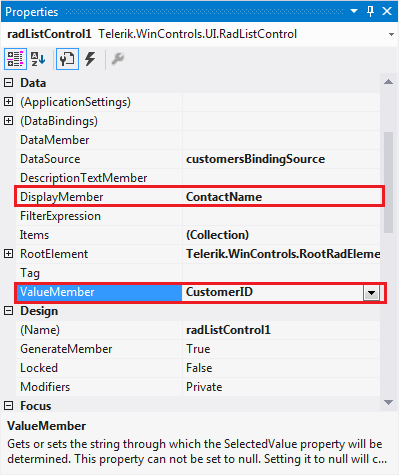
Figure: 3 RadListControl bound at Design time
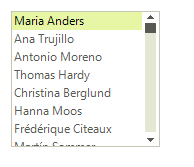
Data binding at run time
public class Item
{
public int Id { get; set; }
public string Description { get; set; }
public Item(int id, string description)
{
this.Id = id;
this.Description = description;
}
}
public void Bind()
{
List<Item> items = new List<Item>();
for (int i = 0; i < 10; i++)
{
items.Add(new Item(i, "Data" + i));
}
radListControl1.DataSource = items;
radListControl1.DisplayMember = "Description";
radListControl1.ValueMember = "Id";
}
Public Class Item
Public Property Id() As Integer
Get
Return m_Id
End Get
Set(value As Integer)
m_Id = value
End Set
End Property
Private m_Id As Integer
Public Property Description() As String
Get
Return m_Description
End Get
Set(value As String)
m_Description = value
End Set
End Property
Private m_Description As String
Public Sub New(id As Integer, description As String)
Me.Id = id
Me.Description = description
End Sub
End Class
Public Sub Bind()
Dim items As New List(Of Item)()
For i As Integer = 0 To 9
items.Add(New Item(i, "Data" + i))
Next
radListControl1.DataSource = items
radListControl1.DisplayMember = "Description"
radListControl1.ValueMember = "Id"
End Sub
'#End Region
'#region creatingVisualListItem
Private Sub radListControl1_CreatingVisualListItem(ByVal sender As Object, ByVal args As CreatingVisualListItemEventArgs)
args.VisualItem = New CustomVisualItem()
End Sub
Figure: 4 RadListControl bound at Run time