Scrolling
If the RadListDataItems cannot fit in the popup a vertical scroll bar appears so that they can be scrolled and later selected. By default, the value of the EnableMouseWheel is set to true enabling scrolling through the items by using the mouse wheel.
KineticScrolling
This feature ensures that the control is ready for modern touch-screen applications. It can be attached by simply setting the EnableKineticScrolling to true.
Figure 1: Enable Kinetic Scrolling
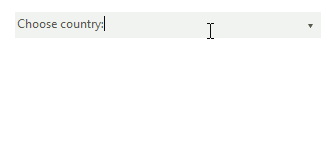
Enabling Kinetic Scrolling
this.radDropDownList1.EnableKineticScrolling = true;
Me.RadDropDownList1.EnableKineticScrolling = True
Programmatically Scrolling
RadDropDownList provides out of the box functionality for programmatically scrolling its content. The available methods are:
ScrollToItem: Scrolls to a specific item.
ScrollToActiveItem: Scrolls to the active item if it is not null and if it is not fully visible.
Figure 2: Scroll to Item
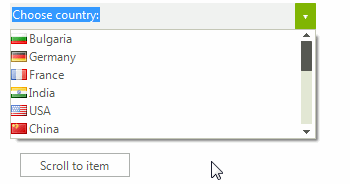
Scroll to Item
this.radDropDownList1.DropDownListElement.ListElement.ScrollToItem(this.radDropDownList1.Items.Last());
Me.RadDropDownList1.DropDownListElement.ListElement.ScrollToItem(Me.RadDropDownList1.Items.Last())
Figure 3: Scroll to Active Item
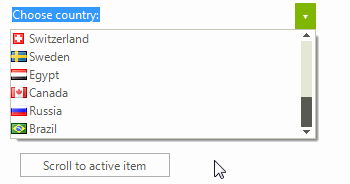
Scroll to Active Item
this.radDropDownList1.DropDownListElement.ListElement.ScrollToActiveItem();
Me.RadDropDownList1.DropDownListElement.ListElement.ScrollToActiveItem()
Scrolling Modes
The ListElement contained in the popup of RadDropDownList supports three types of ScrollModes:
Discrete: Defines scrolling by only one item at a time.
Smooth: Sets scrolling by pixel, meaning that an item can be partially visible.
Deferred: Does not cause GUI updates until the user finishes the scrolling operation.
Figure 4: Discrete Scrolling
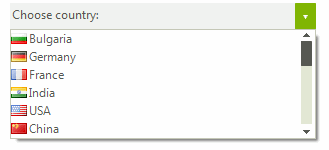
Discrete Scrolling
this.radDropDownList1.DropDownListElement.ListElement.ScrollMode = ItemScrollerScrollModes.Discrete;
Me.RadDropDownList1.DropDownListElement.ListElement.ScrollMode = ItemScrollerScrollModes.Discrete
Figure 5: Smooth Scrolling
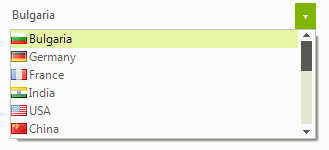
Smooth Scrolling
this.radDropDownList1.DropDownListElement.ListElement.ScrollMode = ItemScrollerScrollModes.Smooth;
Me.RadDropDownList1.DropDownListElement.ListElement.ScrollMode = ItemScrollerScrollModes.Smooth
Figure 6: Deferred Scrolling
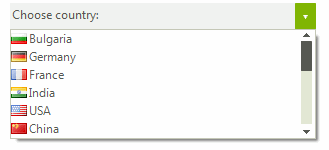
Deferred Scrolling
this.radDropDownList1.DropDownListElement.ListElement.ScrollMode = ItemScrollerScrollModes.Deferred;
Me.RadDropDownList1.DropDownListElement.ListElement.ScrollMode = ItemScrollerScrollModes.Deferred