Themes
This help article will demonstrate a step by step tutorial how to customize the ControlDefault theme for RadDropDownList.
Open VisualStyleBuilder: Start menu (Start >> Programs >> Telerik >> UI for WinForms [version] >> Tools).
Export the built-in themes in a specific folder by selecting File >> Export Built-in Themes.
Load a desired theme from the just exported files by selecting File >> Open Package
-
Select RadDropDownListArrowButtonElement in Controls Structure on the left side. Then, select RadArrowButtonFill in the Elements section.
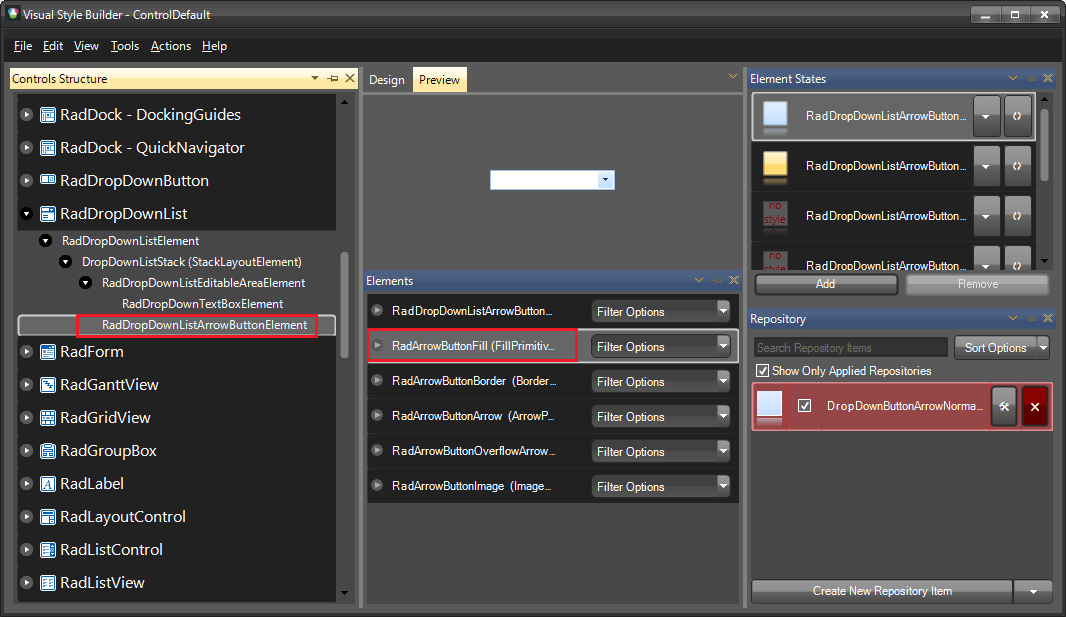
-
Modify the applied fill repository item.
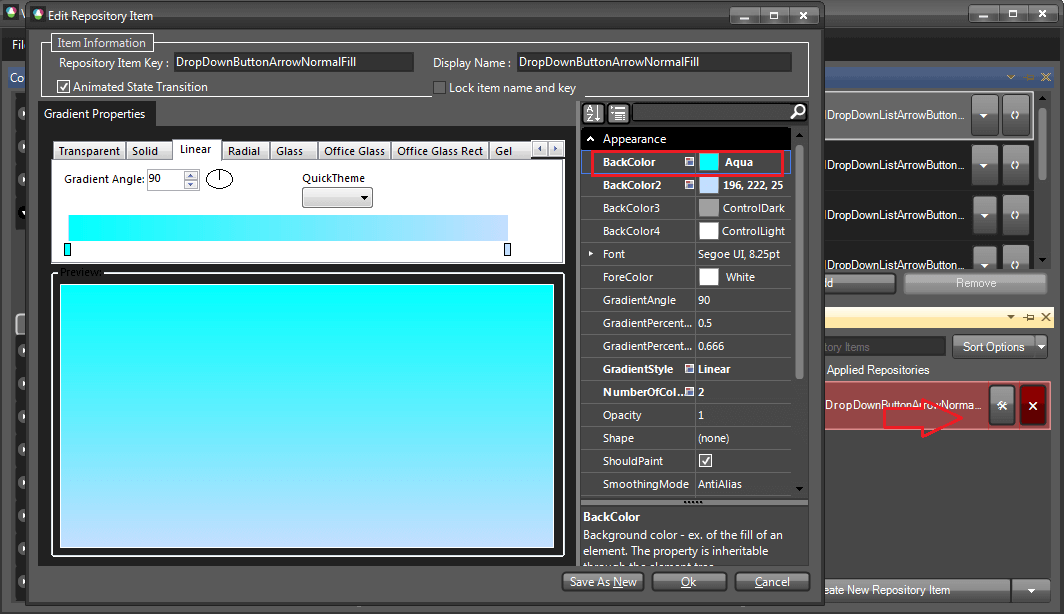
Save the theme by selecting File >> Save As.
Now, you can apply your custom theme to RadDropDownList by using the demonstrated approach in the following link: Using custom themes