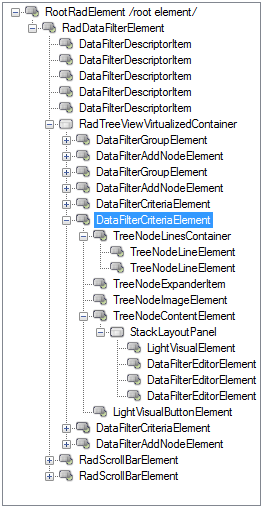Structure
RadDataFilter contains two types of items:
- Group: This item can contain other groups or expression items and sets the relation between them.
- Expression: Defines a single field filter criteria and can be added only to group nodes.
Figure 1: RadDataFilter structure
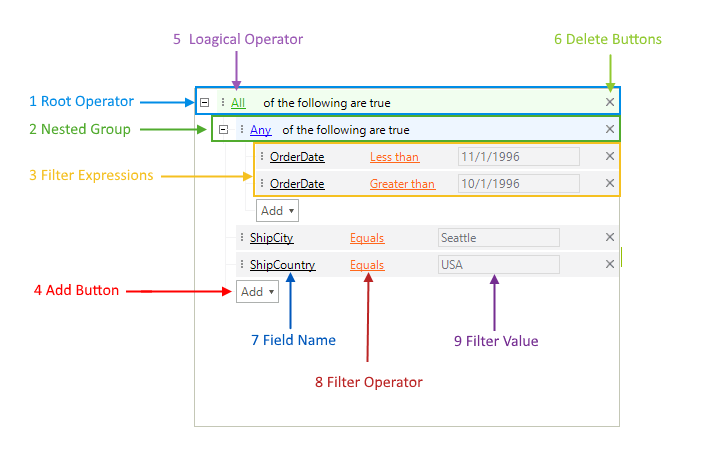
- Root Operator Item: This is the main operator and it hosts all other group and expression items. This node cannot be removed by default. Pressing its delete button will clear all other items.
- Nested Group Item: The groups can hold any number of expression or group items. Can be added with the add button.
- Filter Expression Item: The filter expressions allows you to define the entire filter criteria. Each item allows you to chose the FieldName the FilterOperator and the FilterValue.
-
Add Button: This button is available on each level and allows you to add expression or group items.
- Logical Operator: This operator defines how the expressions are related to each other in each group.
- Delete Button: This button removes the current along with all underlying items.
- Field Name: Represents a list with all of the available data fields, which can serve as a filter criteria.
- Filter Operator: Represents a list with all of the available operators for the filter criteria depending on the property data type.
- Filter Value: Represents an input box, where the users can enter their filter input. The built-in filter editors will help the users to achieve this fast and easily, providing them with data type specific editor.
Elements Hierarchy
Figure 2: The Element structure of RadDataFilter