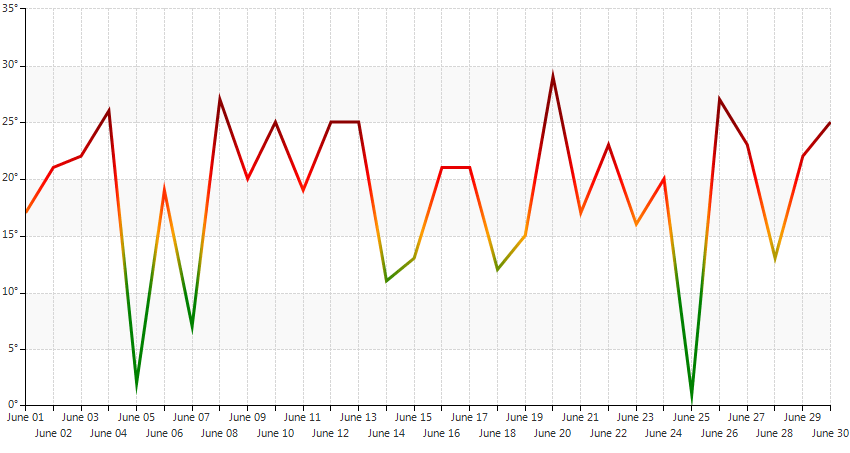Custom rendering
Typically, data points are rendered with different colors in order to indicate that they belong to different logical groups, i.e. series. Thus, if you intend to plot data of single series, all data points will be styled in the same manner. In certain cases, however, you may want customize the appearance of each data point in the series depending on its value in order to provide additional information about the plotted data. For example, values that fall into a critical range may be rendered in bright colors, so that they can be distinguished more easily. If you use BarSeries to visualize the data, it will be quite easy to achieve the desired outcome, since each bar is rendered individually, based on its BackColor and BorderColor properties. This is not the case, however, if you need to use LineSeries. This kind of series draws one line on a single pass which makes binding its values to predefined colors is a bit more complex task. The current article serves as a step-by-step tutorial on how to implement this scenario.
For the purpose of the article, let us make the following assumptions:
LineSeries should be used to plot the temperature data for a given region for one month.
The values of all 30 categorical data points fall in the range of 0 to 30 degrees.
-
Whenever the line of the series reaches certain value its color should change using the following scheme:
10 degrees C - green
15 degrees C - orange
20 degrees C - red
25 degrees C - dark red
The following image illustrates the desired outcome:
Figure 1: Custom Rendering

The starting point of the article is a form with one RadChartView on it. In the form’s Load event handler create a LineSeries instance and add categorical data points. The current example generates random values that fall in the range of 0 – 30. After adding the series to the RadChartView.Series collection, set the LabelFormat and LabelFitMode of the HorizontalAxis and VerticalAxis properties of the series to appropriate values. Further, subscribe to the CreateRenderer of the chart and instantiate the Renderer property of the event arguments to a new CustomCartesianRederer instance. The CreateRenderer event allows you to plug any custom implementation of chart renderer. Here is how your snippet should look like:
Add Points and Create A Custom Renderer
public partial class CustomRenderer : Form
{
public CustomRenderer()
{
InitializeComponent();
this.radChartView1.CreateRenderer += new ChartViewCreateRendererEventHandler(radChartView1_CreateRenderer);
}
protected override void OnLoad(EventArgs e)
{
base.OnLoad(e);
LineSeries series = new LineSeries();
Random rnd = new Random();
for (int i = 0; i < 30; i++)
{
series.DataPoints.Add(new CategoricalDataPoint(rnd.Next(0, 30), DateTime.Now.AddDays(i)));
}
this.radChartView1.Series.Add(series);
series.VerticalAxis.LabelFormat = "{0}°";
series.HorizontalAxis.LabelFormat = "{0:M}";
series.HorizontalAxis.LabelFitMode = AxisLabelFitMode.MultiLine;
this.radChartView1.ShowGrid = true;
}
void radChartView1_CreateRenderer(object sender, ChartViewCreateRendererEventArgs e)
{
e.Renderer = new CustomCartesianRenderer(e.Area as CartesianArea);
}
}
Public Class CustomRenderer
Protected Overrides Sub OnLoad(e As System.EventArgs)
MyBase.OnLoad(e)
AddHandler RadChartView1.CreateRenderer, AddressOf RadChartView1_CreateRenderer
Dim series As New LineSeries()
Dim rnd As New Random()
For i = 0 To 30
series.DataPoints.Add(New CategoricalDataPoint(rnd.Next(0, 40), DateTime.Now.AddDays(i)))
Next
Me.RadChartView1.Series.Add(series)
series.VerticalAxis.LabelFormat = "{0}°"
series.HorizontalAxis.LabelFormat = "{0:M}"
series.HorizontalAxis.LabelFitMode = AxisLabelFitMode.MultiLine
Me.RadChartView1.ShowGrid = True
End Sub
Private Sub RadChartView1_CreateRenderer(sender As System.Object, e As Telerik.WinControls.UI.ChartViewCreateRendererEventArgs)
e.Renderer = New CustomCartesianRenderer(DirectCast(e.Area, CartesianArea))
End Sub
End Class
Now you need to create a CustomCartesianRenderer class that inherits CartesianRenderer and overrides the Initialize method. This method creates and arranges draw parts responsible for the rendering of each RadChartView segment. After calling the base method, the DrawParts collection contains objects that know how to draw axes, labels, series etc. The particular draw part you would like to replace is of type LineSeriesDrawPart. Your code should be like the following:
Custom Renderer Class
public class CustomCartesianRenderer : CartesianRenderer
{
public CustomCartesianRenderer(CartesianArea area)
: base(area)
{ }
protected override void Initialize()
{
base.Initialize();
for (int i = 0; i < this.DrawParts.Count; i++)
{
LineSeriesDrawPart linePart = this.DrawParts[i] as LineSeriesDrawPart;
if (linePart != null)
{
this.DrawParts[i] = new CustomLineSeriesDrawPart((LineSeries)linePart.Element, this);
}
}
}
}
Public Class CustomCartesianRenderer
Inherits CartesianRenderer
Public Sub New(area As CartesianArea)
MyBase.New(area)
End Sub
Protected Overrides Sub Initialize()
MyBase.Initialize()
For i As Integer = 0 To Me.DrawParts.Count - 1
Dim linePart As LineSeriesDrawPart = TryCast(Me.DrawParts(i), LineSeriesDrawPart)
If linePart IsNot Nothing Then
Me.DrawParts(i) = New CustomLineSeriesDrawPart(DirectCast(linePart.Element, LineSeries), Me)
End If
Next
End Sub
End Class
Let us further focus on the CustomLineSeriesDrawPart implementation. To introduce custom rendering of the line you need to override the DrawLine method and use the GraphicsPath object provided by the GetLinePath method. In order to draw a path with gradient colors, you need to use a LinearGradientBrush and use its ColorBlend to set appropriate positions and colors. So, before we get to the CustomLineSeriesDrawPart class, let us create a class that will let us easily store Color-Position couples:
Color Storage
public class ColorPositionBlend
{
private List<float> positions;
private List<Color> colors;
public ColorPositionBlend()
{
positions = new List<float>();
colors = new List<Color>();
}
public void Add(Color color, float position)
{
this.colors.Add(color);
this.positions.Add(position);
}
public void Add(ColorPositionBlend colorPositionBlend)
{
this.positions.AddRange(colorPositionBlend.positions);
this.colors.AddRange(colorPositionBlend.colors);
}
public float[] Positions
{
get { return this.positions.ToArray(); }
}
public Color[] Colors
{
get { return this.colors.ToArray(); }
}
}
Public Class ColorPositionBlend
Private m_positions As List(Of Single)
Private m_colors As List(Of Color)
Public Sub New()
m_positions = New List(Of Single)()
m_colors = New List(Of Color)()
End Sub
Public Sub Add(color As Color, position As Single)
Me.m_colors.Add(color)
Me.m_positions.Add(position)
End Sub
Public Sub Add(colorPositionBlend As ColorPositionBlend)
Me.m_positions.AddRange(colorPositionBlend.Positions)
Me.m_colors.AddRange(colorPositionBlend.Colors)
End Sub
Public ReadOnly Property Positions() As Single()
Get
Return Me.m_positions.ToArray()
End Get
End Property
Public ReadOnly Property Colors() As Color()
Get
Return Me.m_colors.ToArray()
End Get
End Property
End Class
Getting back to the CustomLineSeriesDrawPart, you need to create a method which calculates the positions and colors that need to be assigned to the ColorBlend of the brush. Additionally, you have to calculate the color of the points that fall between two predefined values, e.g. if the input value is 16, the color should be one fifth orange and four fifths red. Further, you have to make sure that the line segments between each two consecutive points are colored properly, regardless of points’ values. For example, if a point with value 0 is followed by a point with value 30, you need to ensure that the line that connects them does not go from green to dark red directly, but contains also orange and red when it crosses 15 and 20, respectively. Here is one possible implementation of the above scenario:
DrawLine Method Implementation
public class CustomLineSeriesDrawPart : LineSeriesDrawPart
{
float[] predefinedValues = new float[] { 10, 15, 20, 25 };
Color[] predefinedColors = new Color[] { Color.Green, Color.Orange, Color.Red, Color.DarkRed };
public CustomLineSeriesDrawPart(LineSeriesBase series, IChartRenderer renderer)
: base(series, renderer)
{ }
protected override void DrawLine()
{
LineSeries series = this.Element as LineSeries;
if (series.DataPoints.Count < 2)
{
return;
}
RectangleF rect = this.Element.Bounds;
rect.Offset(this.OffsetX, this.OffsetY);
if (rect.IsEmpty)
{
return;
}
GraphicsPath path = GetLinePath();
LinearGradientBrush linearBrush = new LinearGradientBrush(rect, Color.Transparent, Color.Transparent, 0f);
ColorPositionBlend colorPositionBlend = GetColorPositionBlend(series.DataPoints);
System.Drawing.Drawing2D.ColorBlend blend = new System.Drawing.Drawing2D.ColorBlend();
blend.Positions = colorPositionBlend.Positions;
blend.Colors = colorPositionBlend.Colors;
linearBrush.InterpolationColors = blend;
Graphics graphics = this.Renderer.Surface as Graphics;
graphics.SmoothingMode = SmoothingMode.AntiAlias;
graphics.DrawPath(new Pen(linearBrush, 3), path);
}
private ColorPositionBlend GetColorPositionBlend(ChartDataPointCollection dataPoints)
{
ColorPositionBlend blend = new ColorPositionBlend();
decimal majorStep = 1m / (dataPoints.Count - 1);
for (int i = 0; i < dataPoints.Count; i++)
{
float position = (float)(i * majorStep);
Color color = GetValueColor((double)((CategoricalDataPoint)dataPoints[i]).Value);
blend.Add(color, position);
if (i < dataPoints.Count - 1)
{
double currentValue = (double)((CategoricalDataPoint)dataPoints[i]).Value;
double nextValue = (double)((CategoricalDataPoint)dataPoints[i + 1]).Value;
ColorPositionBlend additionalBlends = GetAdditionalColorPositionBlend(currentValue, nextValue, majorStep, i);
blend.Add(additionalBlends);
}
}
return blend;
}
private ColorPositionBlend GetAdditionalColorPositionBlend(double currentValue, double nextValue, decimal majorStep, int iteration)
{
ColorPositionBlend blend = new ColorPositionBlend();
if (currentValue < nextValue)
{
for (int j = 0; j < predefinedValues.Length; j++)
{
float colorValue = predefinedValues[j];
if (currentValue < colorValue && colorValue < nextValue)
{
float additionalPosition = (float)(iteration * majorStep) + (float)((colorValue - currentValue) / (nextValue - currentValue)) * (float)(majorStep);
Color additionalColor = GetValueColor(colorValue);
blend.Add(additionalColor, additionalPosition);
}
}
}
if (currentValue > nextValue)
{
for (int j = predefinedValues.Length - 1; j >= 0; j--)
{
float colorValue = predefinedValues[j];
if (currentValue > colorValue && colorValue > nextValue)
{
float additionalPosition = (float)(iteration * majorStep) + (float)((currentValue - colorValue) / (currentValue - nextValue)) * (float)(majorStep);
Color additionalColor = GetValueColor(colorValue);
blend.Add(additionalColor, additionalPosition);
}
}
}
return blend;
}
private Color GetValueColor(double value)
{
if (value <= predefinedValues[0])
{
return predefinedColors[0];
}
if (value >= predefinedValues[predefinedValues.Length - 1])
{
return predefinedColors[predefinedValues.Length - 1];
}
for (int i = 0; i < predefinedValues.Length - 1; i++)
{
if (predefinedValues[i] <= value && value <= predefinedValues[i + 1])
{
double c = (predefinedValues[i + 1] - value) / (predefinedValues[i + 1] - predefinedValues[i]);
return Color.FromArgb((int)(predefinedColors[i].R * c + predefinedColors[i + 1].R * (1 - c)),
(int)(predefinedColors[i].G * c + predefinedColors[i + 1].G * (1 - c)),
(int)(predefinedColors[i].B * c + predefinedColors[i + 1].B * (1 - c)));
}
}
return Color.Transparent;
}
}
Public Class CustomLineSeriesDrawPart
Inherits LineSeriesDrawPart
Public Sub New(series As LineSeriesBase, renderer As IChartRenderer)
MyBase.New(series, renderer)
End Sub
Private predefinedValues As Integer() = New Integer() {5, 16, 25, 35}
Private predefinedColors As Color() = New Color() {Color.Green, Color.Orange, Color.Red, Color.DarkRed}
Protected Overrides Sub DrawLine()
Dim series As LineSeries = TryCast(Me.Element, LineSeries)
If series.DataPoints.Count < 2 Then
Return
End If
Dim rect As RectangleF = Me.Element.Bounds
rect.Offset(Me.OffsetX, Me.OffsetY)
If rect.IsEmpty Then
Return
End If
Dim path As GraphicsPath = GetLinePath()
Dim linearBrush As New LinearGradientBrush(rect, Color.Transparent, Color.Transparent, 0.0F)
Dim colorPositionBlend As ColorPositionBlend = GetColorPositionBlend(series.DataPoints)
Dim blend As New System.Drawing.Drawing2D.ColorBlend()
blend.Positions = colorPositionBlend.Positions
blend.Colors = colorPositionBlend.Colors
linearBrush.InterpolationColors = blend
Dim graphics As Graphics = TryCast(Me.Renderer.Surface, Graphics)
graphics.SmoothingMode = SmoothingMode.AntiAlias
graphics.DrawPath(New Pen(linearBrush, 3), path)
End Sub
Private Function GetColorPositionBlend(dataPoints As ChartDataPointCollection) As ColorPositionBlend
Dim blend As New ColorPositionBlend()
Dim majorStep As Decimal = 1D / (dataPoints.Count - 1)
For i As Integer = 0 To dataPoints.Count - 1
Dim position As Single = CSng(i * majorStep)
Dim color As Color = GetValueColor(CDbl(DirectCast(dataPoints(i), Telerik.Charting.CategoricalDataPoint).Value))
blend.Add(color, position)
If i < dataPoints.Count - 1 Then
Dim currentValue As Double = CDbl(DirectCast(dataPoints(i), Telerik.Charting.CategoricalDataPoint).Value)
Dim nextValue As Double = CDbl(DirectCast(dataPoints(i + 1), Telerik.Charting.CategoricalDataPoint).Value)
Dim additionalBlends As ColorPositionBlend = GetAdditionalColorPositionBlend(currentValue, nextValue, majorStep, i)
blend.Add(additionalBlends)
End If
Next
Return blend
End Function
Private Function GetAdditionalColorPositionBlend(currentValue As Double, nextValue As Double, majorStep As Decimal, iteration As Integer) As ColorPositionBlend
Dim blend As New ColorPositionBlend()
If currentValue < nextValue Then
For j As Integer = 0 To predefinedValues.Length - 1
Dim colorValue As Single = predefinedValues(j)
If currentValue < colorValue AndAlso colorValue < nextValue Then
Dim additionalPosition As Single = CSng(iteration * majorStep) + CSng((colorValue - currentValue) / (nextValue - currentValue)) * CSng(majorStep)
Dim additionalColor As Color = GetValueColor(colorValue)
blend.Add(additionalColor, additionalPosition)
End If
Next
End If
If currentValue > nextValue Then
For j As Integer = predefinedValues.Length - 1 To 0 Step -1
Dim colorValue As Single = predefinedValues(j)
If currentValue > colorValue AndAlso colorValue > nextValue Then
Dim additionalPosition As Single = CSng(iteration * majorStep) + CSng((currentValue - colorValue) / (currentValue - nextValue)) * CSng(majorStep)
Dim additionalColor As Color = GetValueColor(colorValue)
blend.Add(additionalColor, additionalPosition)
End If
Next
End If
Return blend
End Function
Private Function GetValueColor(value As Double) As Color
If value <= predefinedValues(0) Then
Return predefinedColors(0)
End If
If value >= predefinedValues(predefinedValues.Length - 1) Then
Return predefinedColors(predefinedValues.Length - 1)
End If
For i As Integer = 0 To predefinedValues.Length - 2
If predefinedValues(i) <= value AndAlso value <= predefinedValues(i + 1) Then
Dim c As Double = (predefinedValues(i + 1) - value) / (predefinedValues(i + 1) - predefinedValues(i))
Return Color.FromArgb(CInt(predefinedColors(i).R * c + predefinedColors(i + 1).R * (1 - c)), CInt(predefinedColors(i).G * c + predefinedColors(i + 1).G * (1 - c)), CInt(predefinedColors(i).B * c + predefinedColors(i + 1).B * (1 - c)))
End If
Next
Return Color.Transparent
End Function
End Class
After you compile the project, you should get a result similar to the screenshot below:
Figure 2: Rendering Implementation Result