Views
The RadAIPrompt control provides 3 default items that have as their content the default views. They will need to be included in its Items collection. The control supports only one instance of each view to be defined in this collection.
Input view
The input view is represented by the AIPromptInputView. This view contains an input textbox that the user can type their request in. It also may display the custom suggestions that the user can add in the RadAIPrompt control.
Figure 1: Input view
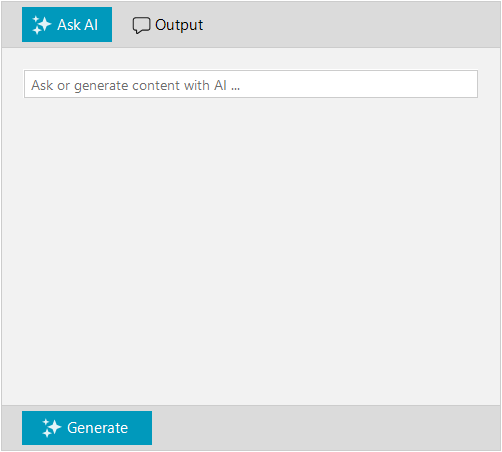
Output view
The output view is represented by the AIPromptOutputView. This view displays the responses from your AI service. Each response is represented by an AIPromptOutputItem and represent the responses from the AI. AIPromptOutputItems are added to OutputItems collection.
Figure 2: Output view
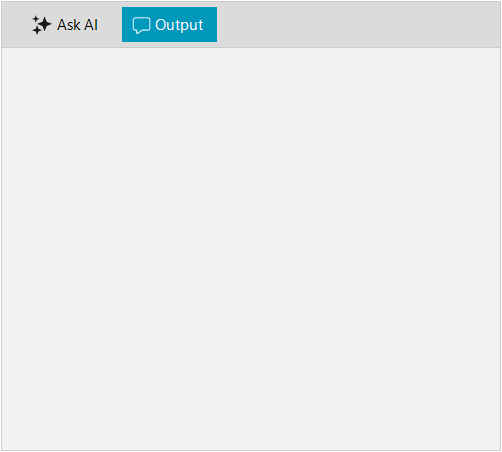
The AIPromptOutputItem provides the following properties:
- Title: Gets or sets the title of the AIPromptOutputItem.
- InputText: Gets or sets the input text that end-user has requested and it is displayed by the AIPromptOutputItem.
- ResponseText: Gets or sets the response text provided by your AI model that the AIPromptOutputItem will display.
- Rating: Gets or sets the rating of the end-user for the response returned by your AI model.
- Tag: Gets or sets an object associated with this AIPromptOutputItem.
When an output from the AI is generated, the Output view shows Copy, Retry, and Rating buttons. Please check the Structure article.
More Actions view
The More Actions View is an additional view in the toolbar that will display further actions defined by the user. This view is represented by a AIPromptMoreActionsView. It uses RadAIPromptMoreActionsItem which can be added to RadAIPrompt.Items collection. RadAIPromptMoreActionsItem offers:
- ItemText: Gets or sets the text of the item in the toolbar.
- ItemSvgImage: Gets or sets the SVG image of the item in the toolbar.
- ItemImage: Gets or sets the image of the item in the toolbar.
The following code snippet demonstrates how to add RadAIPromptMoreActionsItem to AIPromptMoreActionsView:
Figure 3: More Actions view
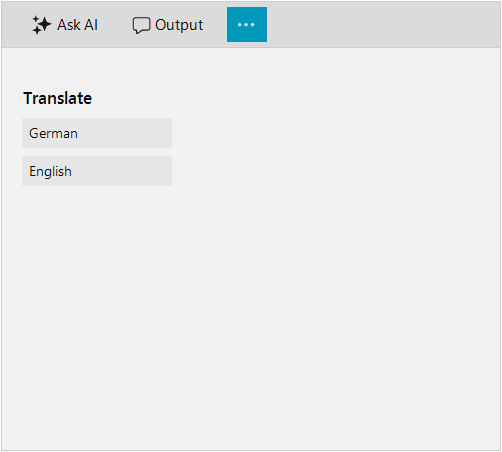
RadAIPromptMoreActionsItem moreActionsItem = new RadAIPromptMoreActionsItem();
AIPromptMoreActionsView actionsView = moreActionsItem.GetView() as AIPromptMoreActionsView;
actionsView.Padding = new Padding(16, 16, 16, 0);
StackLayoutElementLite panel = actionsView.Panel as StackLayoutElementLite;
panel.Children.Add(this.CreateHeaderLabel("Translate"));
panel.Children.Add(this.CreateAction("German"));
panel.Children.Add(this.CreateAction("English"));
this.radAIPrompt1.Items.Add(moreActionsItem);
private LightVisualElement CreateHeaderLabel(string text)
{
return new LightVisualElement()
{
Margin = new Padding(-5, 12, 0, 0),
Font = new Font("Segoe UI Semibold", 10.5f),
Text = text
};
}
private RadButtonElement CreateAction(string text)
{
RadButtonElement actionButton = new RadButtonElement(text)
{
TextAlignment = ContentAlignment.MiddleLeft,
MinSize = new Size(120, 0)
};
return actionButton;
}
Dim moreActionsItem As RadAIPromptMoreActionsItem = New RadAIPromptMoreActionsItem()
Dim actionsView As AIPromptMoreActionsView = TryCast(moreActionsItem.GetView(), AIPromptMoreActionsView)
actionsView.Padding = New Padding(16, 16, 16, 0)
Dim panel As StackLayoutElementLite = TryCast(actionsView.Panel, StackLayoutElementLite)
panel.Children.Add(Me.CreateHeaderLabel("Translate"))
panel.Children.Add(Me.CreateAction("German"))
panel.Children.Add(Me.CreateAction("English"))
Me.radAIPrompt1.Items.Add(moreActionsItem)
Private Function CreateHeaderLabel(ByVal text As String) As LightVisualElement
Return New LightVisualElement() With {
.Margin = New Padding(-5, 12, 0, 0),
.Font = New Font("Segoe UI Semibold", 10.5F),
.Text = text
}
End Function
Private Function CreateAction(ByVal text As String) As RadButtonElement
Dim actionButton As RadButtonElement = New RadButtonElement(text) With {
.TextAlignment = ContentAlignment.MiddleLeft,
.MinSize = New Size(120, 0)
}
Return actionButton
End Function