Blob Storage
The Azure Blob Storage allows you to store any type of unstructured data: images, videos, audio, documents, and more. This article will show you how you can create a small application that allows you to manage the the data uploaded to the storage.
Step 1: Create the WinForms Application
Create a standard Telerik WinForms application and add 3 buttons and a RadListView to it. The layout should look like this:
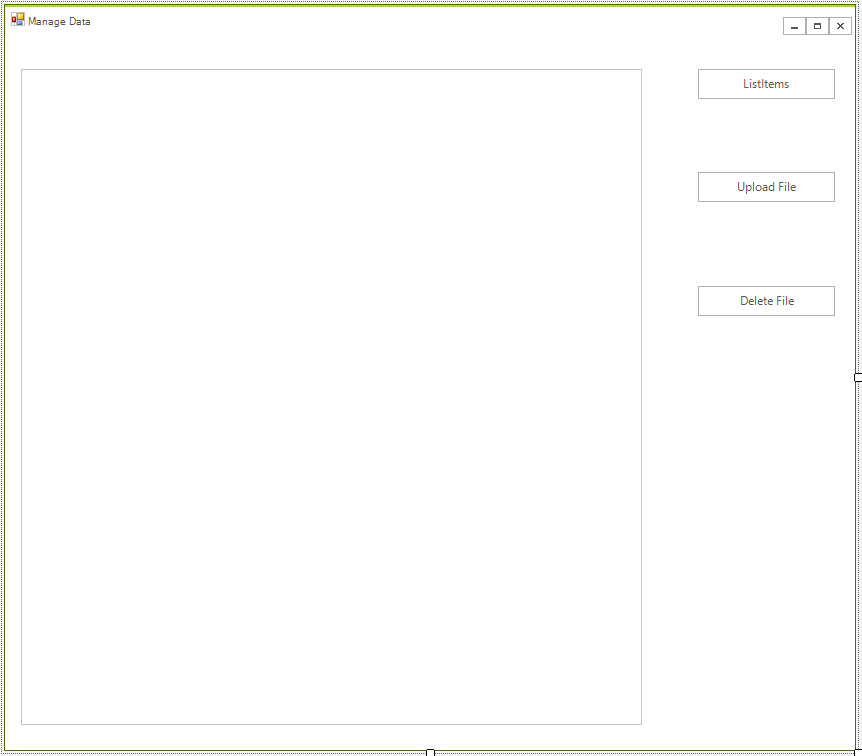
Step 2: Install the NuGet package
Open the NuGet Package Manager and install the Windows.Azure.Storage package.
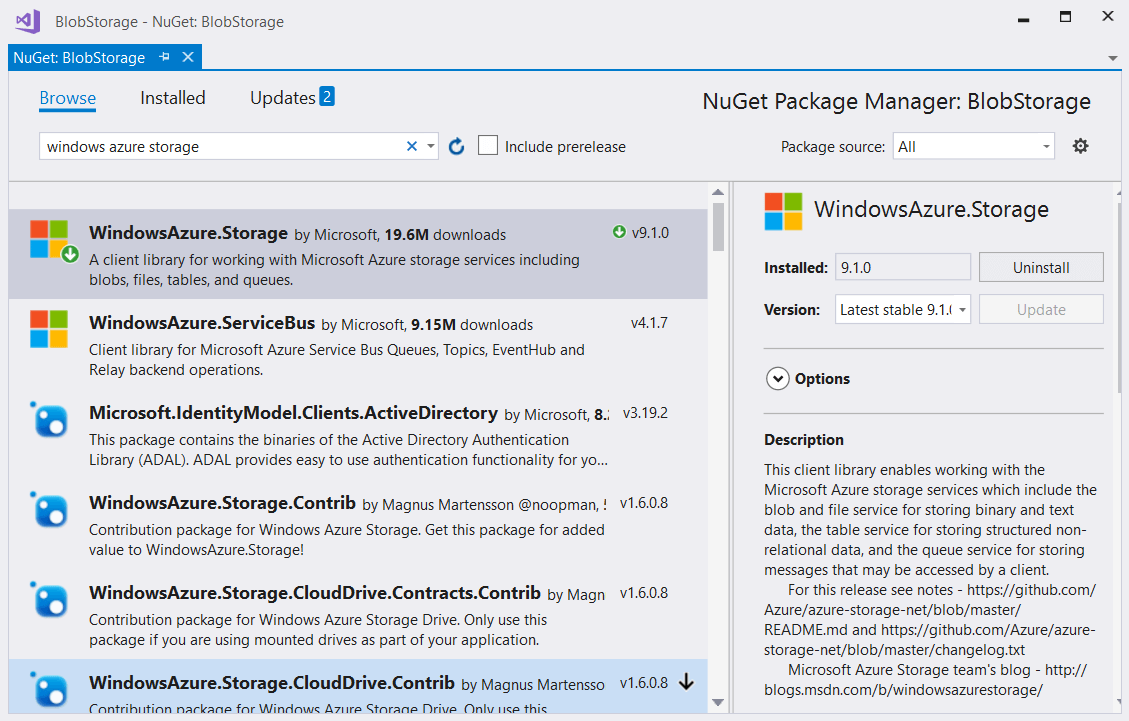
Step 3: Create the Storage Account Objects
We will use the following objects in order to manage the storage. Add tre the following code to your form class.
CloudStorageAccount storageAccount = null;
CloudBlobContainer cloudBlobContainer = null;
Dim storageAccount As CloudStorageAccount = Nothing
Dim cloudBlobContainer As CloudBlobContainer = Nothing
You can add the necessary namespaces by pressing Ctrl + .
Step 4: Create a Storage Account
The following article explains how you can create a storage account: Create a Storage Account.
The process is straightforward and easy it should take no more than 10 minutes. Once this is completed you need to get the connection string. You can find it under the Access Keys page.
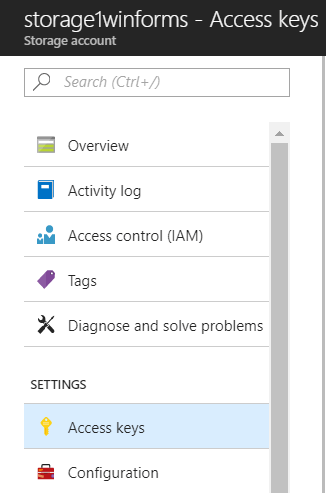
When you have a connection string copy it to your application:
string connectionString "your connection string form the account goes here";
String connectionString "your connection string form the account goes here"
You are ready to create a storage container and initialize the storage container. Add the following code.
public RadForm1()
{
InitializeComponent();
this.CreateAccountObjects();
}
public async void CreateAccountObjects()
{
if (CloudStorageAccount.TryParse(connectionString, out storageAccount))
{
CloudBlobClient cloudBlobClient = storageAccount.CreateCloudBlobClient();
cloudBlobContainer = cloudBlobClient.GetContainerReference("myFiles");
if (cloudBlobContainer != null)
{
return;
}
//if the container do not exists create it.
cloudBlobContainer = cloudBlobClient.GetContainerReference("myFiles" + Guid.NewGuid().ToString());
await cloudBlobContainer.CreateAsync();
BlobContainerPermissions permissions = new BlobContainerPermissions
{
PublicAccess = BlobContainerPublicAccessType.Blob
};
await cloudBlobContainer.SetPermissionsAsync(permissions);
}
}
Public Sub New()
InitializeComponent()
Me.CreateAccountObjects()
End Sub
Public Async Sub CreateAccountObjects()
If CloudStorageAccount.TryParse(connectionString, storageAccount) Then
Dim cloudBlobClient As CloudBlobClient = storageAccount.CreateCloudBlobClient()
cloudBlobContainer = cloudBlobClient.GetContainerReference("myFiles")
If cloudBlobContainer IsNot Nothing Then
Return
End If
'if the container do not exists create it.
cloudBlobContainer = cloudBlobClient.GetContainerReference("myFiles" & Guid.NewGuid().ToString())
Await cloudBlobContainer.CreateAsync()
Dim permissions As BlobContainerPermissions = New BlobContainerPermissions With {.PublicAccess = BlobContainerPublicAccessType.Blob}
Await cloudBlobContainer.SetPermissionsAsync(permissions)
End If
End Sub
Step 5: Add the handlers to manage the data.
There is nothing complex in this example and the API is really intuitive. You just need to call the appropriate methods and you will easily get the results.
private void radButtonListItems_Click(object sender, EventArgs e)
{
ListItems();
}
public void ListItems()
{
radListView1.Items.Clear();
BlobContinuationToken blobContinuationToken = null;
do
{
var results = cloudBlobContainer.ListBlobsSegmented(null, blobContinuationToken);
blobContinuationToken = results.ContinuationToken;
foreach (IListBlobItem item in results.Results)
{
radListView1.Items.Add(item.Uri);
}
} while (blobContinuationToken != null);
}
private async void radButtonUpload_ClickAsync(object sender, EventArgs e)
{
OpenFileDialog dlg = new OpenFileDialog();
if (dlg.ShowDialog() == DialogResult.OK)
{
string file = dlg.FileName;
CloudBlockBlob cloudBlockBlob = cloudBlobContainer.GetBlockBlobReference(Path.GetFileName(file));
await cloudBlockBlob.UploadFromFileAsync(file);
ListItems();
}
}
private void radButtonDelete_Click(object sender, EventArgs e)
{
if (radListView1.SelectedIndex != -1)
{
var fileName = radListView1.SelectedItem.Text;
var blob = this.cloudBlobContainer.GetBlockBlobReference(Path.GetFileName(fileName));
var result = blob.DeleteIfExists();
if (result == false)
{
RadMessageBox.Show("Cannot Find File");
}
ListItems();
}
}
Private Sub radButtonListItems_Click(ByVal sender As Object, ByVal e As EventArgs)
ListItems()
End Sub
Public Sub ListItems()
radListView1.Items.Clear()
Dim blobContinuationToken As BlobContinuationToken = Nothing
Do
Dim results = cloudBlobContainer.ListBlobsSegmented(Nothing, blobContinuationToken)
blobContinuationToken = results.ContinuationToken
For Each item As IListBlobItem In results.Results
radListView1.Items.Add(item.Uri)
Next item
Loop While blobContinuationToken IsNot Nothing
End Sub
Private Async Sub radButtonUpload_ClickAsync(ByVal sender As Object, ByVal e As EventArgs)
Dim dlg As New OpenFileDialog()
If dlg.ShowDialog() = DialogResult.OK Then
Dim file As String = dlg.FileName
Dim cloudBlockBlob As CloudBlockBlob = cloudBlobContainer.GetBlockBlobReference(Path.GetFileName(file))
Await cloudBlockBlob.UploadFromFileAsync(file)
ListItems()
End If
End Sub
Private Sub radButtonDelete_Click(ByVal sender As Object, ByVal e As EventArgs)
If radListView1.SelectedIndex <> -1 Then
Dim fileName = radListView1.SelectedItem.Text
Dim blob = Me.cloudBlobContainer.GetBlockBlobReference(Path.GetFileName(fileName))
Dim result = blob.DeleteIfExists()
If result = False Then
RadMessageBox.Show("Cannot Find File")
End If
ListItems()
End If
End Sub
You are now ready to manage the files in the cloud.
