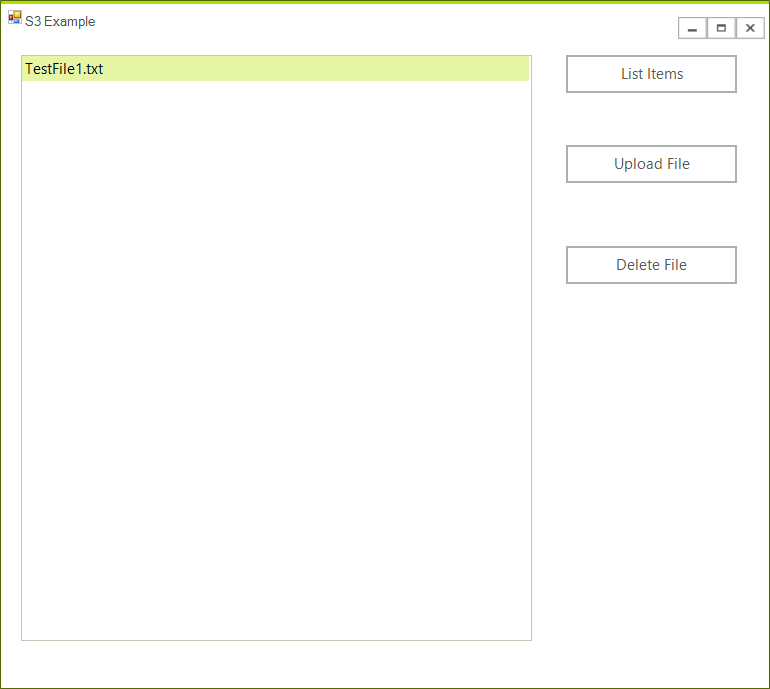Storage (S3)
The Amazon Simple Storage Service (Amazon S3) is storage service that allows you to upload any kind of data at any time, from anywhere. This article will demonstrate how one can use this service from a WinForms application and manage the uploaded files.
Step 1: Create the WinForms Application
Create a standard Telerik WinForms application and add 3 buttons and a RadListView to it. The layout should look like this:
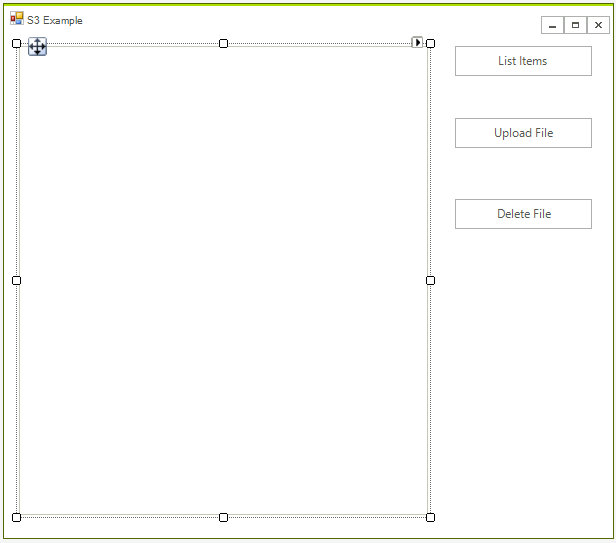
Step 2: Install the NuGet package
Open the NuGet Package Manager and install the AWSSDK.S3 package.
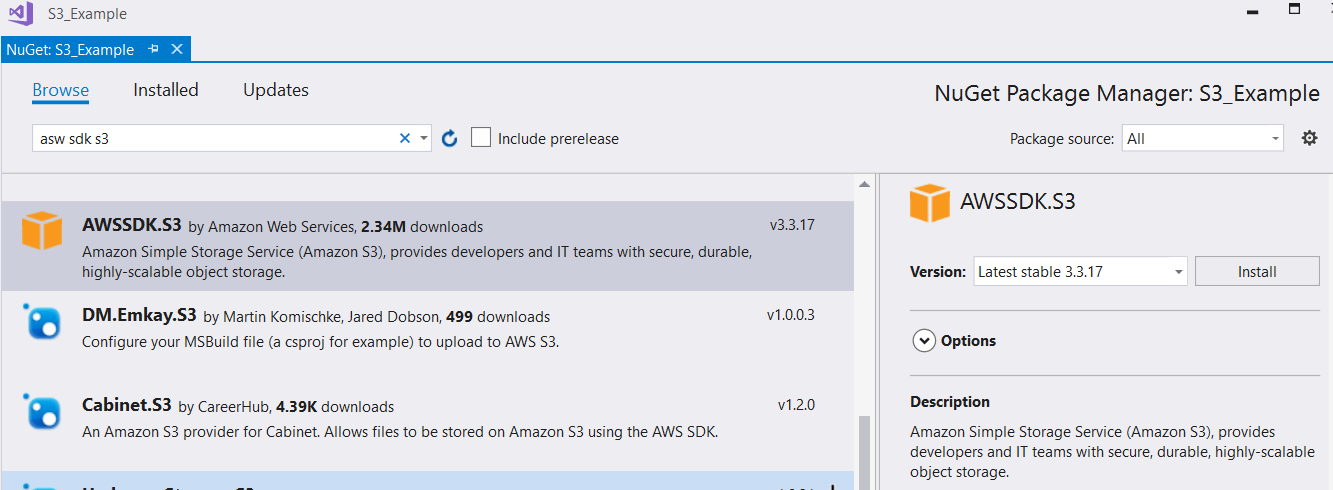
In addition you need to add the following to your App.config file:
<?xml version="1.0" encoding="utf-8" ?>
<configuration>
<appSettings>
<add key="AWSProfileName" value="Telerik"/>
<add key="AWSRegion" value="eu-west-3" />
</appSettings>
</configuration>
If you do not have an AWS account in Visual Studio please check the Getting Started article.
Step 3: Create the IAmazonS3 client
Now you are ready to create the IAmazonS3 client object. This object will be used later form managing the data.
string bucketName = "telerik1";
IAmazonS3 client;
public RadForm1()
{
InitializeComponent();
client = new AmazonS3Client();
}
Private bucketName As String = "telerik1"
Private client As IAmazonS3
Public Sub New()
InitializeComponent()
client = New AmazonS3Client()
End Sub
The S3 API is intuitive and you just need to create a proper request. The following spinet shows the event handlers of all buttons.
private void listItems_Click(object sender, EventArgs e)
{
var objects = client.ListObjects(bucketName);
radListView1.Items.Clear();
foreach (S3Object item in objects.S3Objects)
{
radListView1.Items.Add(item.Key);
}
}
private void UploadFileButton_Click(object sender, EventArgs e)
{
OpenFileDialog choofdlog = new OpenFileDialog();
choofdlog.Filter = "All Files (*.*)|*.*";
choofdlog.FilterIndex = 1;
choofdlog.Multiselect = false;
if (choofdlog.ShowDialog() == DialogResult.OK)
{
string sFileName = choofdlog.FileName;
PutObjectRequest request = new PutObjectRequest()
{
BucketName = bucketName,
Key = sFileName
};
PutObjectResponse response = client.PutObject(request);
}
}
private void deleteFileButton_Click(object sender, EventArgs e)
{
if (radListView1.SelectedIndex <0)
{
RadMessageBox.Show("Please select an Item");
return;
}
string keyName = radListView1.SelectedItem.Text;
DeleteObjectRequest request = new DeleteObjectRequest()
{
BucketName = bucketName,
Key = keyName
};
client.DeleteObject(request);
}
Private Sub listItems_Click(ByVal sender As Object, ByVal e As EventArgs)
Dim objects = client.ListObjects(bucketName)
radListView1.Items.Clear()
For Each item As S3Object In objects.S3Objects
radListView1.Items.Add(item.Key)
Next item
End Sub
Private Sub UploadFileButton_Click(ByVal sender As Object, ByVal e As EventArgs)
Dim choofdlog As New OpenFileDialog()
choofdlog.Filter = "All Files (*.*)|*.*"
choofdlog.FilterIndex = 1
choofdlog.Multiselect = False
If choofdlog.ShowDialog() = DialogResult.OK Then
Dim sFileName As String = choofdlog.FileName
Dim request As New PutObjectRequest() With {
.BucketName = bucketName,
.Key = sFileName
}
Dim response As PutObjectResponse = client.PutObject(request)
End If
End Sub
Private Sub deleteFileButton_Click(ByVal sender As Object, ByVal e As EventArgs)
If radListView1.SelectedIndex <0 Then
RadMessageBox.Show("Please select an Item")
Return
End If
Dim keyName As String = radListView1.SelectedItem.Text
Dim request As New DeleteObjectRequest() With {
.BucketName = bucketName,
.Key = keyName
}
client.DeleteObject(request)
End Sub
That is all, now you are ready to start using the application.