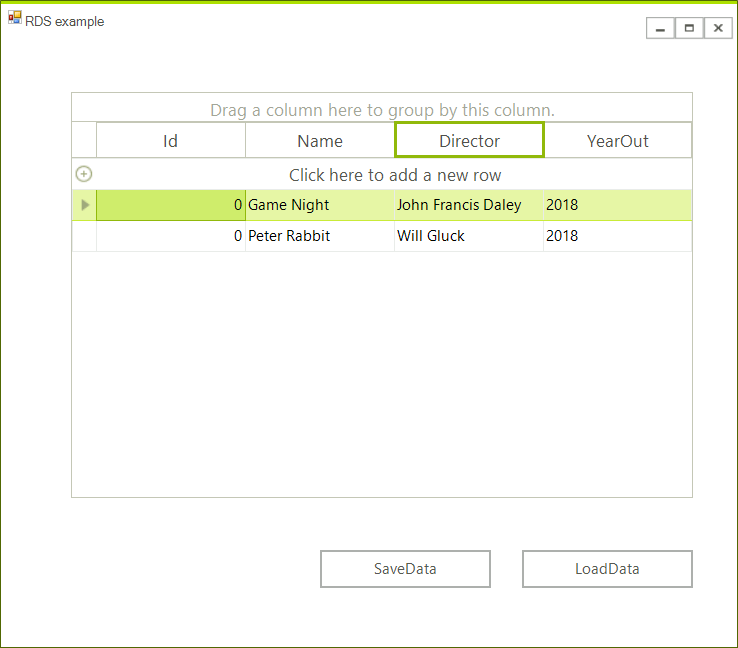Relational Database Service (RDS)
This article will show you to create a WinForms application and access data stored in the cloud.
It shows how you can connect to the AWS RDS instance from a blank WinForms project as well.
Step 1: Setup a Database
Go to the AWS console and click the RDS link and then click the Get Started Now.
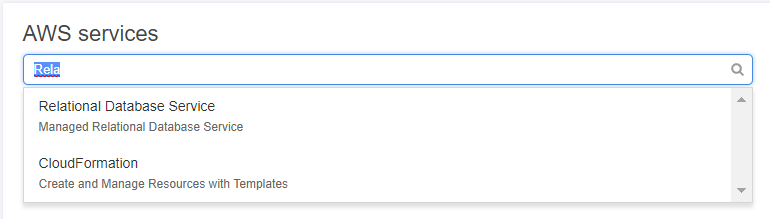
This will lead you to the Select Engine page. Select SQL server Express Edition and click Next.
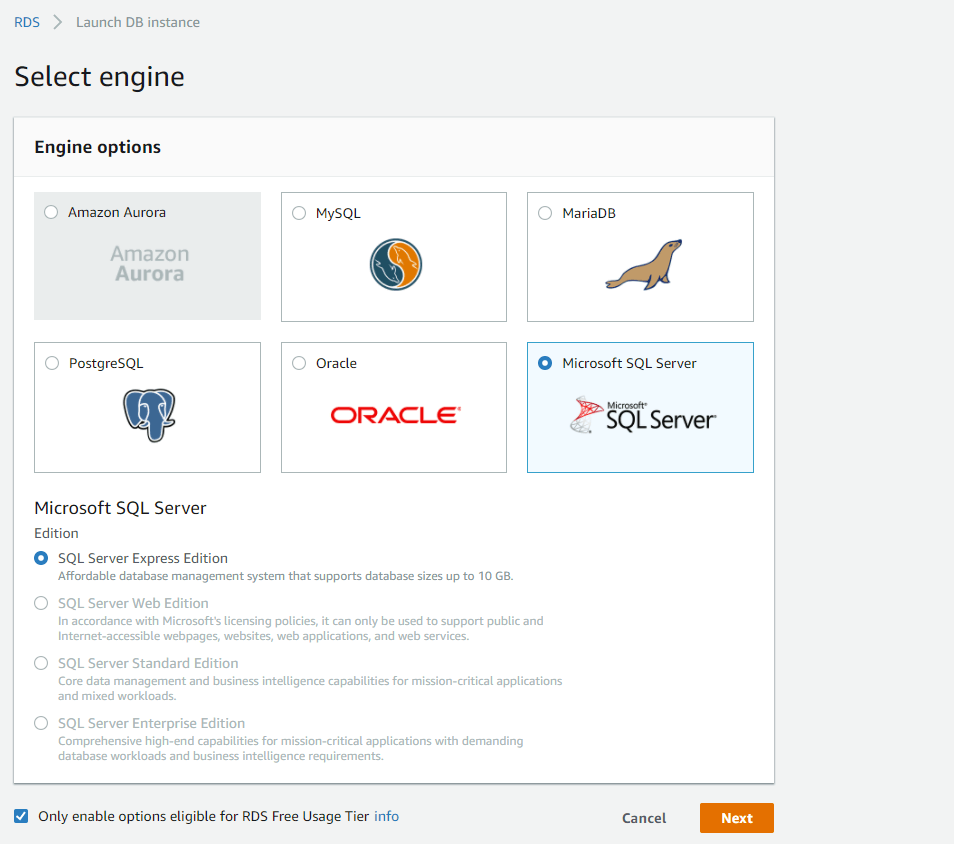
On the next screen choose any options you want. For this example we are using the free tier options. Make sure that Publicly Accessible option is set to Yes. At the bottom of the page choose database name and specify the user name an password.
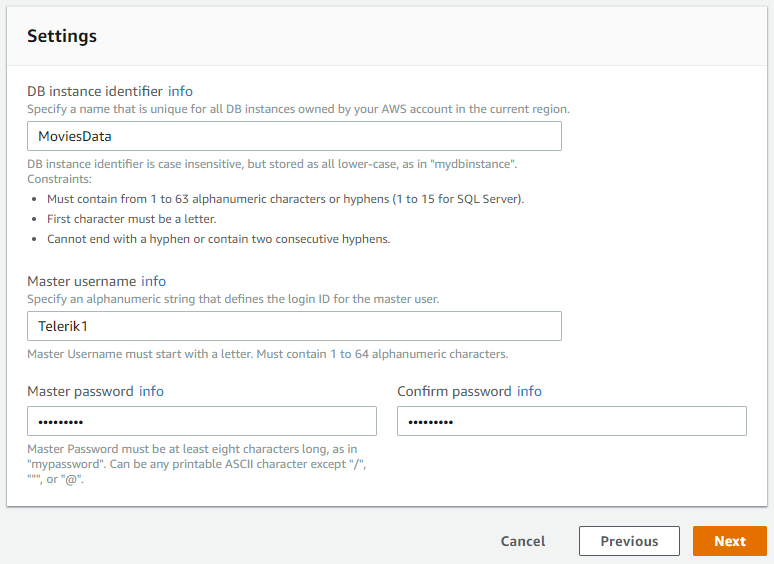
Click next and choose any options. Then click Launch DB Instance and wait until the database is created. More information can be found here.
At this point you are ready to connect to the instance using Microsoft SQL Server Management Studio. Detailed information is available here.
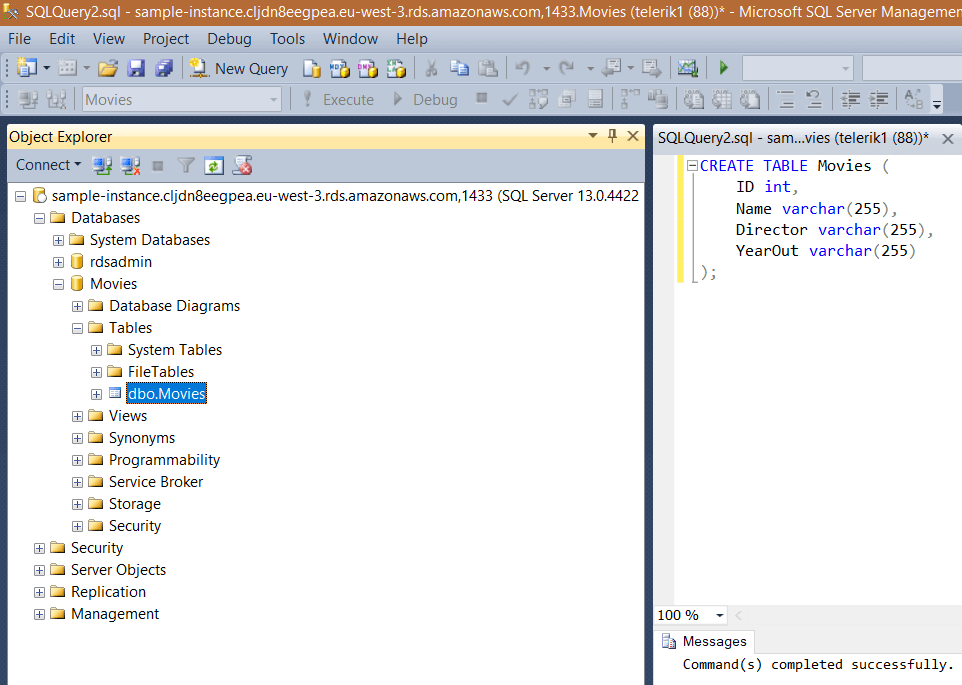
Step 2: Create a WinForms project.
First create the WinForms project, to do that create a blank Telerik UI for WinForms project and add a RadGridView and two buttons to it. The application design should look like this:
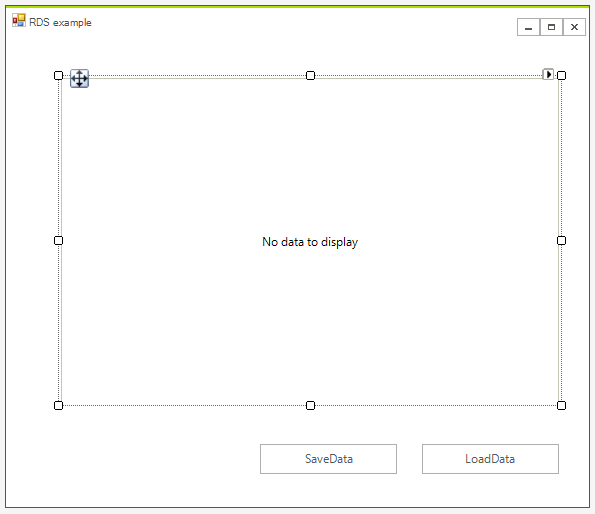
Step 3: Install the NuGet package
In Visual Studio open the NuGet package manager and install the RDS module:

Step 4: Connect from the application
In this example we will use Entity Framework. In order to download Entity Framework you can follow this MSDN article - Get Entity Framework
Now you will need a business object. In this example we will use the following class:
public class MoviesModel
{
public int Id { get; set; }
public string Name{ get; set; }
public string Director { get; set; }
public string YearOut { get; set; }
}
Public Class MoviesModel
Public Property Id() As Integer
Public Property Name() As String
Public Property Director() As String
Public Property YearOut() As String
End Class
The main part is creating a DbContext class. For this example you need to inherit the class and create a method that returns the connection string and a property that resembles the data. Here is a sample implementation:
public class RadGridViewMoviesContext : DbContext
{
public RadGridViewMoviesContext() : base(GetRDSConnectionString())
{
}
public static string GetRDSConnectionString()
{
string dbname = "Movies";
if (string.IsNullOrEmpty(dbname)) return null;
string username = "user";
string password = "pass";
string hostname = "sample-instance.************rds.amazonaws.com";
string port = "1433";
return "Data Source=" + hostname + ";Initial Catalog=" + dbname + ";User ID=" + username + ";Password=" + password + ";";
}
public IDbSet<MoviesModel> Movies { get; set; }
public new IDbSet<T> Set<T>() where T : class
{
return base.Set<T>();
}
}
Public Class RadGridViewMoviesContext
Inherits DbContext
Public Sub New()
MyBase.New(GetRDSConnectionString())
End Sub
Public Shared Function GetRDSConnectionString() As String
Dim dbname As String = "Movies"
If String.IsNullOrEmpty(dbname) Then
Return Nothing
End If
Dim username As String = "user"
Dim password As String = "pass"
Dim hostname As String = "sample-instance.************rds.amazonaws.com"
Dim port As String = "1433"
Return "Data Source=" & hostname & ";Initial Catalog=" & dbname & ";User ID=" & username & ";Password=" & password & ";"
End Function
Public Property Movies() As IDbSet(Of MoviesModel)
Public Shadows Function [Set](Of T As Class)() As IDbSet(Of T)
Return MyBase.Set(Of T)()
End Function
End Class
Now you are ready to add some data:
RadGridViewMoviesContext dbContext = new RadGridViewMoviesContext();
dbContext.Movies.Add(new MoviesModel() { Director = "John Francis Daley", Id = 0, Name = "Game Night", YearOut = "2018" });
dbContext.Movies.Add(new MoviesModel() { Director = "Will Gluck", Id = 0, Name = "Peter Rabbit", YearOut = "2018" });
dbContext.SaveChanges();
Dim dbContext As New RadGridViewMoviesContext()
dbContext.Movies.Add(New MoviesModel() With {
.Director = "John Francis Daley",
.Id = 0,
.Name = "Game Night",
.YearOut = "2018"
})
dbContext.Movies.Add(New MoviesModel() With {
.Director = "Will Gluck",
.Id = 0,
.Name = "Peter Rabbit",
.YearOut = "2018"
})
dbContext.SaveChanges()
Once this is done you can bind the grid.
private void loadDataButton_Click(object sender, EventArgs e)
{
RadGridViewMoviesContext dbContext = new RadGridViewMoviesContext();
dbContext.Movies.Load();
this.radGridView1.DataSource = dbContext.Movies.Local.ToBindingList();
}
Private Sub loadDataButton_Click(ByVal sender As Object, ByVal e As EventArgs)
Dim dbContext As New RadGridViewMoviesContext()
dbContext.Movies.Load()
Me.radGridView1.DataSource = dbContext.Movies.Local.ToBindingList()
End Sub
Saving the data is easy just call the SaveChanges method:
private void saveDataButton_Click(object sender, EventArgs e)
{
dbContext.SaveChanges();
}
Private Sub saveDataButton_Click(ByVal sender As Object, ByVal e As EventArgs)
dbContext.SaveChanges()
End Sub
You can now view and edit the data from the grid: