Installation and Setup
This topic outlines the steps required to install Telerik JustMock and Telerik JustMock Lite.
Installing JustMock
JustMock offers two installation methods—using the MSI and using the NuGet package.
Installing JustMock from MSI File
-
Download the JustMock installer from www.telerik.com:
- If this is your first time here and you want to try JustMock, download the trial installer file from here: Download JustMock. Keep in mind that this will require to either log in or create a new Telerik account.
- If you are a licensed JustMock user, log in your Telerik account and navigate to the Downloads section.
-
Run the installer and follow the steps. Configure the default installation folder.
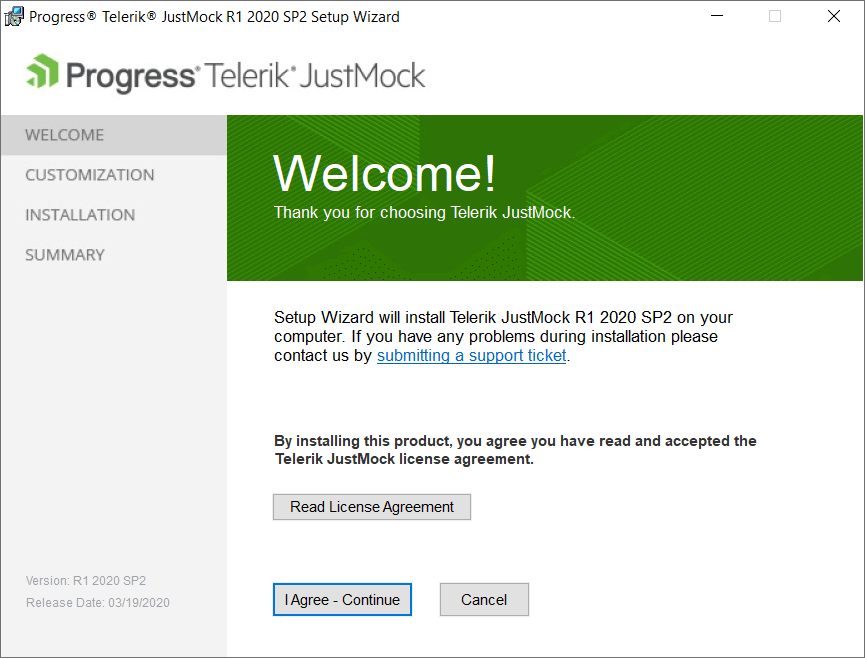
You are all set.
If you encounter issues during the installation process, submit a support ticket in our support ticketing system with as much details as possible and we will assist you.
Installing JustMock from NuGet Package
To install the JustMock NuGet package, first add the Telerik NuGet server to the Visual Studio NuGet Package Manager:
Open Visual Studio and go to Tools > NuGet Package Manager > Package Manager Settings.
Select Package Sources, and then select the + button.
In the Name field, enter
Telerik.com.-
In the Source field, enter
https://nuget.telerik.com/v3/index.json, and then select OK.The improved Telerik NuGet v3 is now available at https://nuget.telerik.com/v3/index.json. The new v3 API is faster, lighter, and reduces the number of requests from NuGet clients. The old https://nuget.telerik.com/nuget server will be deprecated and we encourage our clients to switch to the v3 API and use https://nuget.telerik.com/v3/index.json to access it.
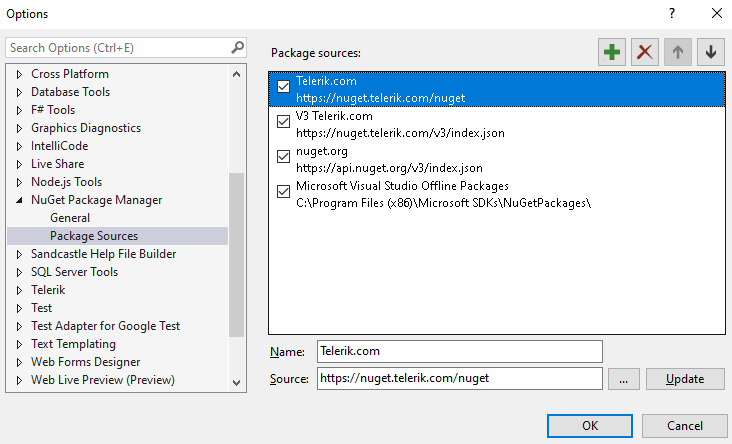
Once you have configured Visual Studio to access the Telerik NuGet server, add the JustMock NuGet package to the project:
In Visual Studio, open the solution in which you will use mocking.
Go to Tools > NuGet Package Manager > Manage NuGet Packages for Solution....
From the Package source drop-down, select
Telerik.com.On the Browse tab, search for
JustMock.-
Select the
JustMock.Commercialpackage, select the desired project, and then select Install.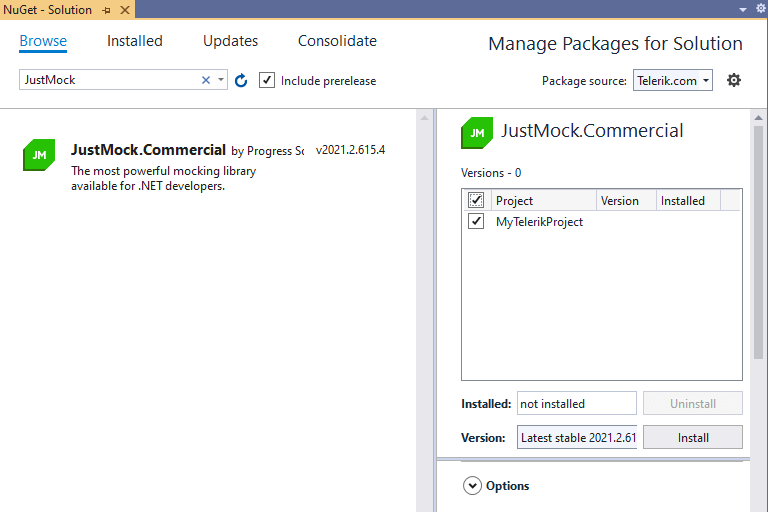
Installing JustMock Lite
You can choose between the following approaches:
-
JustMock Lite is available from www.nuget.org. You can use the nuget package manager console from within Visual Studio to install JustMock Lite. The command for installing JustMock Lite can be found on this page: https://nuget.org/List/Packages/JustMock.
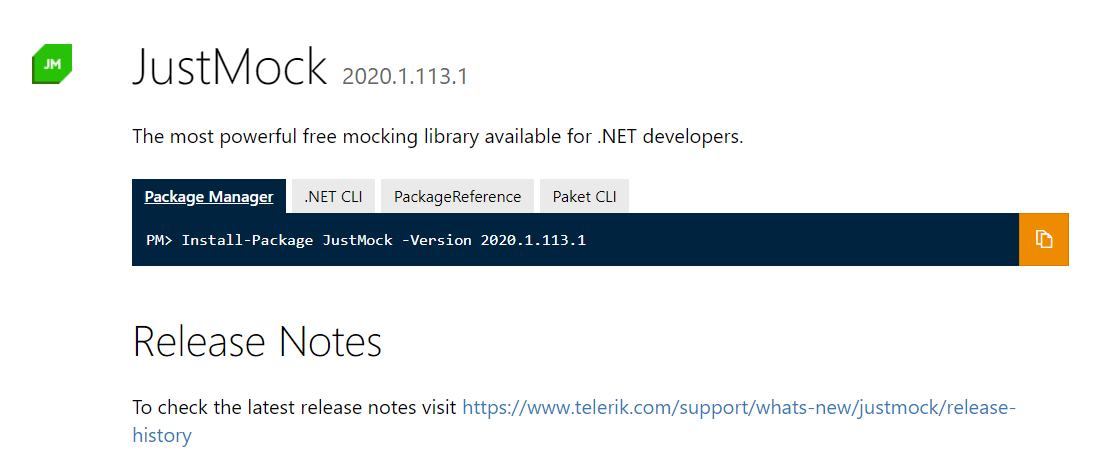
You can download the JustMock Lite installer from JustMock Lite: Free Mocking Framework page. Keep in mind that this will require to either log in or create a new Telerik account.
Resources and Documentation
-
Examples
The example projects provide a hands-on approach, unit testing JustMock itself. After installing JustMock, you can find the sample projects in the installation directory (by default C:\Program Files (x86)\Progress\Telerik JustMock).
-
Offline Documentation
The documentation is also available in PDF format which you can download from your Telerik account.
-
Additional Assistance
If you need additional assistance, take a look at our online JustMock forums or contact support.
-
Suggestions and Reports
If you want to suggest a new feature or vote for a popular one, please visit JustMock Feedback Portal.