Visual Studio Extension
When you install Telerik® JustMock, you also get a JustMock Visual Studio extension installed by default. It deploys a JustMock menu inside Visual Studio.
Figure 1: JustMock Menu in Visual Studio
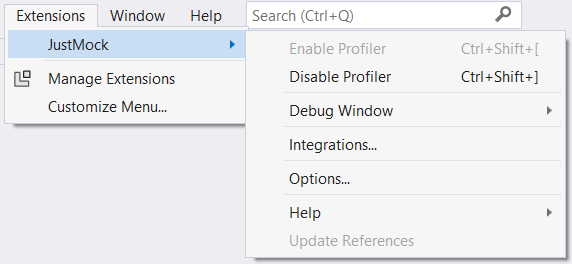
This article will walk you through the different settings the Visual Studio extension provides.
Enable/Disable Profiler
Enables or disables the JustMock profiler. The profiler is only needed when you want to use the advanced features of JustMock.
You can enable and disable the profiler using the Ctrl+Shift+[ and Ctrl+Shift+] shortcuts.
Profiler Options
Opens the Profiler Runtime Options from where you can configure what exactly should be instrumented by the JustMock profiler. Here are the available options:
Figure 2: JustMock Profiler Options Visual Studio
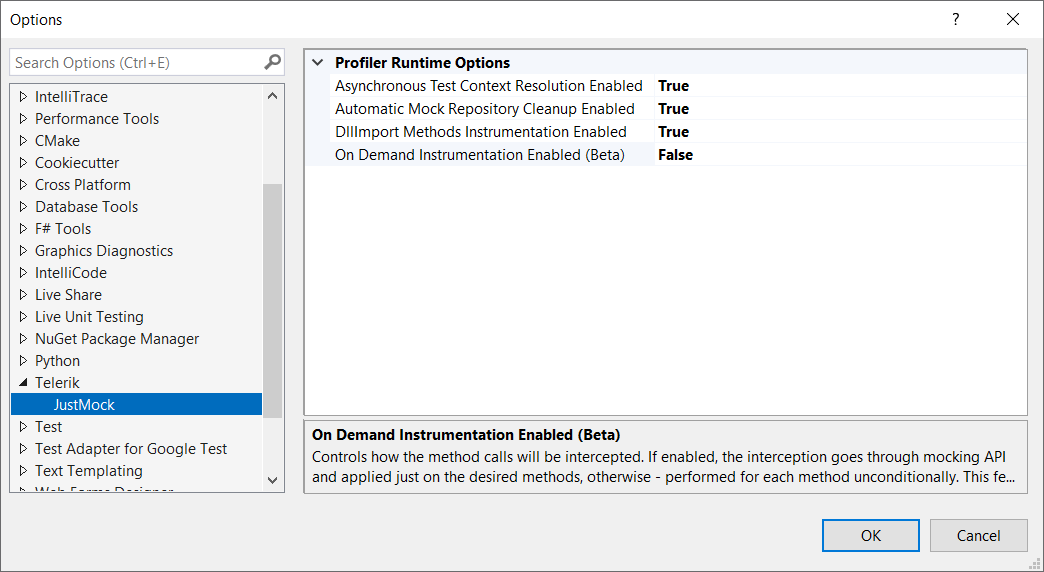
On Demand Instrumentation Enabled
Controls whether the JustMock Profiler will insert the required code (code instrumentation) to work on demand. Enabling this option will lead to significantly faster execution time. Otherwise, the instrumentation will be done for each compiled method no matter if you intend to mock it or not, which of course causes the slowdown of the execution time.
This feature is still in Beta.
Because not all methods will be instrumented two functional breaking changes arise:
- Mocking of the new operator won't work correctly in all scenarios. As a workaround use the IgnoreInstance method.
- Mocking property setter with ArrangeSet(Action) won't work correctly in all scenarios. As a workaround please use the ArrangeSet<PropertyOwnerType>(Action) overload.
Automatic Mock Repository Cleanup Enabled
Controls whether a call to the Mock.Reset method is instrumented by the JustMock Profiler at the end of each method. The default value is true. It is safe to be disabled only when a call to Mock.Reset is added to all unit tests that use JustMock with the purpose to clean all mock objects from the mocks repository, otherwise a memory leak can occur for those unit tests. Disabling this option will lead to faster execution time. Use with caution.
DLLImport Method Instrumentation Enabled
Controls whether methods marked with the DLLImport attribute can be mocked. Can be safely disabled if no DLLImport methods are mocked. Disabling this option will lead to faster execution time.
Asynchronous Test Context Resolution Enabled
Controls the test execution resolution of asynchronous test methods. Can be safely disabled when only synchronous test methods are executed. Disabling this option will lead to slightly faster execution time.
Integrations
Opens the Telerik JustMock Configuration window, which is used to link JustMock with 3rd party profilers. For more information, navigate to this article.
Figure 3: JustMock Configuration Window
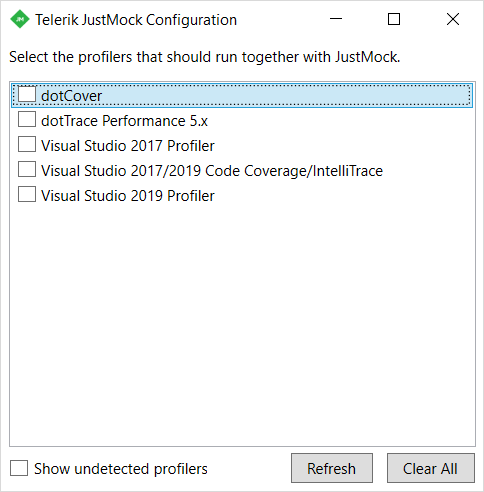
Documentation
Opens the online Telerik JustMock documentation. You could download an offline documentation in PDF from your account.
Suggest a Feature
Opens the JustMock Ideas and Feedback Portal where you can submit ideas and feature requests or vote for features that are already in the backlog.
Check for Updates
Opens the Telerik JustMock Updater window. Gives you the options to Include internal builds when checking for updates and Check for JustMock updates when Visual Studio starts.
Figure 4: JustMock Updater
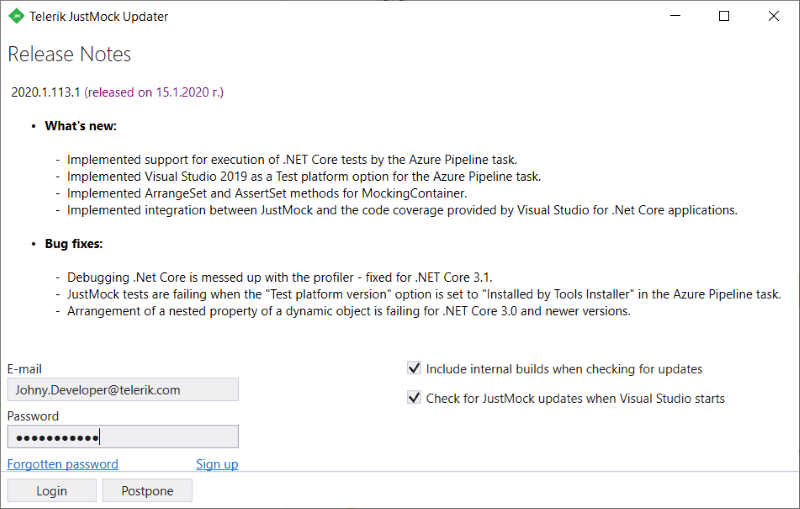
Customer Experience and Improvement Program
Opens the Telerik JustMock customer experience and improvement program window, where you can enable or disable the anonymous reporting of the product usage.
Figure 5: JustMock Customer Experience and Improvement Program

Update References
Opens the Telerik JustMock Update References window. Provides the ability to update all JustMock references (Telerik.JustMock.dll and Telerik.JustMock.Container.dll) in the solution. Further, you can choose to not show this window again for that particular solution.
This window prompts automatically when a solution which contains JustMock references different from the currently installed JustMock version is loaded.
Figure 6: Update JustMock References window

The functionality to update references can also be used by right-clicking on the references field for a certain project. This way, you will be able to update only the JustMock references for that particular project:
Figure 6: Update JustMock References from the context menu
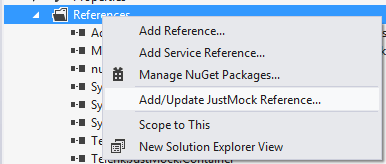
About JustMock
Opens the Telerik JustMock about window.
Troubleshooting
Problem: Missing Telerik menu in Visual Studio
Reason: Telerik Visual Studio Extensions are disabled.
Suggested solution:
Open Visual Studio;
Go to menu Tools - > Extensions and Updates...(for Visual Studio 2019 Extensions - > Manage Extensions)
Open the Installed tab on the left
Search for Telerik JustMock extension and make sure it is Enabled

If the article does not help solving your problem, please follow these steps to generate Visual Studio ActivityLog file before contacting our support:
- Open Developer Command prompt for Visual Studio 20xx under Administrative rights.
- Execute the command - devenv /log %userprofile%\desktop\ActivityLog.xml . This will start Visual Studio and create logs on your Desktop.
- Reproduce the problem
- Attach the Activitylog files when you contact our support.