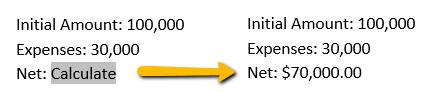Expression Field
ExpressionField or "= (Formula)" field code is a Field element that calculates a number by using a mathematical formula.
Field Syntax
This is how the syntax of an Expression field looks like:
| Syntax |
|---|
| { = Formula [Bookmark ] [\#Numeric Picture ] } |
Operators
In an Expression field, you can use any combination of values and the following mathematical and relational operators.
| Operator | Description |
|---|---|
| + | Addition |
| – | Subtraction |
| * | Multiplication |
| / | Division |
| % | Percentage |
| ^ | Powers and roots |
| = | Equal to |
| < | Less than |
| <= | Less than or equal to |
| > | Greater than |
| >= | Greater than or equal to |
| <> | Not equal to |
| + | Addition |
Functions
| Operator | Description |
|---|---|
| ABS(x) | Returns the positive value of a number or formula, regardless of its actual positive or negative value. |
| AND(x,y) | Returns the value 1 if the logical expressions x and y are both true, or the value 0 (zero) if either expression is false. |
| AVERAGE() | Returns the average of a list of values. |
| COUNT() | Returns the number of items in a list. |
| DEFINED(x) | Returns the value 1 (true) if the expression x is valid, or the value 0 (false) if the expression cannot be computed. |
| FALSE | Returns 0 (zero). |
| INT(x) | Returns the numbers to the left of the decimal place in the value or formula x. |
| MIN() | Returns the smallest value in a list. |
| MAX() | Returns the largest value in a list. |
| MOD(x,y) | Returns the remainder that results from dividing the value x by the value y a whole number of times. |
| NOT(x) | Returns the value 0 (zero) (false) if the logical expression x is true, or the value 1 (true) if the expression is false. |
| OR(x,y) | Returns the value 1 (true) if either or both logical expressions x and y are true, or the value 0 (zero) (false) if both expressions are false. |
| PRODUCT() | Returns the result of multiplying a list of values. For example, the function { = PRODUCT (1,3,7,9) } returns the value 189. |
| ROUND(x,y) | Returns the value of x rounded to the specified number of decimal places y; x can be either a number or the result of a formula. |
| SIGN(x) | Returns the value 1 if x is a positive value, or the value –1 if x is a negative value. |
| SUM() | Returns the sum of a list of values or formulas. |
| TRUE | Returns the value 1. |
Bookmark
The name of a bookmark that refers to one or more values.
\# Numeric picture
Specifies the display of a numeric result. This switch is called a "picture" switch because you use symbols to represent the format of the field result. Check the implementation in Example 1 and its result in Figure 1.
Picture items
| Operator | Description |
|---|---|
| 0 (zero) | Specifies the requisite numeric places to display in the result. For example, { = 1 + 2 # 00.00 } displays "03.00". |
| # | Specifies the requisite numeric places to display in the result. For example, { = 1 + 2 # ###лв. } displays "3лв.". |
| x | Drops digits to the left of the "x" placeholder. |
| . (decimal symbol) | Determines the decimal point position. For example, { = SUM(1, 2) # $###.00 } displays "$3.00". |
| , (digit grouping symbol) | Separates a series of three digits. For example, { = Sales # $#,###,### } displays "$12,345,678". |
| - | Adds a minus sign to a negative result, or adds a space if the result is positive or 0 (zero). For example, { = 99 - 100 # -## } displays "-1". |
| + | Adds a plus sign to a positive result, a minus sign to a negative result, or a space if the result is 0 (zero). For example, { = 10 - 9 # +## } displays "+1", and { = 9 - 10 # +## } displays "-1". |
| %, лв., *, and so on | Includes the specified character in the result. For example, { = Proportion # "##%" } displays "12%". |
| "positive; negative" | Specifies different number formats for positive and negative results. For example, if the bookmark Sales is a positive value, the field { Sales # "$#,##0.00;-$#,##0.00" } displays the value with regular formatting ("$100,000.00"). A negative value is displayed with bold formatting and a minus sign ("-$100.00"). |
| "positive; negative; zero" | Specifies different number formats for a positive result, a negative result, and a 0 (zero) result. For example, depending on the value of the Sales bookmark, { Sales # "$#,##0.00;($#,##0.00);$0" } displays positive, negative, and 0 (zero) values as follows: $100,000.00, ($100.00), $0 |
| 'text' | Adds text to the result. Enclose the text in single quotation marks. For example, { = { Sales } # "$##0.00 'is the initial amount.' " } displays "$100000.00 is the initial amount.". |
On Windows, use the decimal symbol (".") or the digit grouping symbol (",") specified as part of the regional settings in Control Panel.
Inserting
Inserting an Expression Field is easily achieved through the RadFlowDocumentEditor's InsertField() method. It accepts code as first argument and result as second argument.
Example 1: Insert an Expression field
editor.InsertText("Initial Amount: ");
editor.InsertInline(new Run(document));
Run sales = editor.InsertText("100,000");
editor.InsertBookmark("Sales", sales, sales);
editor.InsertBreak(BreakType.LineBreak);
editor.InsertText("Expenses: ");
editor.InsertInline(new Run(document));
Run expenses = editor.InsertText("30,000");
editor.InsertBookmark("Expenses", expenses, expenses);
editor.InsertBreak(BreakType.LineBreak);
editor.InsertText("Net: ");
editor.InsertField(@"= Sales-Expenses \# ""$#,##0.00""", "«Calculate»");
Figure 1: Expression field and bookmarks in a document