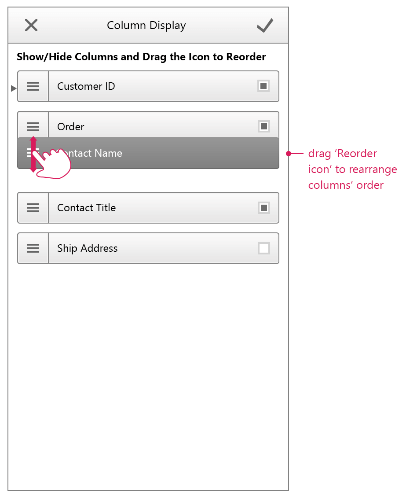Column Settings
The following article outlines the settings that are available for the columns in RadGrid when RenderMode is set to Mobile.
Accessing Column settings
The column settings are accessed by tapping the settings icon.
Image 1: Opening column settings view
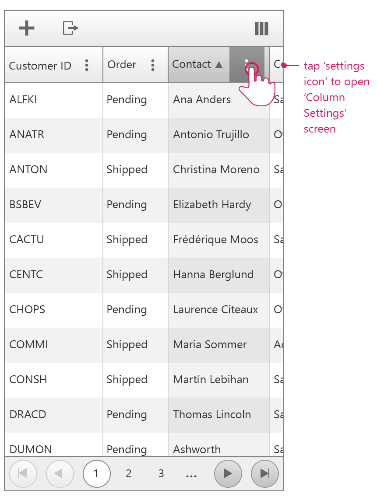
When you tap on the settings icon in a column header, you will see the settings for the corresponding column. You can sort, group, add filter, show/hide or rearrange columns.
Image 2: Settings available for the column
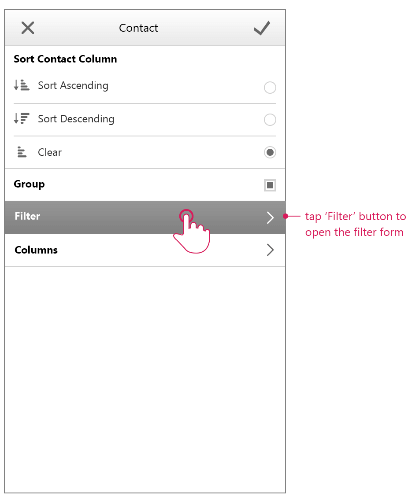
Filtering
You can access the filter settings by tapping the Filter option
Image 3: Filer settings
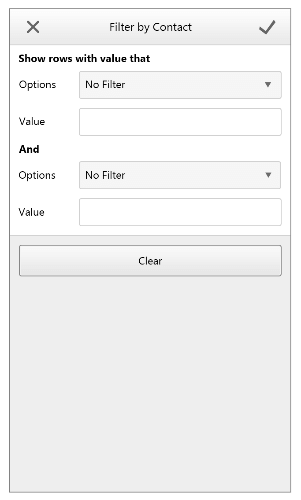
Column display
When you tap on the Columns setting you open the Column Display options.
Image 4: Opening Column Display
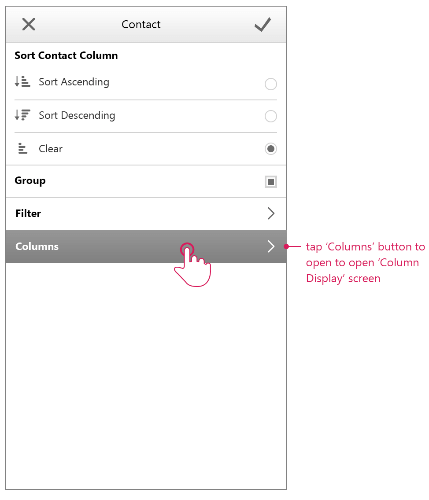
The Column Display options enable you to show, hide or rearrange the columns.
Image 5: Column Display Options