Button Types Overview
RadButton's ButtonType property controls how the button is rendered on the client, the styles that get applied to the control, and the features that are provided by each RadButtonType. Four options exist for the button type: StandardButton (default), LinkButton,SkinnedButton and ToggleButton.
Configure RadButton as a StandardButton
StandardButton (Figure 1). The control is rendered as <input/> of type="submit" or type="button". The UseSubmitBehavior (default value "true" ) property determines whether the <input/> type will be "submit" (when set to true) or "button" (when set to false). The user can disable the built-in styles and CSS of the button, and let the client browser apply its default styling for <input type="submit|button" /> elements, by setting the EnableBrowserButtonStyle property to true. StandardButton specific properties:
- UseSubmitBehavior
- EnableBrowserButtonStyle
Figure 1: RadButton configured as a StandardButton.
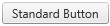
Example 1: The code that creates StandardButton in Figure 1.
<telerik:RadButton RenderMode="Lightweight" ID="RadButton1" runat="server" Text="Standard Button"
ButtonType="StandardButton" UseSubmitBehavior="true" EnableBrowserButtonStyle="false" />
Configure RadButton as a LinkButton
LinkButton (Figure 2). The control is rendered as a <span/> element with child <span/> element used to specify the text. The purpose of this button type is to provide a "LinkButton" look of the control and enable the user to specify URL to navigate to without requiring a page postback to the server. You can specify a target window or frame, in which the Web page content will be displayed, when you click the control through the Target property. LinkButton specific properties:
- NavigateUrl
- Target
Figure 2: RadButton configured as a LinkButton.

Example 2: The code that creates LinkButton in Figure 2.
<telerik:RadButton RenderMode="Lightweight" ID="RadButton1" runat="server" Text="Link Button"
ButtonType="LinkButton" NavigateUrl="https://www.telerik.com" Target="_blank" />
Configure RadButton as a ToggleButton
ToggleButton. The control is rendered in the same way as the LinkButton, the difference is in the styles applied. The ToggleButton looks like a check box or radio button, depending on the value specified for the ToggleType property. It can also look like a simple text (label) button [clickable text], if ToggleType is set to "None" or "CustomToggle" is used. This button type should be used in scenarios when richly styled check boxes or radio buttons are needed. More information is available in the Toggle button help article.
Configure RadButton as a SkinnedButton
SkinnedButton (Figure 3). The control uses CSS3 for configuring rounded corners and gradient. This creates an appearance, similar to the StandardButton, without the need of sprite images. The SkinnedButton is rendered in the same way as the LinkButton.
Figure 3: RadButton configured as a SkinnedButton.
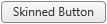
Example 3: The code that creates SkinnedButton in Figure 3.
<telerik:RadButton RenderMode="Lightweight" ID="RadButton1" runat="server" Text="Skinned Button" ButtonType="SkinnedButton" />