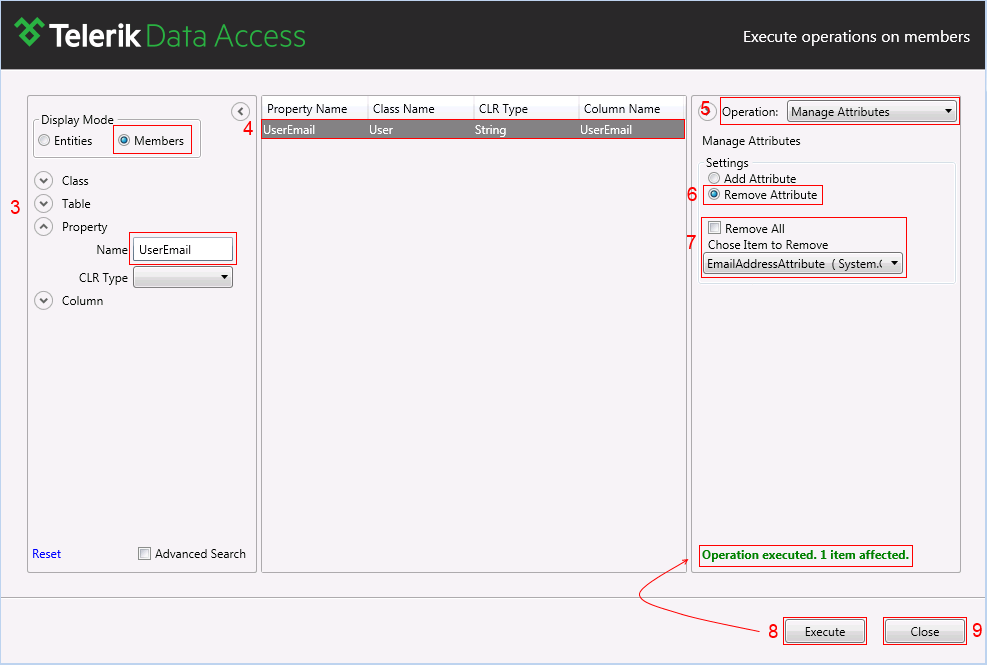How to: Remove Attributes From Entities And Properties
This article is relevant to entity models that utilize the deprecated Visual Studio integration of Telerik Data Access. The current documentation of the Data Access framework is available here.
This article demonstrates to you how to remove the attributes from members of your domain model:
- How to: Remove Attributes From Persistent Classes
- How to: Remove Attributes From Persistent Properties
How to: Remove Attributes From Persistent Classes
The attributes of a persistent class can be removed in two ways:
Through Attributes Editor
To remove the attributes from a class with the help of Attributes Editor you can apply the following steps:
- Open the domain model in Visual Designer.
-
Click on the persistent class in the diagram and in Properties Window, select Attributes Editor.
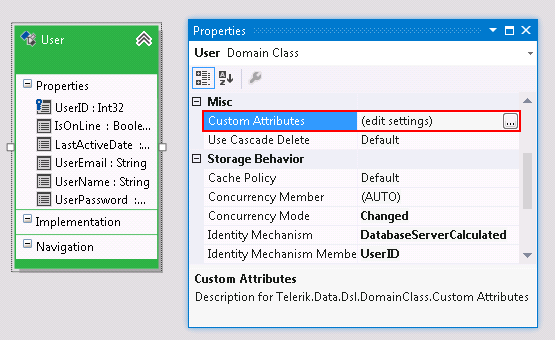
In the list of the attributes associated with this class, click the Delete button for the attribute you need to remove.
-
Once you remove all the needed attributes, click OK to close Attributes Editor.
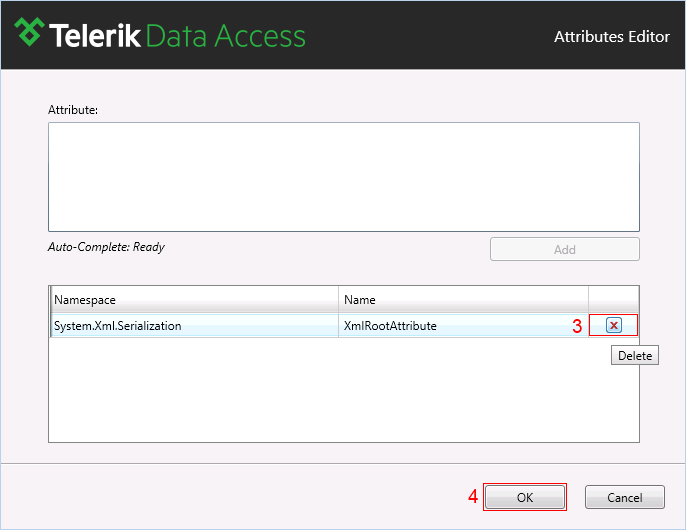
Save the domain model.
With A Model Operation
Removing attributes from domain classes through a model operation can be achieved with the next steps:
- Open the domain model in Visual Designer.
-
Right-click on the surface of the designer and select Model Operations... to run the Model Operations dialogue.
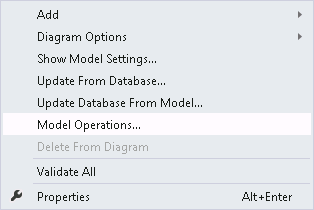
Through Search and Display View find the domain class that does not need attributes.
- Select the class in the grid.
- From Model Operations View select the Manage Attributes operation.
- From the Settings section, select the Remove Attribute option.
- From the dropdown list select the attribute that has to be removed (or select the Remove All check-box, if you need to remove all the attributes from the class).
- Click on the Execute button.
- Once you remove all the necessary attributes, click Close to close Model Operations.
- Save the domain model.
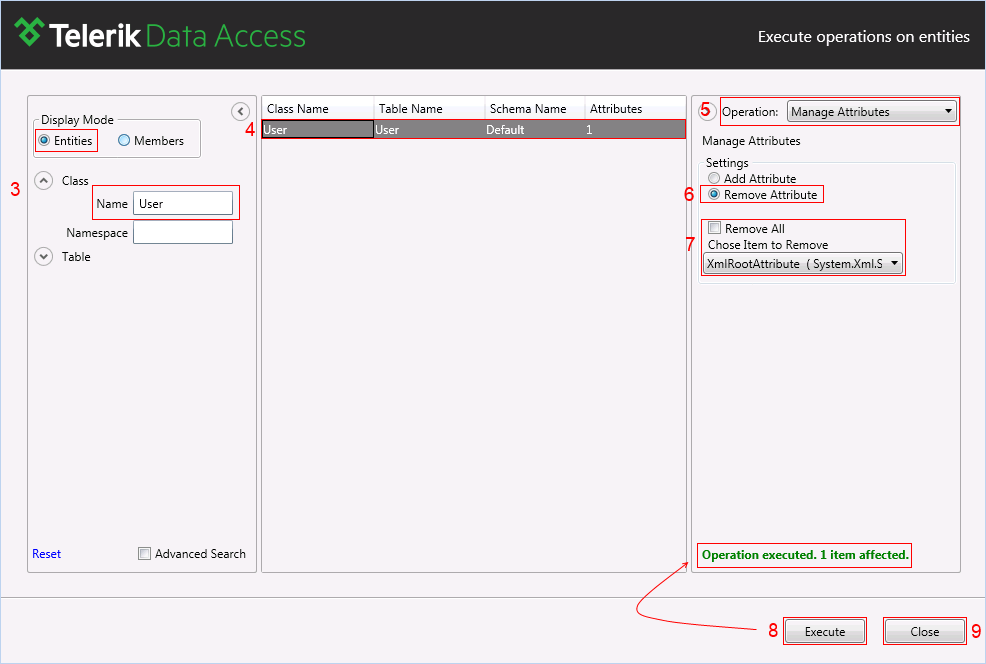
How to: Remove From Persistent Properties
You can remove attributes from the persistent properties in two ways:
Through Attributes Editor
To remove the attributes from a property with the help of Attributes Editor you can apply the following steps:
- Open the domain model in Visual Designer.
- On the diagram, locate the domain class with the property, which attributes need to be removed.
-
Click on the property and in Properties Window, select Attributes Editor.
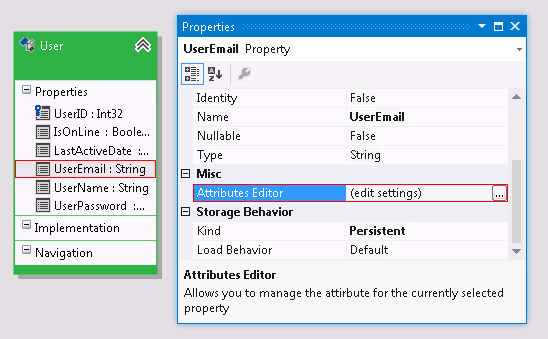
In the list of the attributes associated with this property, click the Delete button for the attribute you need to remove.
-
Once you remove all the needed attributes, click OK to close Attributes Editor.
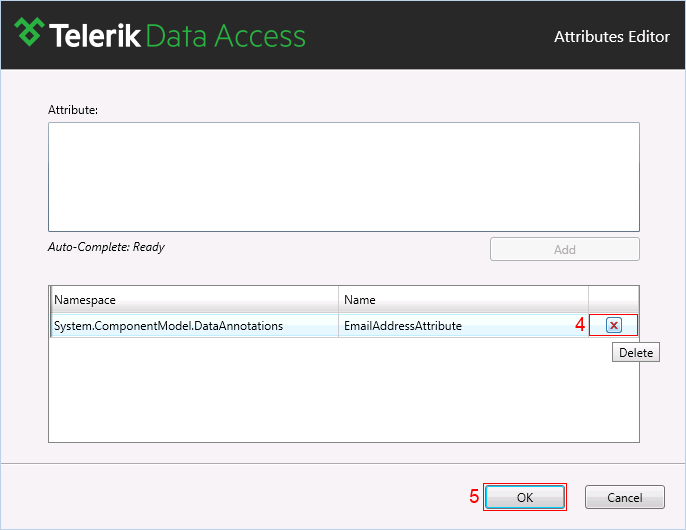
Save the domain model.
With A Model Operation
Removing attributes from domain properties through a model operation can be achieved with the next steps:
- Open the domain model in Visual Designer.
-
Right-click on the surface of the designer and select Model Operations... to run the Model Operations dialogue.
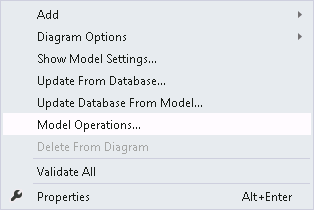
Through Search and Display View find the property that does not need attributes.
- Select the property in the grid.
- From Model Operations View select the Manage Attributes operation.
- From the Settings section, select the Remove Attribute option.
- From the dropdown list select the attribute that has to be removed (or select the Remove All check-box, if you need to remove all the attributes from the property).
- Click on the Execute button.
- Once you remove all the necessary attributes, click Close to close Model Operations.
- Save the domain model.