Search and Display View
This article is relevant to entity models that utilize the deprecated Visual Studio integration of Telerik Data Access. The current documentation of the Data Access framework is available here.
The left pane of the Model Operations Dialog is the Search and Display view.
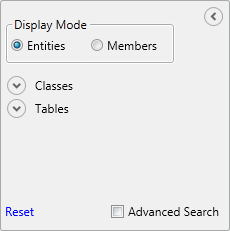
Display Mode
The dialog provides two views - Entities view and Members view.
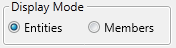
The Entities view shows class-table information in the GridView. Respectively, the Members view shows property-column information in the GridView.
Search View
The Search View is located at the left part of the Model Operations Dialog, just below the DisplayMode options. It is presented by an "accordion" control with 4 main parts: Classes, Tables, Properties and Columns. The Properties and Columns are visible only when the DisplayMode is set to Members.
The Properties and Columns search options are visible only when the DisplayMode is set to Members.
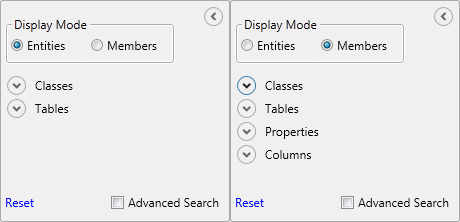
All string search are case sensitive.
Advanced Search
The search capabilities of the pane have two modes of complexity - simple and advanced. The Advanced Search can be activated by the check box located in the bottom of the pane.

The advanced search offers the user additional criteria for filtering the information in the GridView.
Classes Search
Allows you to filter the information in the GridView by the following class artifacts:
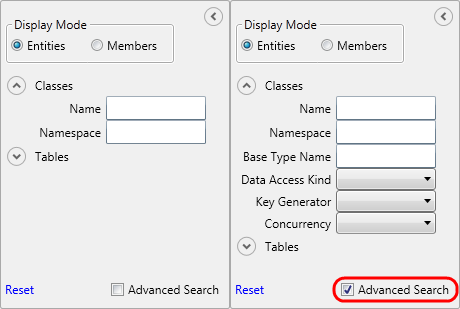
- Namespace - the class namespace.
- Class Name - the class name.
- Base Type Name - the base class name (in case of inheritance). This is option is visible only when the advanced search is activated.
- Data Access Kind - the data access kind. This is the type of access for the persistent type. This is option is visible only when the advanced search is activated.
- Key Generator Name - the key generator name. This is the identity mechanism of the persistent type (guid, autoinc, etc). This is option is visible only when the advanced search is activated.
- Concurrency Control - the concurrency control of the persistent type. For more information, see Concurrency Control. This is option is visible only when the advanced search is activated.
Columns Search
Allows you to filter the information in the GridView by the following column artifacts:
The Properties and Columns search options are visible only when the DisplayMode is set to Members.
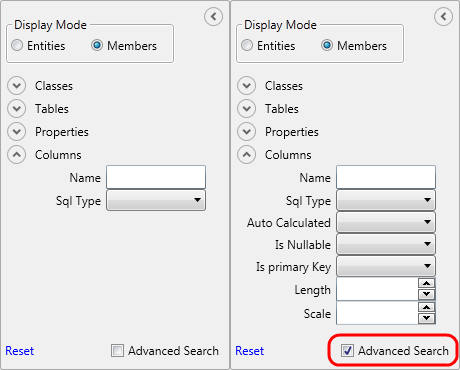
- Name - the column name.
- SQL Type - the column type.
- Auto Calculated - whether the column is auto calculated (computed) or not. This is option is visible only when the advanced search is activated.
- Is Nullable - whether the column is nullable or not. This is option is visible only when the advanced search is activated.
- Is Primary Key - whether the column is a primary key or not. This is option is visible only when the advanced search is activated.
- Length - the column length. This is option is visible only when the advanced search is activated.
- Scale - the column scale. This is option is visible only when the advanced search is activated.
