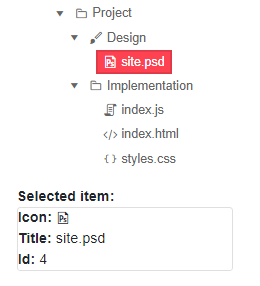TreeView Selection
The TreeView lets the user select one or more nodes. You can also pre-select them with your own code.
You can configure the node selection behavior by setting the SelectionMode parameter to a member of the TreeViewSelectionMode enum:
You get or set the selected items through the SelectedItems parameter. It is an IEnumerable<object> collection. The selection allows two-way binding (@bind-SelectedItems) and one-way binding + SelectedItemsChanged event.
If you want to extract details for the selection from SelectedItems, you need to cast the collection to the correct model type. This is required because you can bind the treeview to different model types at each level. The example below demonstrates this approach - we cast the selected item to the specific model in order to get its details and display them outside of the TreeView.
Enable node selection
@* Observe how the node selection works and preselect the second node. *@
<TelerikTreeView Data="@TreeData"
@bind-ExpandedItems="@ExpandedItems"
SelectionMode="@TreeViewSelectionMode.Single"
@bind-SelectedItems="@SelectedItems">
</TelerikTreeView>
@if (SelectedItems.Any())
{
TreeItem selectedItem = SelectedItems.FirstOrDefault() as TreeItem;
<div>
Selected item: <strong> <TelerikSvgIcon Icon="@selectedItem.Icon" /> @selectedItem.Text</strong>
</div>
}
@code {
public class TreeItem
{
public int Id { get; set; }
public string Text { get; set; }
public int? ParentId { get; set; }
public bool HasChildren { get; set; }
public ISvgIcon Icon { get; set; }
}
public IEnumerable<object> SelectedItems { get; set; } = new List<object>();
public IEnumerable<TreeItem> TreeData { get; set; }
public IEnumerable<object> ExpandedItems { get; set; } = new List<TreeItem>();
protected override void OnInitialized()
{
LoadData();
ExpandedItems = TreeData.Where(x => x.HasChildren == true).ToList();
// Preselection of the second node (not required)
SelectedItems = new List<object>() { TreeData.Skip(1).FirstOrDefault() };
}
private void LoadData()
{
List<TreeItem> items = new List<TreeItem>();
items.Add(new TreeItem()
{
Id = 1,
Text = "Project",
ParentId = null,
HasChildren = true,
Icon = SvgIcon.Folder
});
items.Add(new TreeItem()
{
Id = 2,
Text = "Design",
ParentId = 1,
HasChildren = true,
Icon = SvgIcon.Brush
});
items.Add(new TreeItem()
{
Id = 3,
Text = "Implementation",
ParentId = 1,
HasChildren = true,
Icon = SvgIcon.Folder
});
items.Add(new TreeItem()
{
Id = 4,
Text = "site.psd",
ParentId = 2,
HasChildren = false,
Icon = SvgIcon.FilePsd
});
items.Add(new TreeItem()
{
Id = 5,
Text = "index.js",
ParentId = 3,
HasChildren = false,
Icon = SvgIcon.Js
});
items.Add(new TreeItem()
{
Id = 6,
Text = "index.html",
ParentId = 3,
HasChildren = false,
Icon = SvgIcon.Html5
});
items.Add(new TreeItem()
{
Id = 7,
Text = "styles.css",
ParentId = 3,
HasChildren = false,
Icon = SvgIcon.Css
});
TreeData = items;
}
}
The result of the code snippet above