Getting Started with the Loader
This tutorial explains how to set up a basic Telerik UI for ASP.NET Core Loader and highlights the major steps in the configuration of the component.
You will initialize a Loader component with a predefined type, size, and theme color. Next, you will learn how to get a reference to the Loader's client-side instance and control its behavior. Finally, you can run the sample code in Telerik REPL and continue exploring the components.
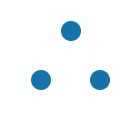
Prerequisites
To successfully complete the tutorial, you need a project that is already configured to use the Telerik UI for ASP.NET Core components:
You can use the Telerik REPL playground and skip installing the components on your system and configuring a project.
-
You can prepare a Visual Studio project by following the following guide:
- Creating a new pre-configured project for the Telerik UI for ASP.NET Core components from a project template.
1. Prepare the CSHTML File
The first step is to add the required directives at the top of the .cshtml document:
-
To use the Telerik UI for ASP.NET Core HtmlHelpers:
@using Kendo.Mvc.UI -
To use the Telerik UI for ASP.NET Core TagHelpers:
@addTagHelper *, Kendo.Mvc
Optionally, you can structure the document by adding the desired HTML elements like headings, divs, and paragraphs.
@using Kendo.Mvc.UI
<h4>Loader</h4>
<div>
</div>
@addTagHelper *, Kendo.Mvc
<h4>Loader</h4>
<div>
</div>
2. Initialize the Loader
Use the Loader HtmlHelper or TagHelper to add the component to a page.
The
Name()configuration method is mandatory as its value is used for theidand thenameattributes of the Loader element.The
Type()option allows you to set the animation type of the component.You can use the
Size()method to select a predefined size for the Loader.The
ThemeColor()option specifies the component color based on the used Kendo UI theme.
@(Html.Kendo().Loader()
.Name("loader")
.Type(LoaderType.InfiniteSpinner)
.Size(LoaderSize.Large)
.ThemeColor(LoaderThemeColor.Primary)
)
<kendo-loader name="loader"
type="LoaderType.InfiniteSpinner"
size="LoaderSize.Large"
themeColor="LoaderThemeColor.Primary">
</kendo-loader>
3. (Optional) Reference Existing Loader Instances
You can reference the Loader instances that you have created and build on top of their existing configuration:
-
Use the
.Name()(idattribute) of the component instance to get a reference.<script> $(document).ready(function() { var loaderReference = $("#loader").data("kendoLoader"); // loaderReference is a reference to the existing Loader instance of the helper. }) </script> -
Use the Loader client-side API to control the behavior of the Loader. In this example, you will hide the Loader by using the
hide()client-side method.@(Html.Kendo().Button() .Name("btn") .Content("Hide the Loader") .Events(ev => ev.Click("onBtnClick"))) <script> function onBtnClick() { var loaderReference = $("#loader").data("kendoLoader"); // loaderReference is a reference to the existing Loader instance of the helper. loaderReference.hide(); // Hide the Loader. } </script>@addTagHelper *, Kendo.Mvc <kendo-button name="btn" on-click="onBtnClick"> Hide the Loader </kendo-button> <script> function onBtnClick() { var loaderReference = $("#loader").data("kendoLoader"); // loaderReference is a reference to the existing Loader instance of the helper. loaderReference.hide(); // Hide the Loader. } </script>
For more information on referencing specific helper instances, see the Methods and Events article.
Explore this Tutorial in REPL
You can continue experimenting with the code sample above by running it in the Telerik REPL server playground: