Getting Started with the TreeList
This tutorial explains how to set up a basic Telerik UI for ASP.NET Core TreeList and highlights the major steps in the configuration of the component.
You will initialize a TreeList control and bind it to data. Next, you will handle some of the TreeList events. Finally, you can run the sample code in Telerik REPL and continue exploring the components.
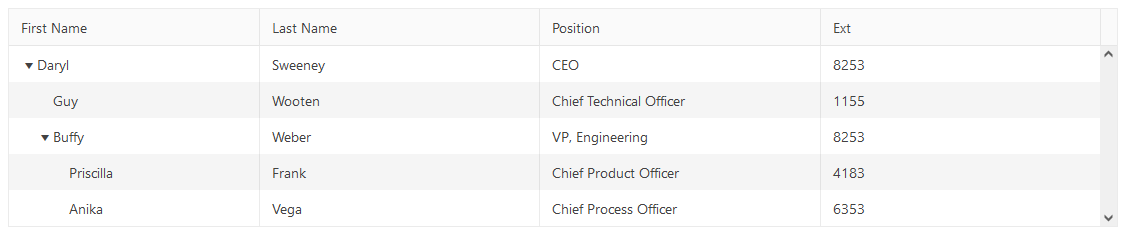
Prerequisites
To successfully complete the tutorial, you need a project that is already configured to use the Telerik UI for ASP.NET Core components:
You can use the Telerik REPL playground and skip installing the components on your system and configuring a project.
-
You can prepare a Visual Studio project by following the following guide:
- Creating a new pre-configured project for the Telerik UI for ASP.NET Core components from a project template.
1. Prepare the CSHTML File
The first step is to add the required directives at the top of the .cshtml document:
-
To use the Telerik UI for ASP.NET Core HtmlHelpers:
@using Kendo.Mvc.UI -
To use the Telerik UI for ASP.NET Core TagHelpers:
@addTagHelper *, Kendo.Mvc
Optionally, you can structure the document by adding the desired HTML elements like headings, divs, paragraphs, and others.
2. Declare the View Model
Declare the EmployeeDirectoryRemoteModel view model.
public class EmployeeDirectoryRemoteModel
{
public int EmployeeId { get; set; }
public string FirstName { get; set; }
public string LastName { get; set; }
public int? ReportsTo { get; set; }
public int? Extension { get; set; }
public string Position { get; set; }
public bool hasChildren { get; set; }
}
3. Initialize the TreeList
Use the TreeList HtmlHelper or TagHelper to add the component to a page and set some of its options.
- Use the
Name()configuration method to assign a name to the instance of the helper—this is mandatory as its value is used for theidand thenameattributes of the TreeList element. - Configure the columns of the TreeList by binding them to the fields of the
EmployeeDirectoryRemoteModel. - Add the
DataSource()configuration option and set theReadend point and theModeloption.
@using Kendo.Mvc.UI
<p class="title">Employees</p>
@(Html.Kendo().TreeList<MyApplication.Models.EmployeeDirectoryRemoteModel>()
.Name("treelist")
.Columns(columns =>
{
columns.Add().Field(f => f.FirstName).Width(250);
columns.Add().Field(e => e.LastName);
columns.Add().Field(e => e.Position);
columns.Add().Field(e => e.Extension).Title("Ext").Format("{0:#}");
})
.DataSource(dataSource => dataSource
.Read(read => read.Action("GetData", "Home"))
.Model(m => {
m.Id(f => f.EmployeeId);
m.ParentId(f => f.ReportsTo).Nullable(true);
m.Field(f => f.FirstName);
m.Field(f => f.LastName);
m.Field(f => f.ReportsTo);
})
)
)
@addTagHelper *, Kendo.Mvc
<p class="title">Employees</p>
<kendo-treelist name="treelist">
<columns>
<treelist-column field="FirstName" width="250px"></treelist-column>
<treelist-column field="LastName"></treelist-column>
<treelist-column field="Position"></treelist-column>
<treelist-column field="Extension" title="Ext" format="{0:#}"></treelist-column>
</columns>
<treelist-datasource>
<transport>
<read url="@Url.Action("GetData","Home")"/>
</transport>
<schema data="Data" total="Total" errors="Errors">
<treelist-model id="EmployeeId" parent-id="ReportsTo">
<fields>
<field name="EmployeeId" type="number"></field>
<field name="ReportsTo" nullable="true"></field>
<field name="FirstName" type="string"></field>
<field name="LastName" type="string"></field>
</fields>
</treelist-model>
</schema>
</treelist-datasource>
</kendo-treelist>
4. Declare the Read Action
In the Home controller, declare the GetData action that you set to the DataSource Read configuration in the previous step.
public JsonResult GetData([DataSourceRequest] DataSourceRequest request, int? id)
{
var data = GetEmployees();
var result = data.Where(v => id.HasValue ? v.ReportsTo == id : v.ReportsTo == null)
.Select(v => new
{
EmployeeId = v.EmployeeId,
FirstName = v.FirstName,
LastName = v.LastName,
ReportsTo = v.ReportsTo,
Position = v.Position,
Extension = v.Extension,
hasChildren = v.hasChildren,
});
return Json(result.ToTreeDataSourceResult(request));
}
public List<EmployeeDirectoryRemoteModel> GetEmployees()
{
List<EmployeeDirectoryRemoteModel> data = new List<EmployeeDirectoryRemoteModel>();
data.Add(new EmployeeDirectoryRemoteModel
{
EmployeeId = 1,
FirstName = "Daryl",
LastName = "Sweeney",
Position = "CEO",
Extension = 8253,
ReportsTo = null,
hasChildren = true
});
data.Add(new EmployeeDirectoryRemoteModel
{
EmployeeId = 2,
FirstName = "Guy",
LastName = "Wooten",
Position = "Chief Technical Officer",
Extension = 1155,
ReportsTo = 1,
hasChildren = false
});
data.Add(new EmployeeDirectoryRemoteModel
{
EmployeeId = 3,
FirstName = "Buffy",
LastName = "Weber",
Position = "VP, Engineering",
Extension = 8253,
ReportsTo = 1,
hasChildren = true
});
data.Add(new EmployeeDirectoryRemoteModel
{
EmployeeId = 4,
FirstName = "Priscilla",
LastName = "Frank",
Position = "Chief Product Officer",
Extension = 4183,
ReportsTo = 3,
hasChildren = false
});
data.Add(new EmployeeDirectoryRemoteModel
{
EmployeeId = 5,
FirstName = "Anika",
LastName = "Vega",
Position = "Chief Process Officer",
Extension = 6353,
ReportsTo = 3,
hasChildren = false
});
return data;
}
5. Handle the TreeList Events
The TreeList exposes various events that you can handle and further customize the functionality of the component. In this tutorial, you will use the DataBinding and DataBound events of the TreeList.
@using Kendo.Mvc.UI
@(Html.Kendo().TreeList<MyApplication.Models.EmployeeDirectoryRemoteModel>()
.Name("treelist")
.Columns(columns =>
{
columns.Add().Field(f => f.FirstName).Width(250);
columns.Add().Field(e => e.LastName);
columns.Add().Field(e => e.Position);
columns.Add().Field(e => e.Extension).Title("Ext").Format("{0:#}");
})
.DataSource(dataSource => dataSource
.Read(read => read.Action("GetData", "Home"))
.Model(m => {
m.Id(f => f.EmployeeId);
m.ParentId(f => f.ReportsTo).Nullable(true);
m.Field(f => f.FirstName);
m.Field(f => f.LastName);
m.Field(f => f.ReportsTo);
})
)
.Events(events =>
{
events.DataBinding("onDataBinding");
events.DataBound("onDataBound");
})
)
<script>
function onDataBinding(e) {
console.log("TreeList data binding");
}
function onDataBound(e) {
console.log("TreeList data bound");
}
</script>
@addTagHelper *, Kendo.Mvc
<kendo-treelist name="treelist"
on-data-binding="onDataBinding"
on-data-bound="onDataBound">
<columns>
<treelist-column field="FirstName" width="250px"></treelist-column>
<treelist-column field="LastName"></treelist-column>
<treelist-column field="Position"></treelist-column>
<treelist-column field="Extension" title="Ext" format="{0:#}"></treelist-column>
</columns>
<treelist-datasource>
<transport>
<read url="@Url.Action("GetData","Home")"/>
</transport>
<schema data="Data" total="Total" errors="Errors">
<treelist-model id="EmployeeId" parent-id="ReportsTo">
<fields>
<field name="EmployeeId" type="number"></field>
<field name="ReportsTo" nullable="true"></field>
<field name="FirstName" type="string"></field>
<field name="LastName" type="string"></field>
</fields>
</treelist-model>
</schema>
</treelist-datasource>
</kendo-treelist>
<script>
function onDataBinding(e) {
console.log("TreeList data binding");
}
function onDataBound(e) {
console.log("TreeList data bound");
}
</script>
For more examples, refer to the demo on using the events of the TreeList.
6. (Optional) Reference Existing TreeList Instances
To use the client-side API of the TreeList and build on top of its initial configuration, you need a reference to the TreeList instance. Once you get a valid reference, you can call the respective API methods:
-
Use the
.Name()(idattribute) of the component instance to get a reference.<script> var treelistReference = $("#TreeList").data("kendoTreeList"); // treelistReference is a reference to the existing instance of the helper. </script> -
Use the TreeList client-side API to control the behavior of the widget. In this example, you will use the
autoFitColumnmethod to apply the minimum possible width to the second column of the TreeList.<script> $(document).ready(function () { var treelistReference = $("#TreeList").data("kendoTreeList"); treelistReference.autoFitColumn(1); }) </script>
For more information on referencing specific helper instances, see the Methods and Events article.
Explore this Tutorial in REPL
You can continue experimenting with the code sample above by running it in the Telerik REPL server playground: