Desktop Application Will Not Record
PROBLEM
I created a WPF Test and configured my application. When I press Record, the application launches but no steps are recorded in Test Studio.
SOLUTION
Test Studio supports WPF applications automation under the WPF test type. Test Studio also supports testing against any other desktop applications under the Desktop test type.
For WPF testing ensure the application under test is 100% WPF and contains no non-WPF components. If it uses mixed technologies use the Desktop test.
If you are unsure whether your desktop application is WPF, follow these steps:
1. Open the application you are trying to automate against.
2. Open Test Studio.
3. Create a new WPF test and open it.
4. Click Configure in the Application ribbon.
5. Is the application listed under Active WPF Applications? If not, the application is not compatible.
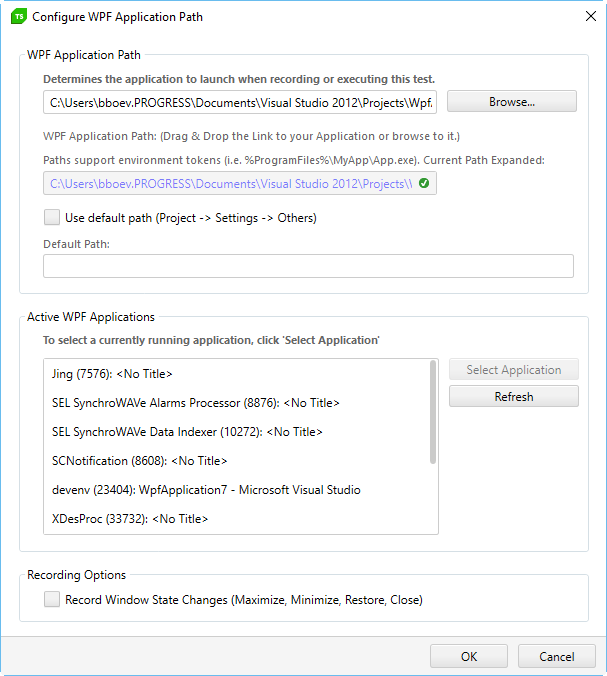
6. Keep in mind that if you manually select the application using the Browse button, it will accept any application with an .exe extension. This can lead to a false positive indicated by the green and white check mark. The app will load when you click the Record button, however no steps will record if the application is not WPF. (A recording toolbar may or may not be attached.)
Below is an example of a false positive with the Windows Calculator program. This type of application is not supported by Test Studio.
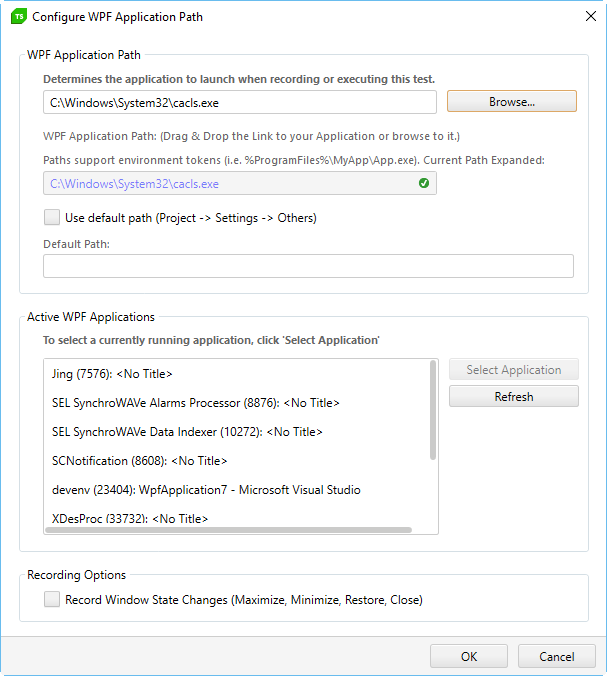
Test Studio warns if the selected application is not valid:
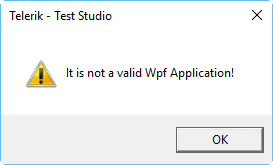
7. If recording is functioning correctly in most sections of your WPF application but not all, the non-working sections may be designed with non-WPF components. These sections are not supported by Test Studio WPF test type. An example is a browser control within a WPF app. Try to record this test with the Desktop test type.