Initiate Performance Run
The target machine to be monitored must have either Run Time edition or Test Studio installed on it. The Test Studio Execution Client needs to be running before Test Studio can connect to it for performance monitoring.
- Choose a web test to run in performance mode.
- Click the Performance tab.
-
See the Introduction to Performance Testing and hit the Get Started button to continue.
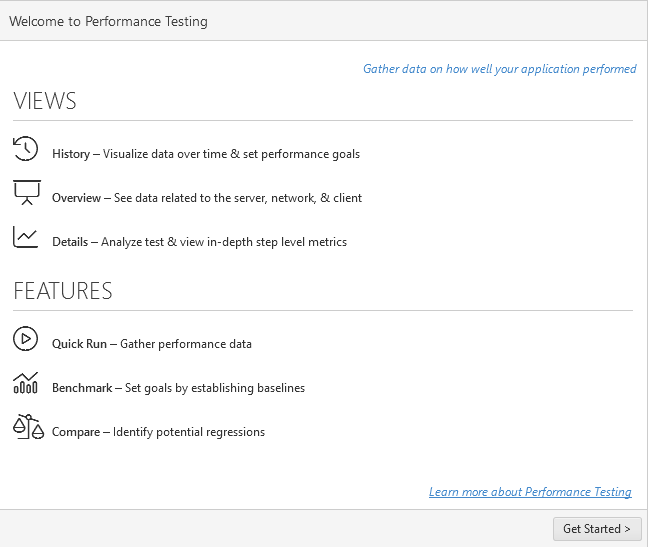
-
Click the Configure button under section 2: Set Up.
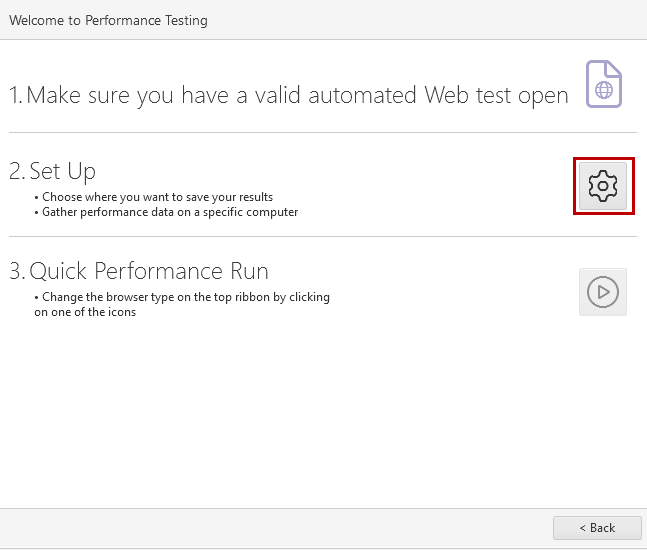
Tip!
The same window is accessed from the Tools ribbon using the Configure button. -
Set the location to save the results under section 1: Specify Save Results Folder.
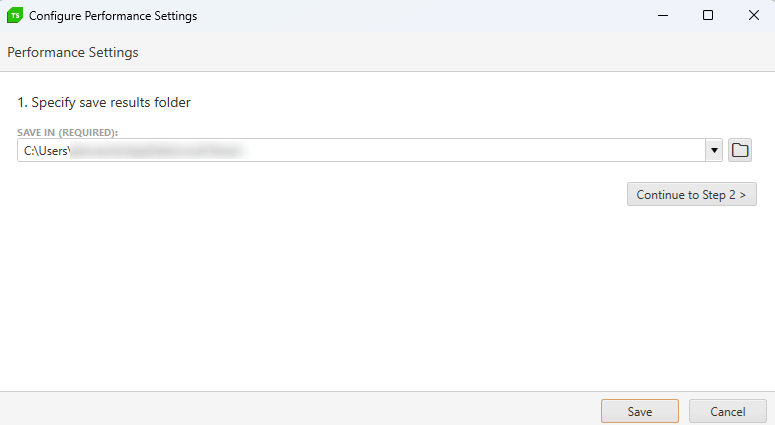
-
Hit the Save button to confirm the configuration.
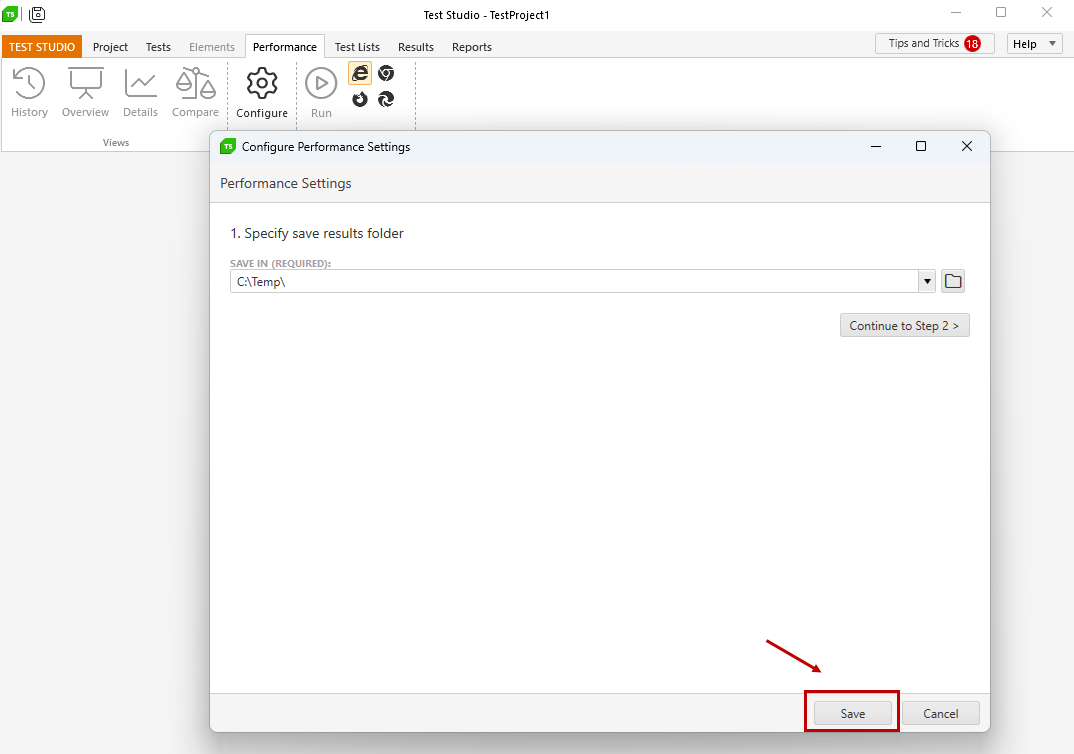
-
Select the desired browser to execute the web test in performance mode from the Tools ribbon - click on the browser icon.
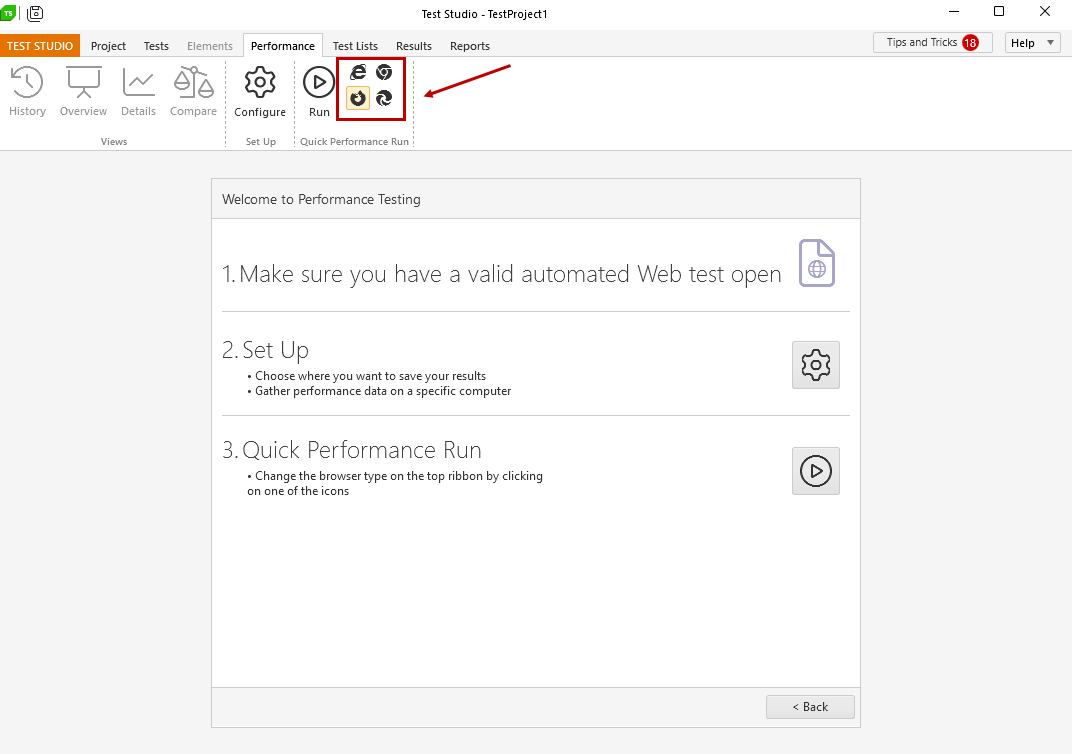
-
Click the Quick Run button under section 3: Quick Performance Run.
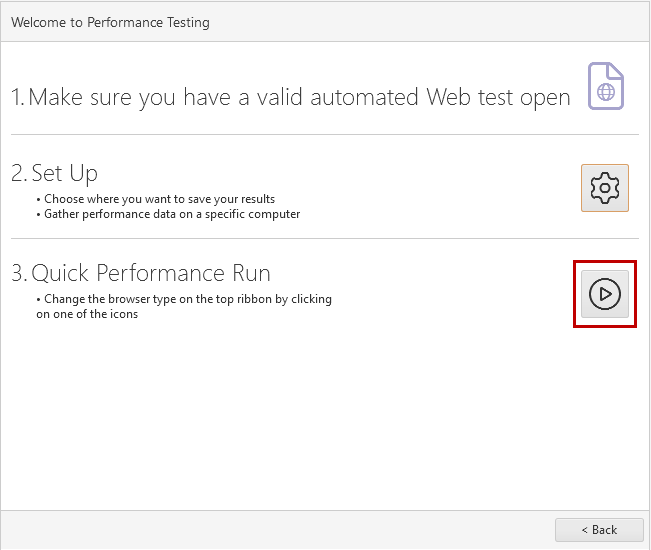
Tip!
The same action is triggered from the Tools ribbon using the Run button. -
To make configuration changes before your next Performance Run, click the Configure button in the Set Up ribbon.
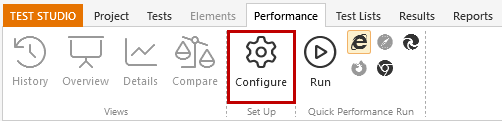
-
To execute your next Performance Run, select a browser type and click Run in the Quick Performance Run ribbon.
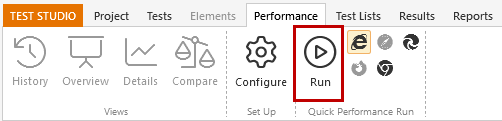
Tip!
You can gather additional Performance Counter data for the execution machine - see here how to acivate and configure Performance Counters.