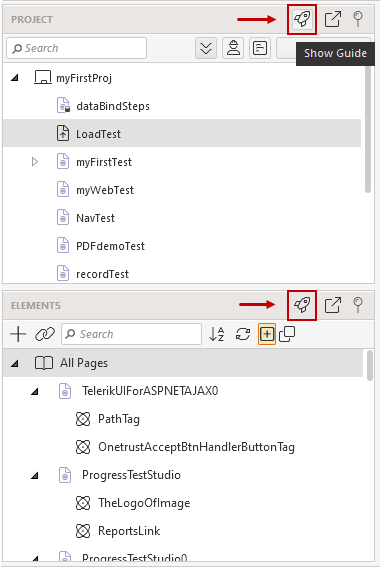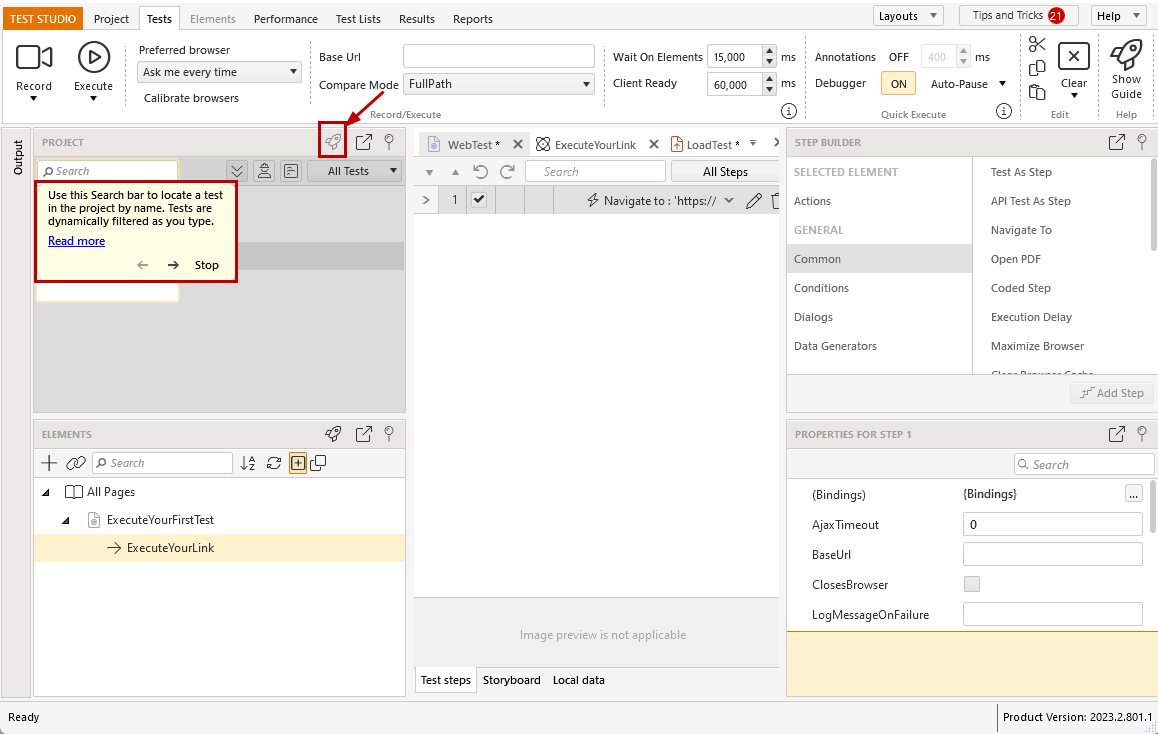In-Product Guides
Test Studio comes with in-product guides for some areas in the project window to help in getting familiar with the product capabilities.
The areas for which a guide is available have the Rocket icon in the ribbon. You only need to click the icon to launch the provided in-product guide.

Where to Find the Rocket Icon
Guides are available for Elements and Tests panes. The Rocket icon appears in the upper ribbon, which is active for an opened test or when you modify an element's find expression or image.