Command Line Parameters
Options
Run Telerik.ApiTesting.Runner --help to view a list with all available commands.
Here is the Help Screen for Telerik.ApiTesting.Runner.exe:
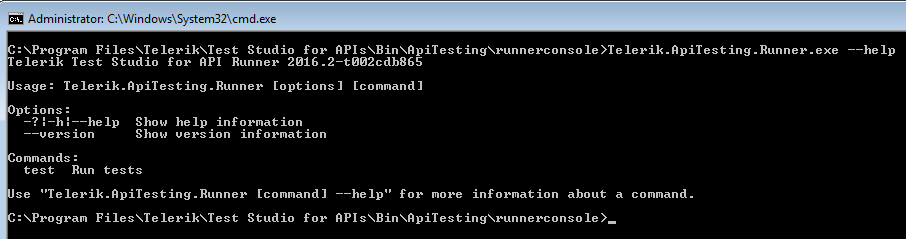
Currently test is the only supported command. See below for more information on how you can use it to run your project or tests.
Test Options
Run Telerik.ApiTesting.Runner test --help to view a list with all available options for the test command.
Here is the Help Screen for Telerik.ApiTesting.Runner.exe test option:
Usage: Telerik.ApiTesting.Runner test [options]
Options:
-?|-h|--help Show help information-p|--project Project path-v|--variable Specify test parameters key=value-t|--test Test key to run-s|--suite Test suite (folder) to run-f|--format The format of the test results. Can be: 'xml', 'junit', 'junitsteps'. Default is 'xml'-o|--output The path of the generated test results file--start-from Specifies the Key of the starting Step in a Test execution cycle--stop-after Specifies the Key of a Step that, once completed, will break the Test execution cycle
Examples
Here are several examples for command line commands to execute tests with the command line interface of Test Studio for APIs. Note that in the examples we call the runner with its default path "C:\Program Files (x86)\Telerik\Test Studio for APIs\Bin\ApiTesting\runnerconsole\Telerik.ApiTesting.Runner.exe". If you have it installed in a different location, you should change that path accordingly or use some of the other options described here. The paths used in the commands to projects or tests are also examples and you should change them accordingly too.
-
To simply run an entire project:
C:\>"C:\Program Files (x86)\Telerik\Test Studio for APIs\Bin\ApiTesting\runnerconsole\Telerik.ApiTesting.Runner.exe" test -p "C:\ApiTests\DemoTests" -
To run a project and set a couple of project-level variables:
C:\>"C:\Program Files (x86)\Telerik\Test Studio for APIs\Bin\ApiTesting\runnerconsole\Telerik.ApiTesting.Runner.exe" test -p "C:\ApiTests\DemoTests" -v base-url=http://localhost:5000 -v user-name="John Smith" -
To run a single test:
C:\>"C:\Program Files (x86)\Telerik\Test Studio for APIs\Bin\ApiTesting\runnerconsole\Telerik.ApiTesting.Runner.exe" test -p "C:\ApiTests\DemoTests" -t ".\CRUD Tests\Get All Users" -
To run a suite (folder):
C:\>"C:\Program Files (x86)\Telerik\Test Studio for APIs\Bin\ApiTesting\runnerconsole\Telerik.ApiTesting.Runner.exe" test -p "C:\ApiTests\DemoTests" -s ".\CRUD Tests" -
To run more than one specific tests, list each one of them with a separate
-toption:C:\>"C:\Program Files (x86)\Telerik\Test Studio for APIs\Bin\ApiTesting\runnerconsole\Telerik.ApiTesting.Runner.exe" test -p "C:\ApiTests\DemoTests" -t ".\Get User Id By Its Username" -t ".\CRUD Tests\Get All Users" -
To run a project, output test results in a specific location, and set their format to JUnit:
C:\>"C:\Program Files (x86)\Telerik\Test Studio for APIs\Bin\ApiTesting\runnerconsole\Telerik.ApiTesting.Runner.exe" test -p "C:\ApiTests\DemoTests" -o "C:\TestResults\result.xml" -f junit
Execution Options
Execution options modify command line test execution behavior. The help file (displayed by inputting Telerik.ApiTesting.Runner.exe --help from the command line) provides a brief explanation of each option. Here are some further notes about specific options.
Several execution options use file paths as values. When using file paths in the command prompt:
- Enclose the file path in double quotes.
- To prevent typing mistakes, use the clipboard paste option within the command prompt window. To find the paste option after copying the path to the clipboard, right mouse click on the top left corner of the command prompt and choose Edit > Paste.
Exit Codes
Telerik.ApiTesting.Runner.exe returns an exit code so the Build Server can check for it on process exit in case of an exception:
- Exit code 0 - Run is processed and all tests passed.
- Exit code > 0 - Run is processed and some tests failed.