Troubleshooting Telerik NuGet
This article provides solutions to common issues that you may observe when working with the Telerik NuGet server and the NuGet packages that it provides.
Networking Problems
One common problem is that your machine (PC or DevOps agent) is behind a proxy. To check if you're experiencing a networking issue, open the following URL in your web browser:
https://nuget.telerik.com/v3/search?q=reporting
In the authentication window, enter api-key in the User name field and your API key in the Password field. After the successful authentication, you should see a JSON search result containing a list of all the Telerik Reporting packages available with your license.
Issue: The NuGet Package Takes Too Long to Install or Update on Visual Studio
The NuGet package takes too long to install or update on Visual Studio. How to improve the installation and update times?
Solution
You can disconnect the project from the source control before running the Update Wizard.
Issue: Telerik NuGet Returns 401 Logon Failed after Password Change
After changing your Telerik password, you get [Telerik Nuget] The V2 feed at '...' returned an unexpected status code '401 Logon failed.' error in the NuGet Package Manager.
Solution
Update your credentials and use an API key instead of a password. Using an API key instead of a password is a more secure approach:
- Generate an API key.
- Update the credentials for the Telerik NuGet feed by running
dotnet nuget update source "TelerikNuget" --source "https://nuget.telerik.com/v3/index.json" --username "api-key" --password "YOUR-API-KEY" --store-password-in-clear-text. Ensure updating the name of the Nuget source "TelerikNuget" and the api key "YOUR-API-KEY".
As an alternative, you can reset your Telerik NuGet Feed credentials from the Windows Credentials Manager
Issue: Unable to load the service index for source https://nuget.telerik.com/v3/index.json
The error may occur if the nuget.telerik.com server is down.
Test for Networking Problems.
If you hit that error, make sure that the Telerik NuGet Feed is live at https://status.telerik.com/.
Issue: Resetting Telerik Nuget Credentials
On Windows, if you enter and save wrong credentials for the Telerik NuGet or if you change your Telerik credentials, you won't have access to the desired NuGet packages. Before you can enter the correct user name and password, you must clear the saved credentials.
Solution 1: Resetting The Credentials in NuGet.config
Try resetting your credentials by using the approach suggested in the Telerik NuGet returns 401 Logon failed after password change. If the credentials are not updated, continue with Solution 2 below.
Solution 2: Windows Credentials Manager
Alternatively, use Windows Credentials Manager to remove the saved credentials:
- In Visual Studio navigate to Tools > NuGet Package Manager > Package Manager Settings. Select NuGet Package Manager, click Package Sources, and remove the listed Telerik NuGet package source.
- Close all open Visual Studio instances (this is so that all NuGet package manager tasks are stopped).
- Open the Windows Credentials Manager. To access it, navigate to Control Panel > User Accounts > Credential Manager.
- Click Windows Credentials.
-
Scroll through all the entries until you find any that are for
nuget.telerik.comand remove them. Usually, these should be the following:nuget.telerik.comVSCredentials_nuget.telerik.com
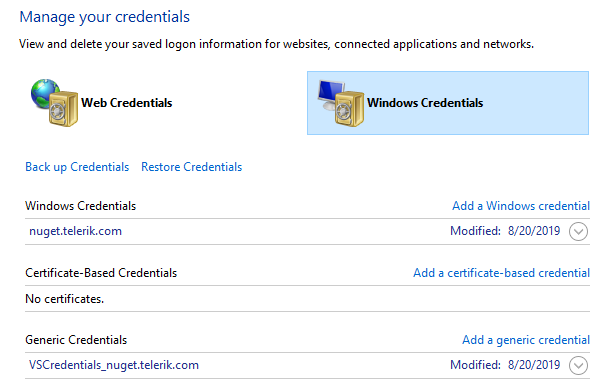
Add the Telerik NuGet Feed again, and then enter the correct credentials. For more details, see the Installing with Nuget article section.
- If desired, verify the NuGet credentials by inspecting the
NuGet.configfile located in%AppData%\NuGet\NuGet.config. - Reopen Visual Studio and access the Telerik NuGet server.