Row Templates
The Kendo UI Grid supports row templates which enable you to place custom content into a Grid row.
For runnable examples, refer to:
- Demo on using the row template of the Grid
- Demo on using the detail-row template of the Grid
- Demo on using the toolbar template of the Grid
If you initialize the Grid from a <div> element, you can format any cell within the Grid by using templates within a script tag or within the template option on the column object.
The following example demonstrates how to use a template for formatting the email address as a hyperlink through a template declared in a script block.
<script id="template" type="text/x-kendo-tmpl">
<tr>
<td>
#= firstName #
</td>
<td>
#= lastName #
</td>
<td>
<a href="mailto:#= email #">#= email #</a>
</td>
</tr>
</script>
The following example demonstrates how to specify the previous approach as a template for each row by passing it in to the rowTemplate option and by initializing it with the kendo.template function. As a result, the email address is an interactive hyperlink which opens a new email message when the user clicks it.
$("#grid").kendoGrid({
rowTemplate: kendo.template($("#template").html()),
// Other configuration.
});
Figure 1: A Grid with an applied row template
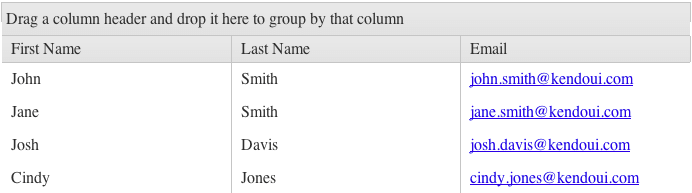
Using Row Templates with Detail Templates
A few requirements need to be met when the rowTemplate is used alongside a detailTemplate.
- The
<tr>element of therowTemplateneeds to have a classk-master-row. - The first
<td>element of therowTemplateneeds to have a classk-hierarchy-cell. - The element with class
k-hierarchy-cellneeds to contain anaelement which will expand the row.
Define the rowTemplate as an external template.
<script id="template" type="text/x-kendo-template">
<tr class="k-master-row" data-uid="#= uid #">
<td class="k-hierarchy-cell">
#=kendo.ui.icon($('<a href="\#" aria-label="Expand"></a>'), { icon: "caret-alt-right" })#
</td>
<td>
<strong>#: name #</strong>
</td>
<td>
<strong>#: age #</strong>
</td>
</tr>
</script>
<script id="detail-template" type="text/x-kendo-template">
<div>
Name: #: name #
</div>
<div>
Age: #: age #
</div>
</script>
<div id="grid"></div>
<script>
$("#grid").kendoGrid({
columns: [
{ field: "name" },
{ field: "age" }
],
dataSource: [
{ name: "Jane Doe", age: 30 },
{ name: "John Doe", age: 33 }
],
detailTemplate: kendo.template($("#detail-template").html()),
rowTemplate: kendo.template($("#template").html())
});
</script>
Define the rowTemplate as a function.
<script id="detail-template" type="text/x-kendo-template">
<div>
Name: #: name #
</div>
<div>
Age: #: age #
</div>
</script>
<div id="grid"></div>
<script>
$("#grid").kendoGrid({
columns: [
{ field: "name" },
{ field: "age" }
],
dataSource: [
{ name: "Jane Doe", age: 30 },
{ name: "John Doe", age: 33 }
],
detailTemplate: kendo.template($("#detail-template").html()),
rowTemplate: rowTemplate
});
function rowTemplate(data) {
return '<tr class="k-master-row" data-uid="' + data.uid + '"><td class="k-hierarchy-cell">'+kendo.ui.icon($('<a href="#" aria-label="Expand"></a>'), { icon: "caret-alt-right" })+'</td><td><strong>' + data.name + '</strong></td><td><strong>' + data.age + '</strong></td></tr>';
}
</script>