Showing Only Localhost Traffic
A typical scenario for many software engineers is to work and test in a local environment. Web applications are often using localhost deployment before testing in production.
With Fiddler Everywhere, you can easily create rules that allow you to limit the captured traffic so that you can see and concentrate only on the sessions that matter.
Creating a "Show Only Localhost Traffic" Rule
This example shows how to create a rule named "Show Only Localhost Traffic" that hides all captured traffic except for traffic generated from the localhost host or the local loopback address 127.0.0.1.
Create a "Show Only Localhost Traffic" rule that sets the following matching conditions and actions through the Rules Builder.
Create a matching condition that uses the "When none of these conditions are met any number of times" pattern. This rule uses the negative statements to match and apply actions on anything but the desired targets.
For the matching condition, match by a Host that contains localhost and by a Host that contains 127.0.0.1.
-
Create a Do Not Show action.
The Do Not Show action is final. No other action or active rule placed lower in the Rules list will be executed.
This sample Fiddler rule hides all sessions except those containing localhost and 127.0.0.1 in their hosts.
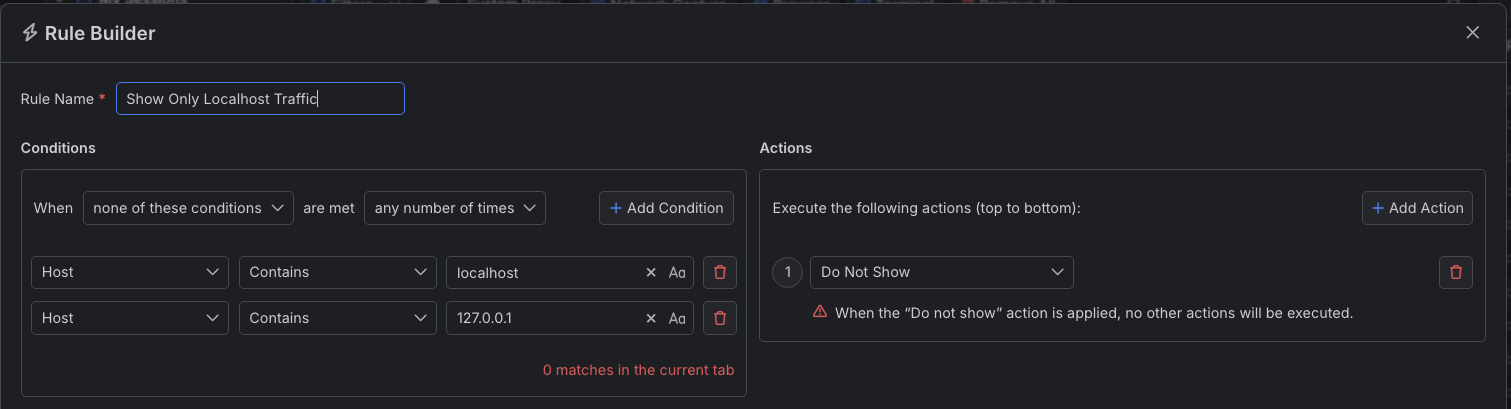
Once the rule is created, enable the Rules tab, toggle the rule switch, and start capturing traffic.

Download a ready-to-use "Show Only Localhost Traffic" rule as a FARX file, which you can import through the Rules toolbar.
See Also
- Learn more about the Rules functionality in Fiddler Everywhere here...
- Learn more about all rules presets in Fiddler Everywhere here...
- Learn more on how to organize your rules here...
- Learn more about the matching conditions here...
- Learn more about the supported actions here...
- Learn more about final and non-final rules here...
- Learn more about using breakpoints here...