Hiding Traffic from Specific Processes
By default, when Fiddler Everywhere acts as an intermediate proxy, it captures and shows all traffic that goes through the system proxy. That could overwhelm users as the captured traffic could contain thousands of sessions from multiple applications running in the background. Almost every modern-day application makes some request, so you will notice traffic from all sorts of processes and applications like antivirus tools, firewalls, mail and chat clients, IDEs, and even the software for maintaining your keyboard's RGB lights.
With Fiddler Everywhere, you can easily create a rule to hide traffic from specific processes and applications.
Creating a "Hide Traffic from Specific Processes" Rule
This example shows how to create a rule named "Hide Traffic from Specific Processes" that hides all captured traffic except for traffic generated from a Chromium-based browser.
Create a "Hide Traffic from Specific Processes" rule that sets the following matching conditions and actions through the Rules Builder.
Create a matching condition that uses the "When all these conditions are met any number of times" pattern. This rule uses the negative statements to match and apply actions on anything but the desired targets.
-
Match by a Process that uses a regular expression to match an application with a list of specific process names.
com\.apple\.webkit|chrome|msedge -
Create a Do Not Show action.
The Do Not Show action is final. No other action or active rule placed lower in the Rules list will be executed.
This sample Fiddler rule hides all sessions coming from a Chromium-based browsers like Microsoft Edge or Google Chrome.
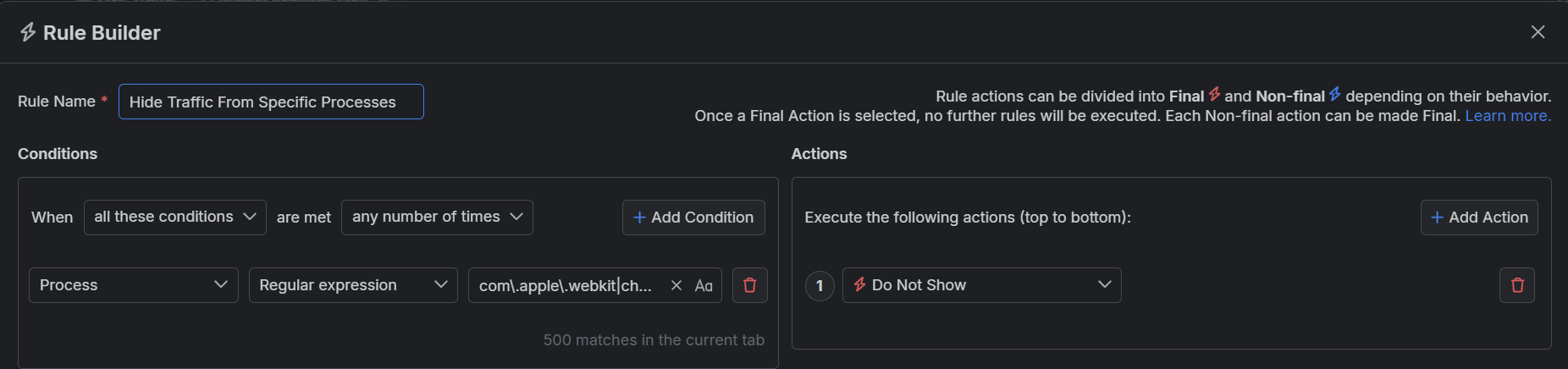
Once the rule is created, enable the Rules tab, toggle the rule switch, and start capturing traffic.

Download a ready-to-use "Hide Traffic from Specific Processes" rule as a FARX file, which you can import through the Rules toolbar.
See Also
- Learn more about the Rules functionality in Fiddler Everywhere here...
- Learn more about all rules presets in Fiddler Everywhere here...
- Learn more on how to organize your rules here...
- Learn more about the matching conditions here...
- Learn more about the supported actions here...
- Learn more about final and non-final rules here...
- Learn more about using breakpoints here...