Blocking Traffic from Specific Processes
With Fiddler Everywhere, you can create a rule that automatically blocks traffic from any matched processes by forcibly closing the ongoing HTTP connection.
Creating a "Block Traffic from Specific Processes" Rule
Create a "Block Traffic from Specific Processes" rule by setting the following actions through the Rules Builder.
Create a matching condition that uses the "When all these conditions are met any number of times" pattern.
Match by a Process where the string value defines the targeted process by its name. The process name varies depending on the used operating system and version of the client application.
The example below matches different browsers on macOS while using the following regular expression: com.apple.webkit|chrome|msedge.Create a Close Non Gracefully action.
This sample Fiddler rule matches all sessions where the process contains one of the string literals set through the regular expression and closes the connection forcibly.
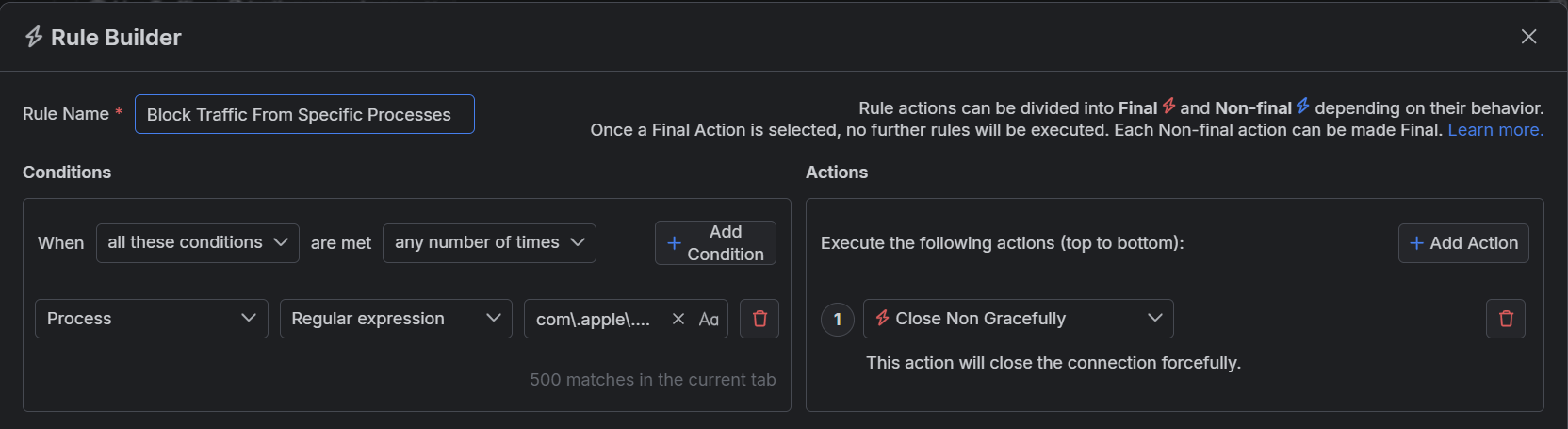
The blocking actions are not final and can be combined with other actions. Learn more about final and non-final actions here.
Once the rule is created, enable the Rules tab, toggle the rule switch, and start capturing traffic.

Download a ready-to-use "Block Traffic to Specific Processes" rule as a FARX file, which you can import through the Rules toolbar.
See Also
- Learn more about the Rules functionality in Fiddler Everywhere here...
- Learn more about all rules presets in Fiddler Everywhere here...
- Learn more on how to organize your rules here...
- Learn more about the matching conditions here...
- Learn more about the supported actions here...
- Learn more about final and non-final rules here...
- Learn more about using breakpoints here...