Allowing Traffic to Specific Hosts
With Fiddler Everywhere, you can create a rule that automatically allows traffic to a specific host or number of hosts and forcibly closes all other HTTP connections made to different hosts.
Creating an "Allow Traffic Only to Specific Hosts" Rule
Create an "Allow Traffic To Specific Hosts" rule by setting the following actions through the Rules Builder.
Create a matching condition that uses the "When none of these conditions are met any number of times" pattern. This rule uses the negative statement none ... to apply the desired actions to everything but the matched entries.
Match by a URL where the string value defines the targeted hosts. For example: a regular expression that matches hosts like example.com and google.com
Create a Close Non Gracefully action.
This sample Fiddler rule matches all sessions where the host is example.com or google.com and closes the connection.
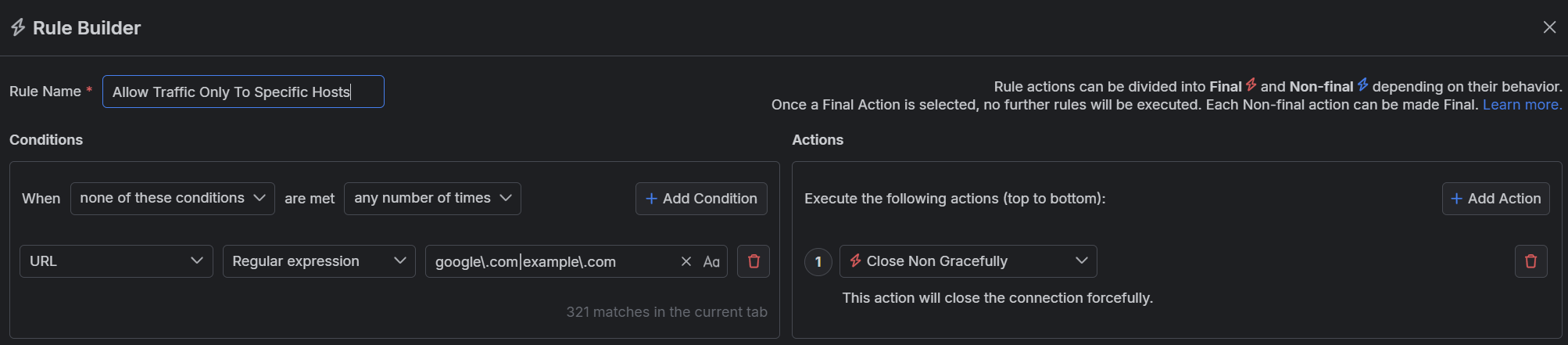
The blocking actions are not final and can be combined with other actions. Learn more about final and non-final actions here.
Once the rule is created, enable the Rules tab, toggle the rule switch, and start capturing traffic.

Download a ready-to-use "Allow Traffic To Specific Hosts" rule as a FARX file, which you can import through the Rules toolbar.
See Also
- Learn more about the Rules functionality in Fiddler Everywhere here...
- Learn more about all rules presets in Fiddler Everywhere here...
- Learn more on how to organize your rules here...
- Learn more about the matching conditions here...
- Learn more about the supported actions here...
- Learn more about final and non-final rules here...
- Learn more about using breakpoints here...