Templates
If the default templates of the control do not suit your needs, you can easily define custom ones. The available templates for customizing are:
-
PlaceholderTemplate(ControlTemplate): Defines the template visualized for the placeholder.
- DisplayTemplate(ControlTemplate): Defines the template visualized when the picked date/time is displayed.
- HeaderTemplate(ControlTemplate): Defines what will be displayed inside the dialog(popup) header.
- FooterTemplate(ControlTemplate): Defines what will be displayed inside the dialog(popup) footer.
PlaceholderTemplate
<ControlTemplate x:Key="Picker_PlaceholderView_ControlTemplate">
<Grid>
<Grid.GestureRecognizers>
<TapGestureRecognizer Command="{TemplateBinding ToggleCommand}" />
</Grid.GestureRecognizers>
<Label Text="{TemplateBinding Placeholder}"
Style="{TemplateBinding PlaceholderLabelStyle}"
AutomationId="PickerPlaceholderLabel"/>
</Grid>
</ControlTemplate>
DisplayTemplate
<ControlTemplate x:Key="Picker_DisplayView_ControlTemplate">
<Grid>
<Grid.GestureRecognizers>
<TapGestureRecognizer Command="{TemplateBinding ToggleCommand}" />
</Grid.GestureRecognizers>
<Label Text="{TemplateBinding DisplayString}"
Style="{TemplateBinding DisplayLabelStyle}"
AutomationId="PickerDisplayLabel"/>
</Grid>
</ControlTemplate>
HeaderTemplate
<ControlTemplate x:Key="PopupView_Header_ControlTemplate">
<telerikPrimitives:RadBorder BackgroundColor="{TemplateBinding BackgroundColor}"
BorderColor="{TemplateBinding BorderColor}"
BorderThickness="{TemplateBinding BorderThickness}"
CornerRadius="{TemplateBinding CornerRadius}">
<Label Text="{TemplateBinding HeaderLabelText}"
Style="{TemplateBinding HeaderLabelStyle}"
AutomationId="PickerPopupHeaderLabel"/>
</telerikPrimitives:RadBorder>
</ControlTemplate>
FooterTemplate
<ControlTemplate x:Key="PopupView_Footer_ControlTemplate">
<telerikPrimitives:RadBorder BackgroundColor="{TemplateBinding BackgroundColor}"
BorderColor="{TemplateBinding BorderColor}"
BorderThickness="{TemplateBinding BorderThickness}"
CornerRadius="{TemplateBinding CornerRadius}">
<OnPlatform x:TypeArguments="View">
<On Platform="Android, iOS">
<StackLayout Orientation="Horizontal" Spacing="0" HorizontalOptions="End">
<Button Text="{TemplateBinding CancelButtonText}"
Style="{TemplateBinding CancelButtonStyle}"
Command="{TemplateBinding CancelCommand}"
AutomationId="PickerPopupCancelButton"/>
<Button Text="{TemplateBinding AcceptButtonText}"
Style="{TemplateBinding AcceptButtonStyle}"
Command="{TemplateBinding AcceptCommand}"
AutomationId="PickerPopupOkButton"/>
</StackLayout>
</On>
<On Platform="UWP">
<StackLayout Orientation="Horizontal" Spacing="0" HorizontalOptions="End">
<Button Text="{TemplateBinding AcceptButtonText}"
Style="{TemplateBinding AcceptButtonStyle}"
Command="{TemplateBinding AcceptCommand}"
AutomationId="PickerPopupOkButton"/>
<Button Text="{TemplateBinding CancelButtonText}"
Style="{TemplateBinding CancelButtonStyle}"
Command="{TemplateBinding CancelCommand}"
AutomationId="PickerPopupCancelButton"/>
</StackLayout>
</On>
</OnPlatform>
</telerikPrimitives:RadBorder>
</ControlTemplate>
and the Date Picker definition:
<telerikInput:RadDatePicker MinimumDate="2020,01,1"
MaximumDate="2025,12,31"
SpinnerFormat="MMM/dd/yyyy"
PlaceholderTemplate="{StaticResource Picker_PlaceholderView_ControlTemplate}"
DisplayTemplate="{StaticResource Picker_DisplayView_ControlTemplate}">
<telerikInput:RadDatePicker.SelectorSettings>
<telerikInput:PickerPopupSelectorSettings HeaderTemplate="{StaticResource PopupView_Header_ControlTemplate}"
HeaderLabelText="Date Picker"
FooterTemplate="{StaticResource PopupView_Footer_ControlTemplate}"/>
</telerikInput:RadDatePicker.SelectorSettings>
</telerikInput:RadDatePicker>
A sample Default Templates example can be found in the DatePicker/Features folder of the SDK Samples Browser application.
Example How to Customize the Default Look
The snippet below shows a simple Date Picker definition:
<telerikInput:RadDatePicker MinimumDate="2020,01,1"
MaximumDate="2025,12,31"
SpinnerFormat="MMM/dd/yyyy"
PlaceholderTemplate="{StaticResource placeholderTemplate}"
DisplayTemplate="{StaticResource displayTemplate}">
<telerikInput:RadDatePicker.SelectorSettings>
<telerikInput:PickerPopupSelectorSettings HeaderTemplate="{StaticResource headerTemplate}"
HeaderLabelText="This is the Header Template"
FooterTemplate="{StaticResource footerTemplate}"/>
</telerikInput:RadDatePicker.SelectorSettings>
</telerikInput:RadDatePicker>
Now lets add the templates definition to the page resources:
Custom PlaceholderTemplate
<ControlTemplate x:Key="placeholderTemplate">
<Button Text="{TemplateBinding Placeholder}"
FontAttributes="Bold"
TextColor="White"
BackgroundColor="#B73562"
HeightRequest="50" Command="{TemplateBinding ToggleCommand}" />
</ControlTemplate>

Custom DisplayTemplate
<ControlTemplate x:Key="displayTemplate">
<Button Text="{TemplateBinding DisplayString}"
TextColor="White"
BackgroundColor="#7BAEFF"
HeightRequest="50"
Command="{TemplateBinding ToggleCommand}" />
</ControlTemplate>

Custom HeaderTemplate
<ControlTemplate x:Key="headerTemplate">
<Label Text="Date Picker"
TextColor="White"
VerticalTextAlignment="Center"
HorizontalTextAlignment="Center"
BackgroundColor="#B73562"/>
</ControlTemplate>
Custom FooterTemplate
<ControlTemplate x:Key="footerTemplate">
<StackLayout Orientation="Horizontal" Spacing="0" HorizontalOptions="FillAndExpand" BackgroundColor="#B73562">
<Button Text="Cancel"
TextColor="White"
BackgroundColor="Transparent"
Command="{TemplateBinding CancelCommand}" />
<Button Text="OK"
TextColor="White"
BackgroundColor="Transparent"
Command="{TemplateBinding AcceptCommand}" />
</StackLayout>
</ControlTemplate>
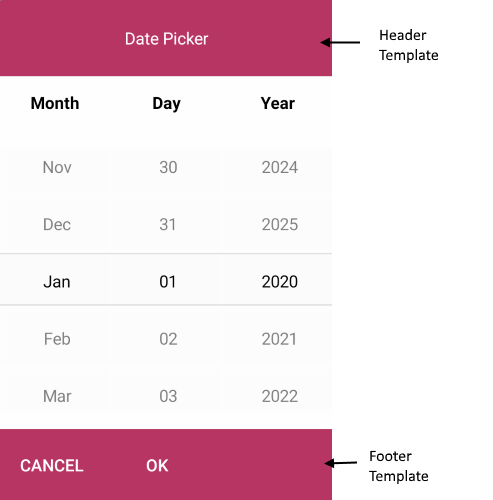
In addition to this, you need to add the following namespace:
xmlns:telerikInput="clr-namespace:Telerik.XamarinForms.Input;assembly=Telerik.XamarinForms.Input"
A sample Custom Templates example can be found in the DatePicker/Features folder of the SDK Samples Browser application.