Getting Started with WPF VirtualKeyboard
This tutorial will walk you through the creation of a sample application that contains a VirtualKeyboard control.
Adding Telerik Assemblies Using NuGet
To use RadVirtualKeyboard when working with NuGet packages, install the Telerik.Windows.Controls.Navigation.for.Wpf.Xaml package. The package name may vary slightly based on the Telerik dlls set - Xaml or NoXaml
Read more about NuGet installation in the Installing UI for WPF from NuGet Package article.
With the 2025 Q1 release, the Telerik UI for WPF has a new licensing mechanism. You can learn more about it here.
Adding Assembly References Manually
If you are not using NuGet packages, you can add a reference to the following assemblies:
- Telerik.Licensing.Runtime
- Telerik.Windows.Controls
- Telerik.Windows.Controls.Navigation
Defining the RadVirtualKeyboard
Defining RadVirtualKeyboard in XAML
<telerik:RadVirtualKeyboard />
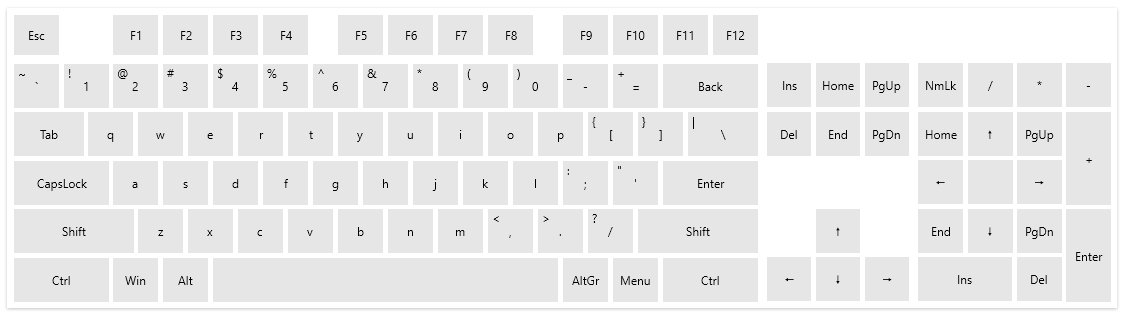
There is no need to manually subscribe an input element to the keyboard control. When you click a key on the VirtualKeyboard, a key press message is send to the OS. In addition to this, the control is unfocusable which means that if you focus a text input (like TextBox for example), the focus will stay there while you press the keys.
Telerik UI for WPF Learning Resources
- Telerik UI for WPF VirtualKeyboard Component
- Getting Started with Telerik UI for WPF Components
- Telerik UI for WPF Installation
- Telerik UI for WPF and WinForms Integration
- Telerik UI for WPF Visual Studio Templates
- Setting a Theme with Telerik UI for WPF
- Telerik UI for WPF Virtual Classroom (Training Courses for Registered Users)
- Telerik UI for WPF License Agreement