Grouping
The timeline items in a RadTimeline control can be displayed in groups. Additionally, groups of timeline items can be made expandable/collapsible.
Setting up the RadTimeline
In order to demonstrate the Grouping feature of the control, we will define a model and a viewmodel as demonstrated in Example 1.
Example 1: Defining the model and viewmodel
public class RadTimelineDataItem
{
public DateTime StartDate { get; set; }
public TimeSpan Duration { get; set; }
public string GroupName { get; set; }
}
public class RadTimelineGroupingViewModel
{
public RadTimelineGroupingViewModel()
{
this.PeriodStart = DateTime.Today;
this.PeriodEnd = DateTime.Today.AddYears(1);
this.VisiblePeriodStart = DateTime.Today;
this.VisiblePeriodEnd = DateTime.Today.AddMonths(1);
this.GenerateTimelineData();
}
public DateTime PeriodStart { get; set; }
public DateTime PeriodEnd { get; set; }
public DateTime VisiblePeriodStart { get; set; }
public DateTime VisiblePeriodEnd { get; set; }
public ObservableCollection<RadTimelineDataItem> TimelineItems { get; set; }
private void GenerateTimelineData()
{
Random random = new Random();
ObservableCollection<RadTimelineDataItem> items = new ObservableCollection<RadTimelineDataItem>();
for (DateTime date = this.PeriodStart; date < this.PeriodEnd; date = date.AddDays(2))
{
items.Add(new RadTimelineDataItem() { StartDate = date, Duration = TimeSpan.FromDays(random.Next(0, 10)), GroupName = string.Format("Group{0}", random.Next(1, 4)) });
}
this.TimelineItems = items;
}
}
Public Class RadTimelineDataItem
Public Property StartDate() As Date
Public Property Duration() As TimeSpan
Public Property GroupName() As String
End Class
Public Class RadTimelineGroupingViewModel
Public Sub New()
Me.PeriodStart = Date.Today
Me.PeriodEnd = Date.Today.AddYears(1)
Me.VisiblePeriodStart = Date.Today
Me.VisiblePeriodEnd = Date.Today.AddMonths(1)
Me.GenerateTimelineData()
End Sub
Public Property PeriodStart() As Date
Public Property PeriodEnd() As Date
Public Property VisiblePeriodStart() As Date
Public Property VisiblePeriodEnd() As Date
Public Property TimelineItems() As ObservableCollection(Of RadTimelineDataItem)
Private Sub GenerateTimelineData()
Dim random As New Random()
Dim items As New ObservableCollection(Of RadTimelineDataItem)()
Dim [date] As Date = Me.PeriodStart
Do While [date] < Me.PeriodEnd
items.Add(New RadTimelineDataItem() With {
.StartDate = [date],
.Duration = TimeSpan.FromDays(random.Next(0, 10)),
.GroupName = String.Format("Group{0}", random.Next(1, 4))
})
[date] = [date].AddDays(2)
Loop
Me.TimelineItems = items
End Sub
End Class
Group Expand Modes
In order to enable grouping, you have to set the GroupPath property of the RadTimeline to a property of the model. In the following examples, we will be setting the GroupPath property to the GroupName property of the RadTimelineDataItem class defined in Example 1. After that all RadTimelineDataItem objects with the same GroupName will be placed in the same group.
Through the GroupExpandMode property of the RadTimeline, you can control whether the groups in the RadTimeline can be expanded/collapsed. It can be set to the following values:
-
None (Default): A value of None indicates that the groups of timeline items are expanded by default and cannot be collapsed.
Example 2: Setting the GroupExpandMode property to None
<!-- GroupPath is specified and GroupExpandMode is set to None --> <Grid> <Grid.DataContext> <local:RadTimelineGroupingViewModel /> </Grid.DataContext> <telerik:RadTimeline PeriodStart="{Binding PeriodStart}" PeriodEnd="{Binding PeriodEnd}" VisiblePeriodStart="{Binding VisiblePeriodStart}" VisiblePeriodEnd="{Binding VisiblePeriodEnd}" StartPath="StartDate" DurationPath="Duration" GroupPath="GroupName" GroupExpandMode="None" ItemsSource="{Binding TimelineItems}"> <telerik:RadTimeline.Intervals> <telerik:YearInterval /> <telerik:MonthInterval /> <telerik:WeekInterval /> <telerik:DayInterval /> </telerik:RadTimeline.Intervals> </telerik:RadTimeline> </Grid>Figure 1: Result from Example 2
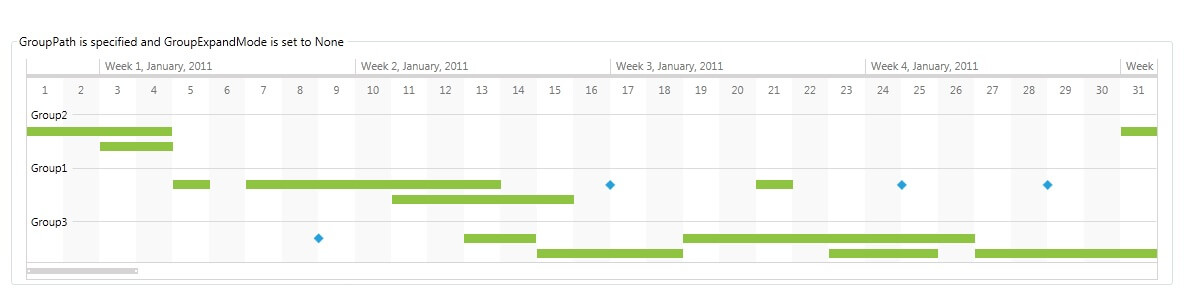
-
Single: A value of Single indicates that only one group of timeline items can be expanded at a time. By default, all groups of timeline items are collapsed in this mode.
Example 3: Setting the GroupExpandMode to Single
<!-- GroupPath is specified and GroupExpandMode is set to Single --> <Grid> <Grid.DataContext> <local:RadTimelineGroupingViewModel /> </Grid.DataContext> <telerik:RadTimeline PeriodStart="{Binding PeriodStart}" PeriodEnd="{Binding PeriodEnd}" VisiblePeriodStart="{Binding VisiblePeriodStart}" VisiblePeriodEnd="{Binding VisiblePeriodEnd}" StartPath="StartDate" DurationPath="Duration" GroupPath="GroupName" GroupExpandMode="Single" ItemsSource="{Binding TimelineItems}"> <telerik:RadTimeline.Intervals> <telerik:YearInterval /> <telerik:MonthInterval /> <telerik:WeekInterval /> <telerik:DayInterval /> </telerik:RadTimeline.Intervals> </telerik:RadTimeline> </Grid>Figure 2: Result from Example 3
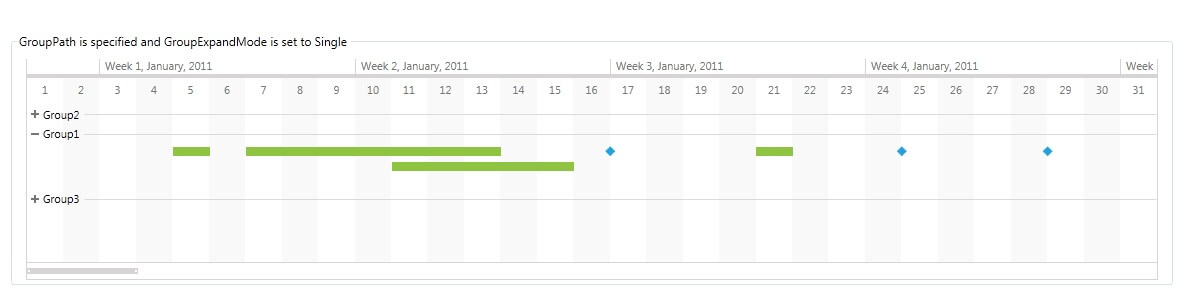
-
Multiple: A value of Multiple indicates that multiple groups of timeline items can be expanded at a time. By default, all groups of timeline items are collapsed in this mode.
Example 4: Setting the GroupExpandMode to Multiple
<!-- GroupPath is specified and GroupExpandMode is set to Multiple --> <Grid> <Grid.DataContext> <local:RadTimelineGroupingViewModel /> </Grid.DataContext> <telerik:RadTimeline PeriodStart="{Binding PeriodStart}" PeriodEnd="{Binding PeriodEnd}" VisiblePeriodStart="{Binding VisiblePeriodStart}" VisiblePeriodEnd="{Binding VisiblePeriodEnd}" StartPath="StartDate" DurationPath="Duration" GroupPath="GroupName" GroupExpandMode="Multiple" ItemsSource="{Binding TimelineItems}"> <telerik:RadTimeline.Intervals> <telerik:YearInterval /> <telerik:MonthInterval /> <telerik:WeekInterval /> <telerik:DayInterval /> </telerik:RadTimeline.Intervals> </telerik:RadTimeline> </Grid>Figure 2: Result from Example 4
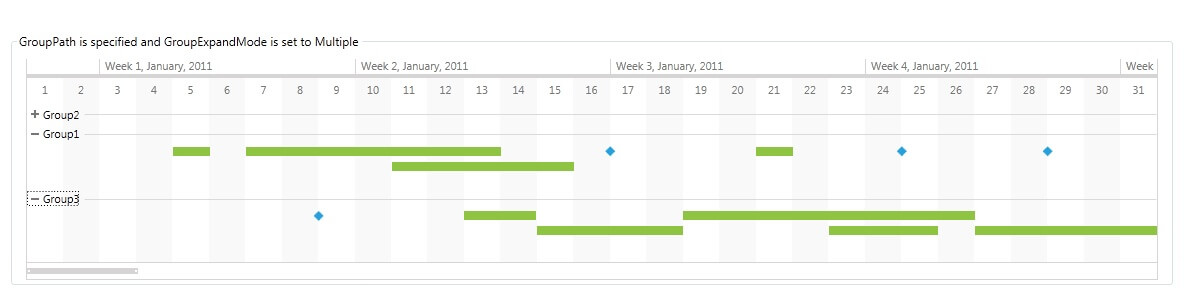
Changing the default collapsed state of expandable groups
The styles used in this section are implicit. In order to apply them you have to use NoXAML DLL-s. For more information check the Implicit Styles topic.
By default, the groups of timeline items are collapsed when the GroupExpandMode is set to either Single or Multiple. You can use the following style to change this default state:
Example 5: Setting the IsExpanded property of the TimelineItemGroupControl through a style
<!-- If you don't use NoXAML dlls you don't need the BasedOn setting. See the note in the begining of this help section. -->
<Window.Resources>
<Style TargetType="telerik:TimelineItemGroupControl" BasedOn="{StaticResource TimelineItemGroupControlStyle}">
<Setter Property="IsExpanded" Value="True" />
</Style>
</Window.Resources>
In order to change the default state of specific groups of timeline items, you can use a converter:
Example 6: Setting the IsExpanded property of the TimelineItemGroupControl with a converter
<!-- If you don't use NoXAML dlls you don't need the BasedOn setting. See the note in the begining of this help section. -->
<Window.Resources>
<Style TargetType="telerik:TimelineItemGroupControl" BasedOn="{StaticResource TimelineItemGroupControlStyle}">
<Setter Property="IsExpanded" Value="{Binding GroupKey, Converter={StaticResource groupKeyToIsExpandedConverter}}" />
</Style>
</Window.Resources>
Example 7: Defining the GroupKeyToIsExpandedConverter
public class GroupKeyToIsExpandedConverter : IValueConverter
{
public object Convert(object value, Type targetType, object parameter, CultureInfo culture)
{
string groupKey = value as string;
if (groupKey != null && groupKey == "Group1")
return true;
return false;
}
public object ConvertBack(object value, Type targetType, object parameter, CultureInfo culture)
{
throw new NotImplementedException();
}
}
Public Class GroupKeyToIsExpandedConverter
Implements IValueConverter
Public Function Convert(value As Object, targetType As Type, parameter As Object, culture As CultureInfo) As Object
Dim groupKey As String = TryCast(value, String)
If groupKey IsNot Nothing AndAlso groupKey = "Group1" Then
Return True
End If
Return False
End Function
Public Function ConvertBack(value As Object, targetType As Type, parameter As Object, culture As CultureInfo) As Object
Throw New NotImplementedException()
End Function
End Class